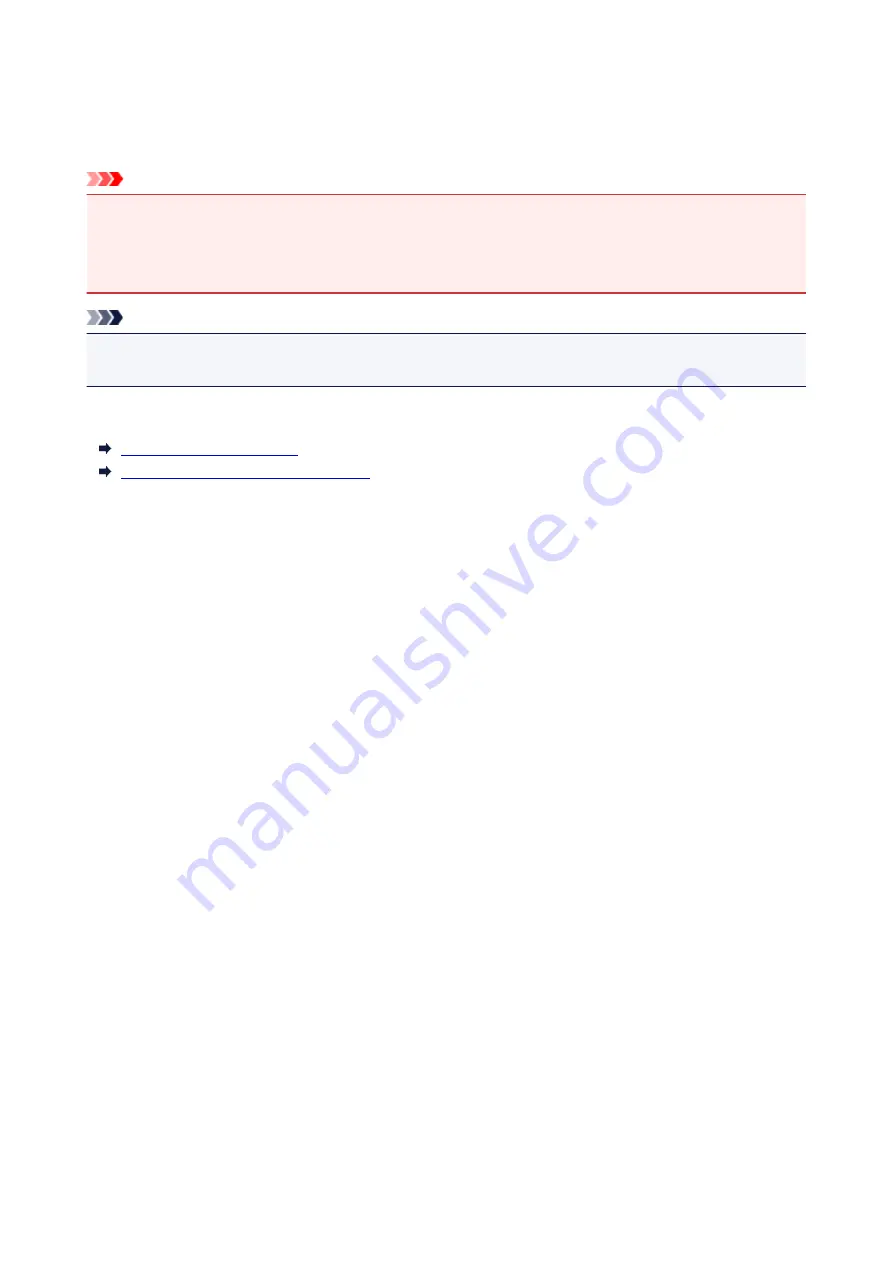
Click
OK
on the
Page Setup
tab.
When you execute print, the document is first printed on one side of a sheet of paper. After one side is
printed, reload the paper correctly according to the message.
Then click
Start Printing
to print the opposite side.
Important
• When a media type other than
Plain Paper
is selected from
Media Type
on the
Main
tab,
Duplex
Printing (Manual)
appears grayed out and is unavailable.
• When
Tiling/Poster
or
Booklet
is selected from the
Page Layout
list,
Duplex Printing (Manual)
and
Stapling Side
appear grayed out and are unavailable.
Note
• If the back side of the paper becomes smudged during duplex printing, perform
Bottom Plate Cleaning
in the
Maintenance
tab.
Related Topics
Cleaning Inside the Printer
Changing the Printer Operation Mode
128
Содержание IP2800 series
Страница 19: ...Safety Guide Safety Precautions Regulatory and Safety Information 19 ...
Страница 24: ...Main Components and Basic Operations Main Components About the Power Supply of the Printer 24 ...
Страница 25: ...Main Components Front View Rear View Inside View 25 ...
Страница 36: ...Loading Paper Loading Paper 36 ...
Страница 48: ...Printing Area Printing Area Other Sizes than Letter Legal Envelopes Letter Legal Envelopes 48 ...
Страница 53: ...Replacing a FINE Cartridge Replacing a FINE Cartridge Checking the Ink Status from Your Computer 53 ...
Страница 80: ...Important Be sure to turn off the power and unplug the power cord before cleaning the printer 80 ...
Страница 81: ...Changing the Printer Settings Changing Printer Settings from Your Computer 81 ...
Страница 90: ...Note The effects of the quiet mode may be less depending on the print quality settings 90 ...
Страница 103: ...Printing Printing from a Computer Printing with Application Software that You are Using Printer Driver 103 ...
Страница 104: ...Printing from a Computer Printing with Application Software that You are Using Printer Driver 104 ...
Страница 119: ...Note Selecting Scaled changes the printable area of the document 119 ...
Страница 149: ...Note During Grayscale Printing inks other than black ink may be used as well 149 ...
Страница 154: ...Adjusting Brightness Adjusting Intensity Adjusting Contrast 154 ...
Страница 246: ...Problems with Printing Quality Print Results Not Satisfactory Ink Is Not Ejected 246 ...
Страница 261: ...Aligning the Print Head Position from Your Computer 261 ...
Страница 273: ...About Errors Messages Displayed If an Error Occurs A Message Is Displayed 273 ...
Страница 276: ...For details on how to resolve errors without Support Codes see A Message Is Displayed 276 ...
Страница 291: ...1200 Cause The cover is open Action Close the cover and wait for a while 291 ...
Страница 309: ...5B00 Cause Printer error has occurred Action Contact the service center 309 ...
Страница 310: ...5B01 Cause Printer error has occurred Action Contact the service center 310 ...






























