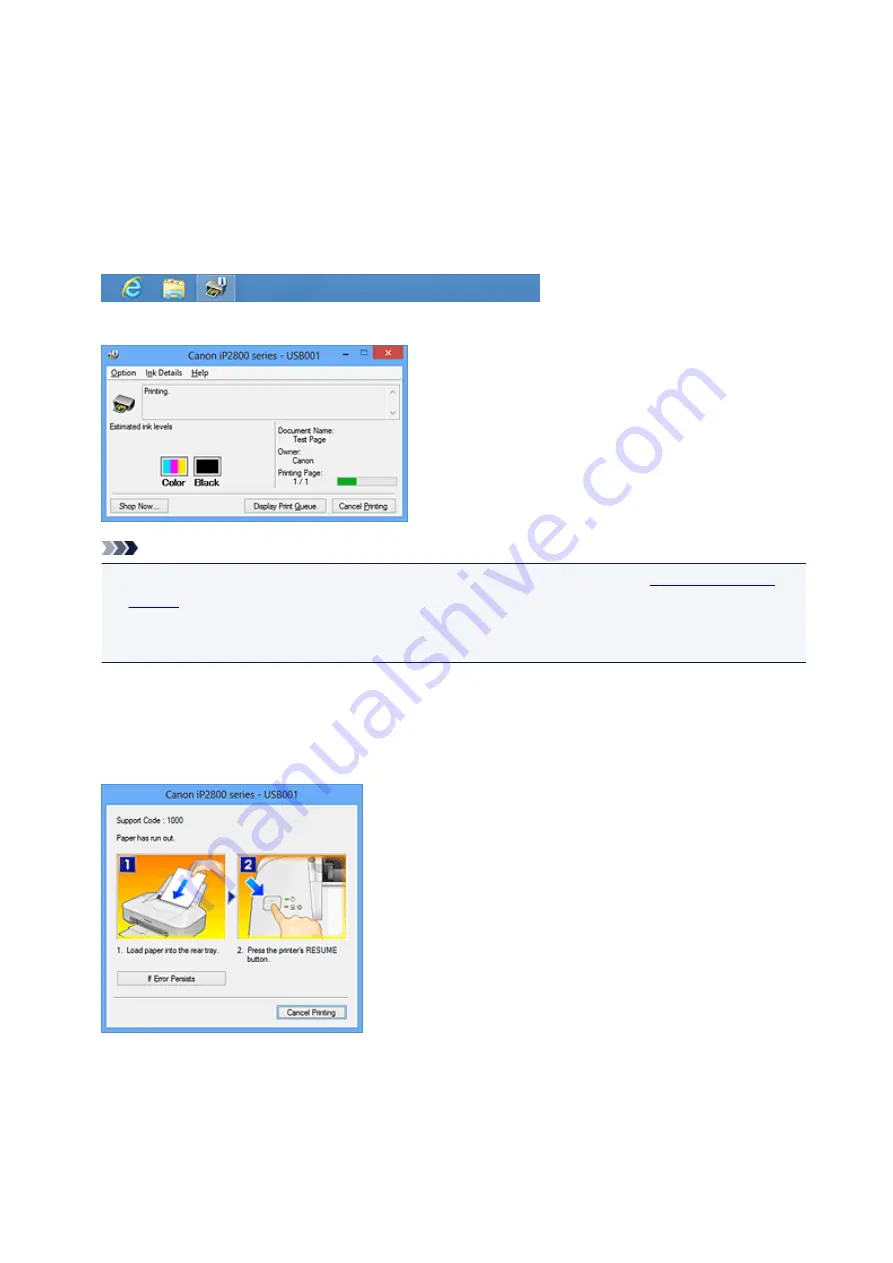
Canon IJ Status Monitor
The Canon IJ Status Monitor is an application software that shows the status of the printer and the progress
of printing. You will know the status of the printer with graphics, icons, and messages.
Launching the Canon IJ Status Monitor
The Canon IJ Status Monitor launches automatically when print data is sent to the printer. When
launched, the Canon IJ Status Monitor appears as a button on the task bar.
Click the button of the status monitor displayed on the task bar. The Canon IJ Status Monitor appears.
Note
• To open the Canon IJ Status Monitor when the printer is not printing, open the
View Printer Status
on the
Maintenance
tab.
• The information displayed on the Canon IJ Status Monitor may differ depending on the country or
region where you are using your printer.
When Errors Occur
The Canon IJ Status Monitor is automatically displayed if an error occurs (e.g., if the printer runs out of
paper or if the ink is low).
In such cases, take the appropriate action as described.
177
Содержание IP2800 series
Страница 19: ...Safety Guide Safety Precautions Regulatory and Safety Information 19 ...
Страница 24: ...Main Components and Basic Operations Main Components About the Power Supply of the Printer 24 ...
Страница 25: ...Main Components Front View Rear View Inside View 25 ...
Страница 36: ...Loading Paper Loading Paper 36 ...
Страница 48: ...Printing Area Printing Area Other Sizes than Letter Legal Envelopes Letter Legal Envelopes 48 ...
Страница 53: ...Replacing a FINE Cartridge Replacing a FINE Cartridge Checking the Ink Status from Your Computer 53 ...
Страница 80: ...Important Be sure to turn off the power and unplug the power cord before cleaning the printer 80 ...
Страница 81: ...Changing the Printer Settings Changing Printer Settings from Your Computer 81 ...
Страница 90: ...Note The effects of the quiet mode may be less depending on the print quality settings 90 ...
Страница 103: ...Printing Printing from a Computer Printing with Application Software that You are Using Printer Driver 103 ...
Страница 104: ...Printing from a Computer Printing with Application Software that You are Using Printer Driver 104 ...
Страница 119: ...Note Selecting Scaled changes the printable area of the document 119 ...
Страница 149: ...Note During Grayscale Printing inks other than black ink may be used as well 149 ...
Страница 154: ...Adjusting Brightness Adjusting Intensity Adjusting Contrast 154 ...
Страница 246: ...Problems with Printing Quality Print Results Not Satisfactory Ink Is Not Ejected 246 ...
Страница 261: ...Aligning the Print Head Position from Your Computer 261 ...
Страница 273: ...About Errors Messages Displayed If an Error Occurs A Message Is Displayed 273 ...
Страница 276: ...For details on how to resolve errors without Support Codes see A Message Is Displayed 276 ...
Страница 291: ...1200 Cause The cover is open Action Close the cover and wait for a while 291 ...
Страница 309: ...5B00 Cause Printer error has occurred Action Contact the service center 309 ...
Страница 310: ...5B01 Cause Printer error has occurred Action Contact the service center 310 ...
















































