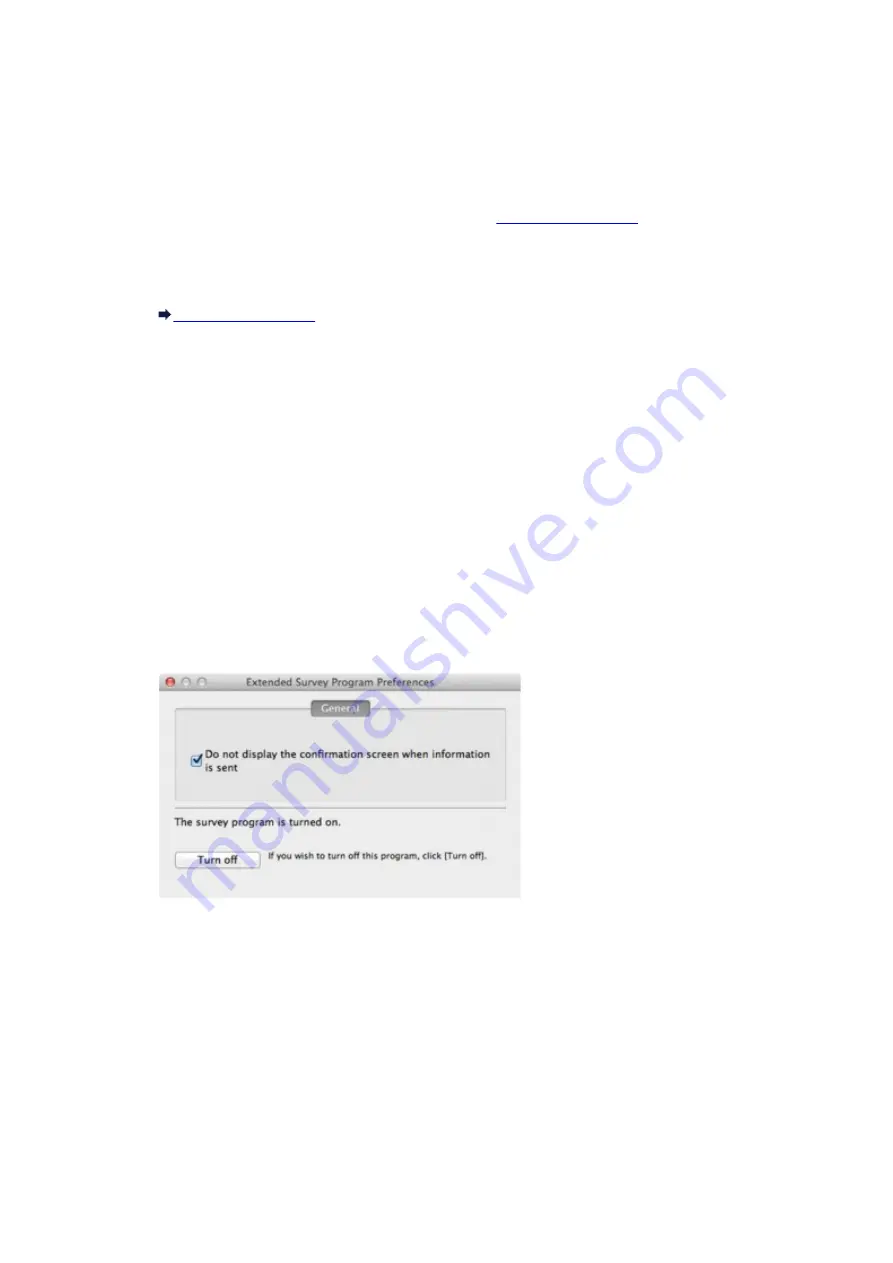
•
If you do not agree to participate in the survey program:
Click
Do not agree
. The confirmation screen will be closed, and the survey at that time is skipped.
The confirmation screen will be displayed again one month later.
•
To stop sending the information:
Click
Turn off
. The Inkjet Printer/Scanner/Fax Extended Survey Program is stopped, and the
information will not be sent. To resume the survey, see
.
•
To uninstall the Inkjet Printer/Scanner/Fax Extended Survey Program:
1. Stop the Inkjet Printer/Scanner/Fax Extended Survey Program.
2. Select
Applications
from the
Go
menu of Finder, and double-click the
Canon Utilities
folder,
then the
Inkjet Extended Survey Program
folder.
3. Place the
Canon Inkjet Printer/Scanner/Fax Extended Survey Program.app
file into the
Trash
.
4. Restart the computer.
Empty the
Trash
and restart your computer.
•
Changing the setting:
To display the confirmation screen every time the printer usage information is sent or to resume
surveying, follow the procedure below.
1. Select
Applications
from the
Go
menu of Finder, and double-click the
Canon Utilities
folder,
then the
Inkjet Extended Survey Program
folder.
2. Double-click the Canon Inkjet Printer/Scanner/Fax Extended Survey Program icon.
◦
Do not display the confirmation screen when information is sent
:
If the check box is selected, the information will be sent automatically.
If the check box is not selected, the
Inkjet Printer/Scanner/Fax Extended Survey Program
icon will appear in the Dock at the time of the next survey. Click the icon, then follow the on-
screen instructions.
◦
Turn off
/
Turn on
button:
Click the
Turn off
button to stop the Inkjet Printer/Scanner/Fax Extended Survey Program.
Click the
Turn on
button to restart the Inkjet Printer/Scanner/Fax Extended Survey Program.
361
Содержание iP110B
Страница 10: ...6946 420 6A00 421 A000 422 A100 423 B201 424 B202 425 B203 426 B204 427 ...
Страница 57: ... 8 Display area The display changes based on the menu you select 57 ...
Страница 86: ...Safety Guide Safety Precautions Regulatory and Safety Information 86 ...
Страница 93: ...Main Components and Basic Operations Main Components About the Power Supply of the Printer 93 ...
Страница 94: ...Main Components Front View Rear View Side View Inside View 94 ...
Страница 100: ...Note For details on replacing an ink tank see Replacing an Ink Tank 100 ...
Страница 107: ...Loading Paper Loading Paper 107 ...
Страница 119: ...Printing Area Printing Area Other Sizes than Letter Legal Envelopes Letter Legal Envelopes 119 ...
Страница 124: ...Replacing an Ink Tank Replacing an Ink Tank Checking the Ink Status 124 ...
Страница 157: ...Important Be sure to turn off the power and unplug the power cord before cleaning the printer 157 ...
Страница 176: ...Information about Network Connection Useful Information about Network Connection 176 ...
Страница 184: ...About Network Communication Changing and Confirming Network Settings Appendix for Network Communication 184 ...
Страница 206: ...Appendix for Network Communication Using the Card Slot over a Network About Technical Terms Restrictions 206 ...
Страница 233: ...Printing Printing from a Computer Printing from a Digital Camera 233 ...
Страница 234: ...Printing from a Computer Printing with Application Software that You are Using Printer Driver 234 ...
Страница 239: ...Important In the Presets section click Save Current Settings as Preset Save As to register the specified settings 239 ...
Страница 249: ...Click Print When you execute print the document will be enlarged or reduced to fit to the page size 249 ...
Страница 264: ...Adjusting Color Balance Adjusting Brightness Adjusting Intensity Adjusting Contrast 264 ...
Страница 281: ...Related Topics Setting the Print Quality Level Custom Printing a Color Document in Monochrome 281 ...
Страница 333: ...Problems with Printing Quality Print Results Not Satisfactory Ink Is Not Ejected 333 ...
Страница 353: ...Problems with Installation Downloading Cannot Install the Printer Driver Uninstalling IJ Network Tool 353 ...
Страница 354: ...Cannot Install the Printer Driver Download the driver from the support page of our website then reinstall it 354 ...
Страница 376: ...1403 Cause The print head may be damaged Action Contact the service center 376 ...
Страница 377: ...1405 Cause The print head may be damaged Action Contact the service center 377 ...
Страница 381: ...1660 Cause The ink tank is not installed Action Install the ink tank 381 ...
Страница 398: ...5B00 Cause Printer error has occurred Action Contact the service center 398 ...
Страница 399: ...5B01 Cause Printer error has occurred Action Contact the service center 399 ...






























