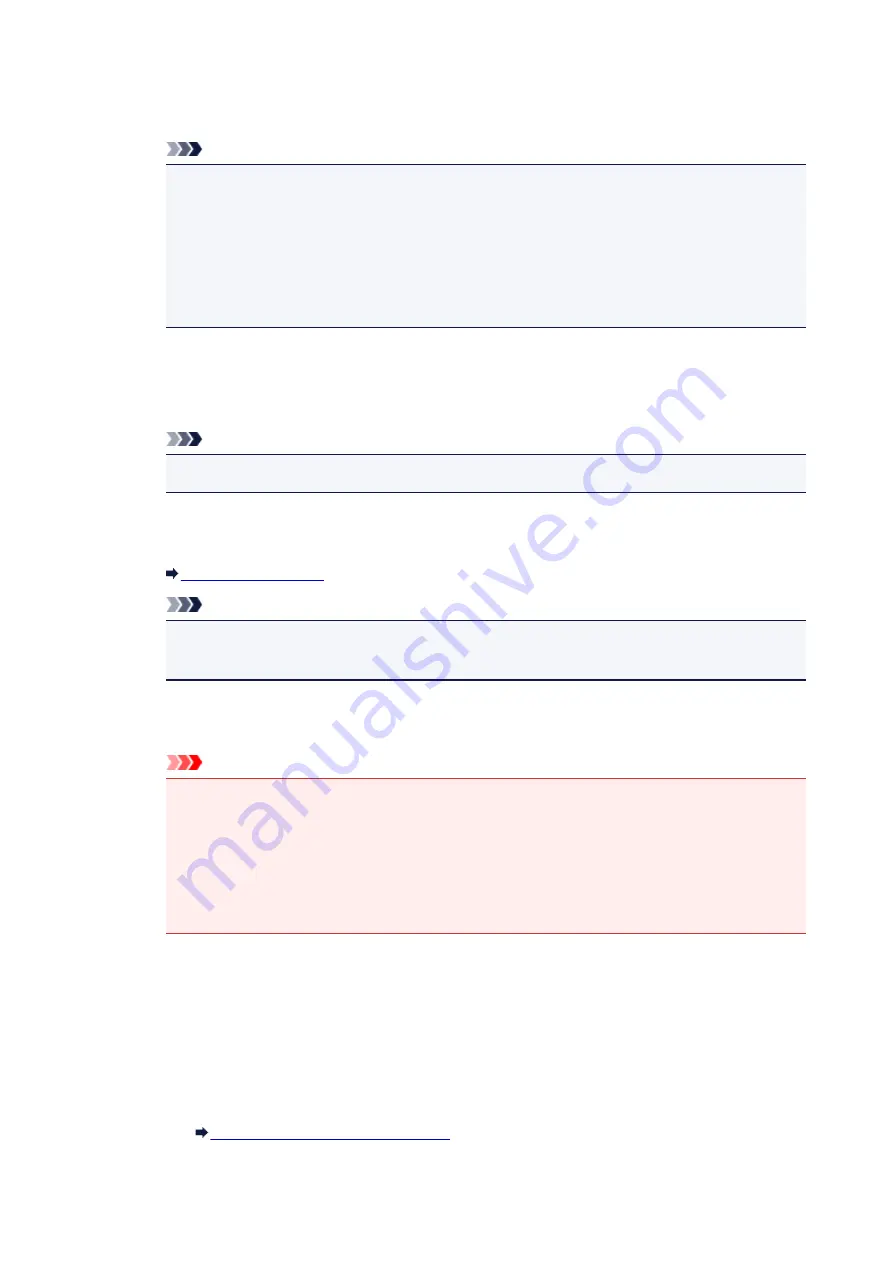
Access point mode
Connects external wireless communication devices (e.g. computers, smartphones, or tablets)
to the printer using it as an access point.
Note
• When
Access point mode
is displayed on
Network Type:
, you cannot change the settings
on the
Wireless LAN
sheet or the
Admin Password
sheet.
• You can perform setting from
Set up printer's wireless LAN...
on the
Settings
menu when
you use the printer with the access point mode.
Depending on the printer you are using, you can change the settings using the operation
panel.
2.
Network (SSID):
The network name (SSID) of the wireless LAN currently used is displayed.
In the access point mode, the access point name (SSID) of the printer is displayed.
Note
• Enter the same SSID that the access point is configured to use. The SSID is case-sensitive.
3.
Search...
The
Access Points
screen is displayed to select an access point to connect to.
Note
• When IJ Network Tool runs over a LAN, the button is grayed out and cannot be selected.
Connect the printer and the computer with a USB cable temporarily to change the settings.
4.
Encryption Method:
Select the encryption method used over the wireless LAN.
Important
• If all encryption types of the access point, printer, or computer do not match, the printer
cannot communicate with the computer. If the printer cannot communicate with the computer
after the encryption type of the printer was switched, make sure that encryption types for the
computer and the access point match that set to the printer.
• If you connect to a network that is not protected with security measures, there is a risk of
disclosing data such as your personal information to a third party.
Do Not Use
Select to disable encryption.
Use Password (WEP)
Transmission is encrypted using a WEP key you specified.
If a network password (WEP) has not been set, the
WEP Details
screen is displayed
automatically. To change WEP settings set before, click
Configuration...
to display the
screen.
Changing the WEP Detailed Settings
Use WPA/WPA2
Transmission is encrypted using a network key you specified.
192
Содержание iP110B
Страница 10: ...6946 420 6A00 421 A000 422 A100 423 B201 424 B202 425 B203 426 B204 427 ...
Страница 57: ... 8 Display area The display changes based on the menu you select 57 ...
Страница 86: ...Safety Guide Safety Precautions Regulatory and Safety Information 86 ...
Страница 93: ...Main Components and Basic Operations Main Components About the Power Supply of the Printer 93 ...
Страница 94: ...Main Components Front View Rear View Side View Inside View 94 ...
Страница 100: ...Note For details on replacing an ink tank see Replacing an Ink Tank 100 ...
Страница 107: ...Loading Paper Loading Paper 107 ...
Страница 119: ...Printing Area Printing Area Other Sizes than Letter Legal Envelopes Letter Legal Envelopes 119 ...
Страница 124: ...Replacing an Ink Tank Replacing an Ink Tank Checking the Ink Status 124 ...
Страница 157: ...Important Be sure to turn off the power and unplug the power cord before cleaning the printer 157 ...
Страница 176: ...Information about Network Connection Useful Information about Network Connection 176 ...
Страница 184: ...About Network Communication Changing and Confirming Network Settings Appendix for Network Communication 184 ...
Страница 206: ...Appendix for Network Communication Using the Card Slot over a Network About Technical Terms Restrictions 206 ...
Страница 233: ...Printing Printing from a Computer Printing from a Digital Camera 233 ...
Страница 234: ...Printing from a Computer Printing with Application Software that You are Using Printer Driver 234 ...
Страница 239: ...Important In the Presets section click Save Current Settings as Preset Save As to register the specified settings 239 ...
Страница 249: ...Click Print When you execute print the document will be enlarged or reduced to fit to the page size 249 ...
Страница 264: ...Adjusting Color Balance Adjusting Brightness Adjusting Intensity Adjusting Contrast 264 ...
Страница 281: ...Related Topics Setting the Print Quality Level Custom Printing a Color Document in Monochrome 281 ...
Страница 333: ...Problems with Printing Quality Print Results Not Satisfactory Ink Is Not Ejected 333 ...
Страница 353: ...Problems with Installation Downloading Cannot Install the Printer Driver Uninstalling IJ Network Tool 353 ...
Страница 354: ...Cannot Install the Printer Driver Download the driver from the support page of our website then reinstall it 354 ...
Страница 376: ...1403 Cause The print head may be damaged Action Contact the service center 376 ...
Страница 377: ...1405 Cause The print head may be damaged Action Contact the service center 377 ...
Страница 381: ...1660 Cause The ink tank is not installed Action Install the ink tank 381 ...
Страница 398: ...5B00 Cause Printer error has occurred Action Contact the service center 398 ...
Страница 399: ...5B01 Cause Printer error has occurred Action Contact the service center 399 ...
















































