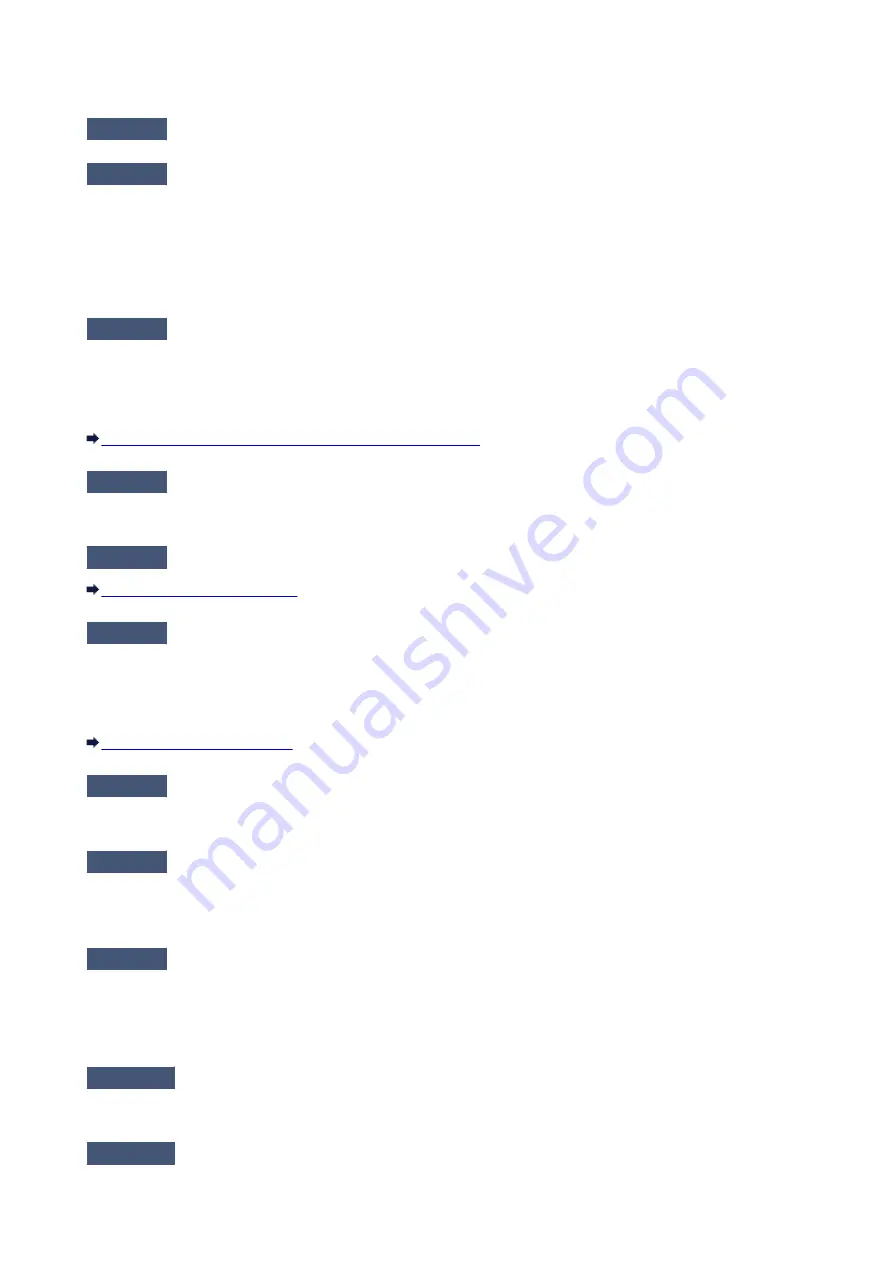
The Printer Cannot Be Detected in the Wireless LAN
Check1
Make sure that the printer is turned on.
Check2
Make sure that the
Wi-Fi
lamp is lit on the printer.
If the
Wi-Fi
lamp is off, the wireless LAN is disabled.
To enable wireless LAN, press and hold the
RESUME/CANCEL
button, then release the button when the
POWER
lamp flashes 10 times.
Wireless LAN is enabled and the
Wi-Fi
lamp is lit.
Check3
When the printer is connected to the computer temporarily using a USB cable,
make sure that the USB cable is connected properly.
When you set up the wireless LAN connection or change the wireless LAN settings using IJ Network Tool
through USB connection, make sure that the printer is connected to the computer with a USB cable securely.
Connecting the Printer to the Computer Using a USB Cable
Check4
Make sure that the printer setup is completed.
If not, perform setup according to the instructions on our website.
Check5
When using IJ Network Tool, click
Update
to search for the printer again.
Check6
Make sure that the network settings in the printer are identical with those of the
access point.
Refer to the instruction manual provided with the access point or contact its manufacturer to check the access
point settings, and then modify the printer settings.
Check7
Make sure that there is no obstruction.
Wireless communication between different rooms or floors is generally poor. Adjust the location of the devices.
Check8
Make sure that the printer is not placed far away from the access point.
The access point is located indoors within the effective range for wireless communication. Locate the printer
within 164 ft. / 50 m from the access point.
Check9
Make sure that there is no source of radio wave interference in your vicinity.
If a device (e.g. microwave oven) using the same frequency bandwidth as the wireless station is placed nearby,
the device may cause interference. Place the wireless station as far away from the interference source as
possible.
Check10
Make sure that the network settings of the computer are correct.
Make sure that the computer can communicate with the access point over the wireless LAN.
Check11
Make sure that the firewall of the security software is disabled.
317
Содержание iP110B
Страница 10: ...6946 420 6A00 421 A000 422 A100 423 B201 424 B202 425 B203 426 B204 427 ...
Страница 57: ... 8 Display area The display changes based on the menu you select 57 ...
Страница 86: ...Safety Guide Safety Precautions Regulatory and Safety Information 86 ...
Страница 93: ...Main Components and Basic Operations Main Components About the Power Supply of the Printer 93 ...
Страница 94: ...Main Components Front View Rear View Side View Inside View 94 ...
Страница 100: ...Note For details on replacing an ink tank see Replacing an Ink Tank 100 ...
Страница 107: ...Loading Paper Loading Paper 107 ...
Страница 119: ...Printing Area Printing Area Other Sizes than Letter Legal Envelopes Letter Legal Envelopes 119 ...
Страница 124: ...Replacing an Ink Tank Replacing an Ink Tank Checking the Ink Status 124 ...
Страница 157: ...Important Be sure to turn off the power and unplug the power cord before cleaning the printer 157 ...
Страница 176: ...Information about Network Connection Useful Information about Network Connection 176 ...
Страница 184: ...About Network Communication Changing and Confirming Network Settings Appendix for Network Communication 184 ...
Страница 206: ...Appendix for Network Communication Using the Card Slot over a Network About Technical Terms Restrictions 206 ...
Страница 233: ...Printing Printing from a Computer Printing from a Digital Camera 233 ...
Страница 234: ...Printing from a Computer Printing with Application Software that You are Using Printer Driver 234 ...
Страница 239: ...Important In the Presets section click Save Current Settings as Preset Save As to register the specified settings 239 ...
Страница 249: ...Click Print When you execute print the document will be enlarged or reduced to fit to the page size 249 ...
Страница 264: ...Adjusting Color Balance Adjusting Brightness Adjusting Intensity Adjusting Contrast 264 ...
Страница 281: ...Related Topics Setting the Print Quality Level Custom Printing a Color Document in Monochrome 281 ...
Страница 333: ...Problems with Printing Quality Print Results Not Satisfactory Ink Is Not Ejected 333 ...
Страница 353: ...Problems with Installation Downloading Cannot Install the Printer Driver Uninstalling IJ Network Tool 353 ...
Страница 354: ...Cannot Install the Printer Driver Download the driver from the support page of our website then reinstall it 354 ...
Страница 376: ...1403 Cause The print head may be damaged Action Contact the service center 376 ...
Страница 377: ...1405 Cause The print head may be damaged Action Contact the service center 377 ...
Страница 381: ...1660 Cause The ink tank is not installed Action Install the ink tank 381 ...
Страница 398: ...5B00 Cause Printer error has occurred Action Contact the service center 398 ...
Страница 399: ...5B01 Cause Printer error has occurred Action Contact the service center 399 ...






























