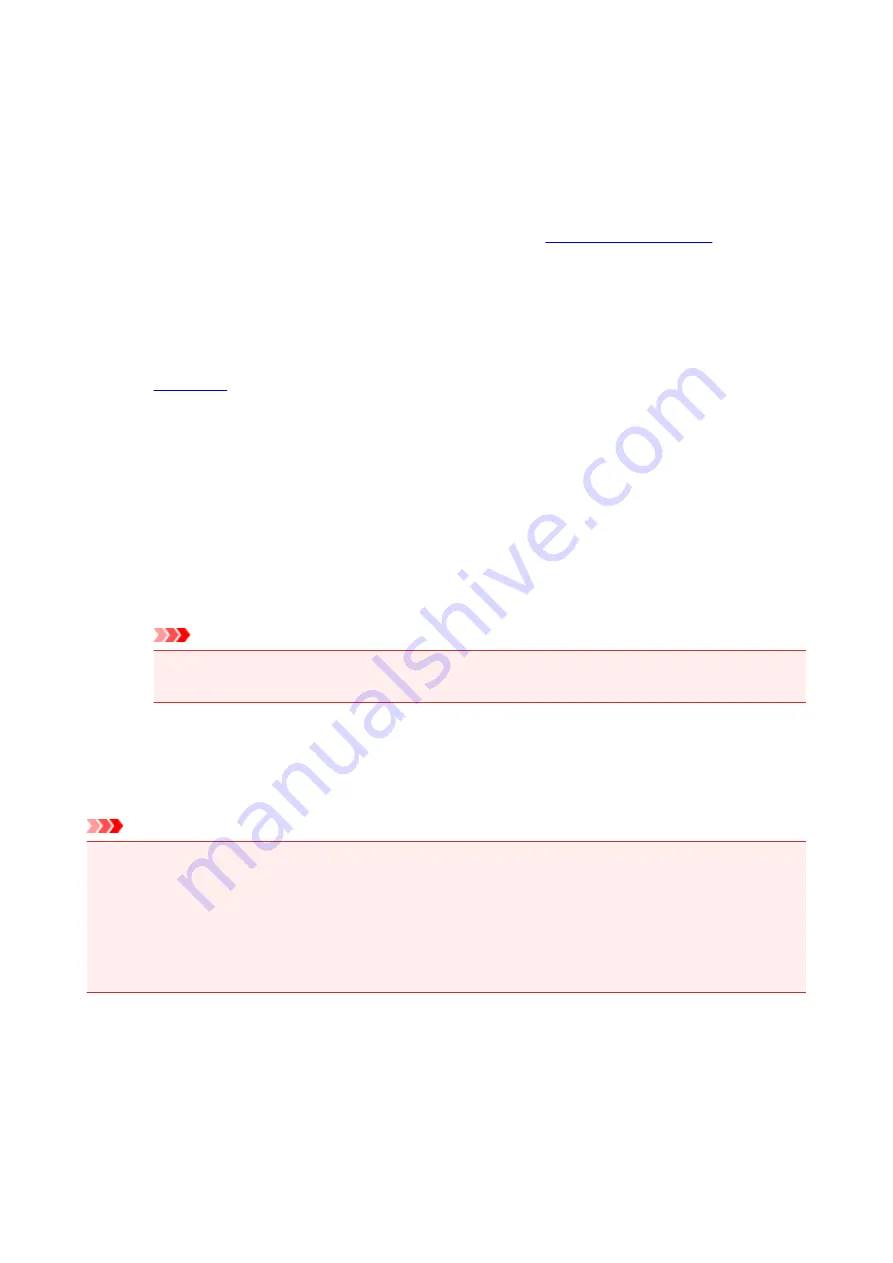
Setting the Ink Usage Control
This function allows you to reduce the amount of black ink used and to produce the black sections with color
inks when printing to plain paper.
The procedure for configuring the ink usage control function is as follows:
1. Select
Ink Usage Control
2. If necessary, complete the following settings:
Save Black Ink
Controls the consumption of black ink during printing. This function allows you to save black ink.
To use this function, select
Plain Paper
for
Media Type
in the
Quality & Media
pop-up menu of the
. Also, set
Print Quality
to
Standard
, or select
Custom
and set
Quality
to the 2nd level
from the right.
Use Composite Black (Immediate Measure)
Instead of using black ink, the printer combines color inks to synthesize black for printing the black
sections.
Use this function only as an immediate and temporary measure, when the black ink runs out and
there is no replacement at that time. You should leave this check box unchecked under normal
circumstances.
To use this function, select
Plain Paper
for
Media Type
in the
Quality & Media
pop-up menu of the
Print dialog. Also, set
Print Quality
to
Standard
, or select
Custom
and set
Quality
to the 2nd or
3rd level from the right.
Important
• The confirmation message will appear when you execute printing.
• Uncheck this check box after replacing the black ink tank with a new one.
3. Save the settings
Click
Apply
. Click
OK
when the confirmation message appears.
The settings will be enabled hereafter.
Important
• The print quality may deteriorate when
Ink Usage Control
is used.
• The
Ink Usage Control
function does not work when:
• A type of paper other than
Plain Paper
is selected from the
Media Type
menu of the
Quality &
Media
pop-up menu in the Print dialog.
• "XXX (borderless)" is selected from the
Paper Size
pop-up menu in the Page Setup dialog.
•
Save Black Ink
and
Use Composite Black (Immediate Measure)
cannot be used at the same time.
163
Содержание iP110B
Страница 10: ...6946 420 6A00 421 A000 422 A100 423 B201 424 B202 425 B203 426 B204 427 ...
Страница 57: ... 8 Display area The display changes based on the menu you select 57 ...
Страница 86: ...Safety Guide Safety Precautions Regulatory and Safety Information 86 ...
Страница 93: ...Main Components and Basic Operations Main Components About the Power Supply of the Printer 93 ...
Страница 94: ...Main Components Front View Rear View Side View Inside View 94 ...
Страница 100: ...Note For details on replacing an ink tank see Replacing an Ink Tank 100 ...
Страница 107: ...Loading Paper Loading Paper 107 ...
Страница 119: ...Printing Area Printing Area Other Sizes than Letter Legal Envelopes Letter Legal Envelopes 119 ...
Страница 124: ...Replacing an Ink Tank Replacing an Ink Tank Checking the Ink Status 124 ...
Страница 157: ...Important Be sure to turn off the power and unplug the power cord before cleaning the printer 157 ...
Страница 176: ...Information about Network Connection Useful Information about Network Connection 176 ...
Страница 184: ...About Network Communication Changing and Confirming Network Settings Appendix for Network Communication 184 ...
Страница 206: ...Appendix for Network Communication Using the Card Slot over a Network About Technical Terms Restrictions 206 ...
Страница 233: ...Printing Printing from a Computer Printing from a Digital Camera 233 ...
Страница 234: ...Printing from a Computer Printing with Application Software that You are Using Printer Driver 234 ...
Страница 239: ...Important In the Presets section click Save Current Settings as Preset Save As to register the specified settings 239 ...
Страница 249: ...Click Print When you execute print the document will be enlarged or reduced to fit to the page size 249 ...
Страница 264: ...Adjusting Color Balance Adjusting Brightness Adjusting Intensity Adjusting Contrast 264 ...
Страница 281: ...Related Topics Setting the Print Quality Level Custom Printing a Color Document in Monochrome 281 ...
Страница 333: ...Problems with Printing Quality Print Results Not Satisfactory Ink Is Not Ejected 333 ...
Страница 353: ...Problems with Installation Downloading Cannot Install the Printer Driver Uninstalling IJ Network Tool 353 ...
Страница 354: ...Cannot Install the Printer Driver Download the driver from the support page of our website then reinstall it 354 ...
Страница 376: ...1403 Cause The print head may be damaged Action Contact the service center 376 ...
Страница 377: ...1405 Cause The print head may be damaged Action Contact the service center 377 ...
Страница 381: ...1660 Cause The ink tank is not installed Action Install the ink tank 381 ...
Страница 398: ...5B00 Cause Printer error has occurred Action Contact the service center 398 ...
Страница 399: ...5B01 Cause Printer error has occurred Action Contact the service center 399 ...






























