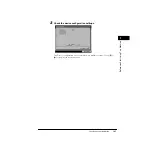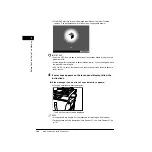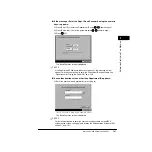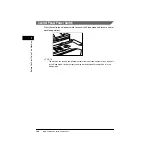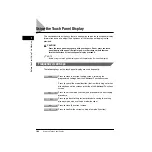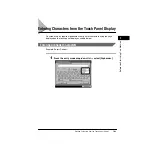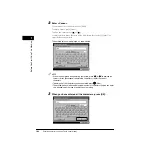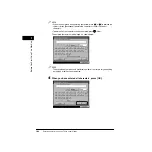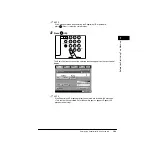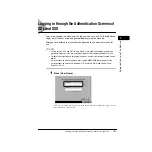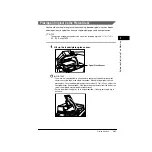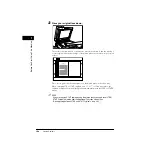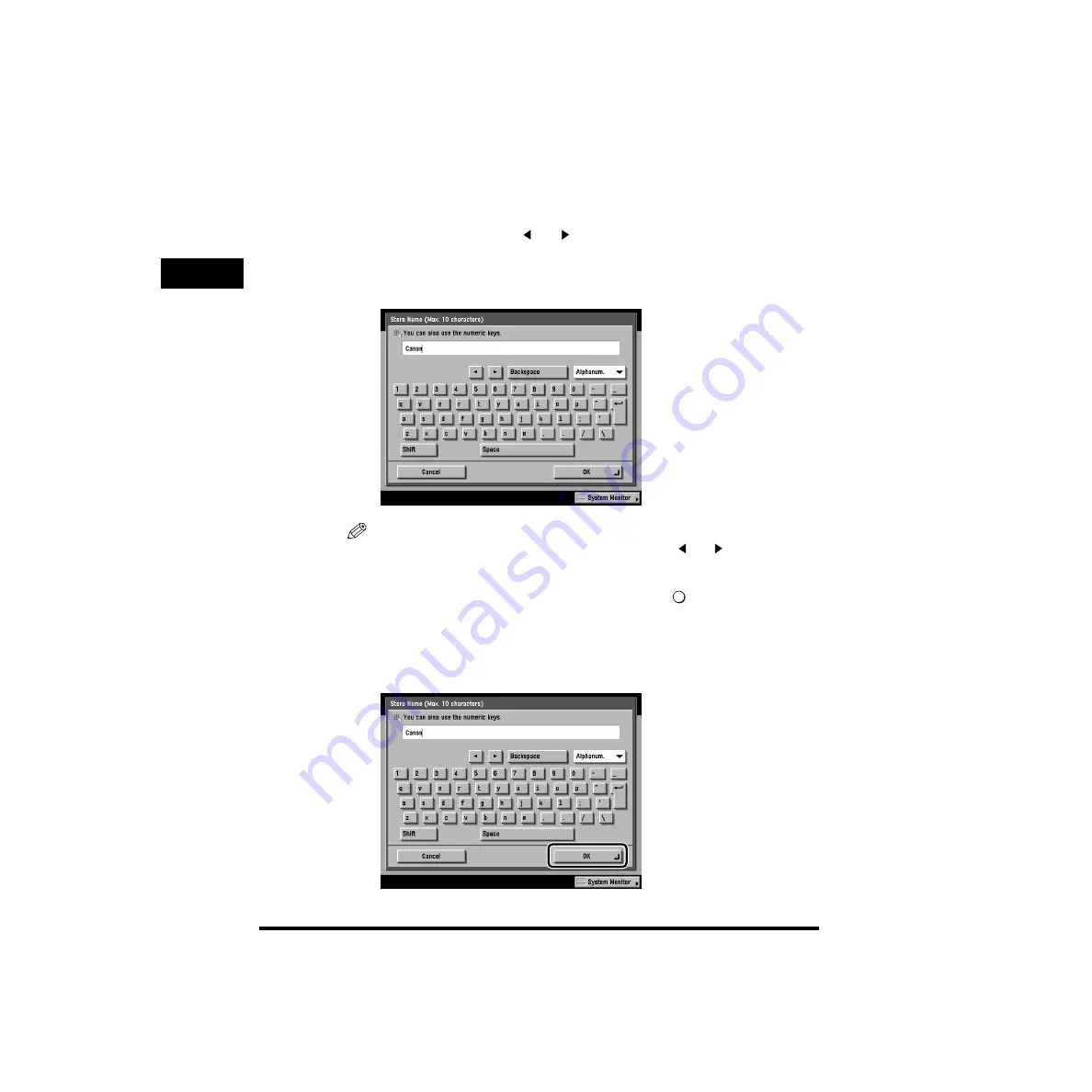
Entering Characters from the Touch Panel Display
1-44
1
Bef
ore
Y
ou Star
t Using
This Machine
2
Enter <Canon>.
To enter uppercase characters, press [Shift].
To enter a space, press [Space].
To move the cursor, press [
] or [
].
To enter symbols, press the entry mode drop-down list
➞
select [Symbol]
➞
enter the desired symbols.
The entered values are displayed, as shown below.
NOTE
•
If you make a mistake when entering characters, press [
] or [
] to position the
cursor
➞
press [Backspace] to delete the characters
➞
enter the correct
characters.
•
To delete all of the characters you have entered, press
(Clear).
•
The available entry modes, and maximum number of characters that you can enter
vary, depending on the type of entries you are making.
3
When you have entered all the characters, press [OK].
C
Содержание ImageRunner 5020 Series
Страница 2: ......
Страница 3: ...imageRUNNER 6020i 5020i 6020 5020 Reference Guide ...
Страница 140: ...Priority Printing 2 32 2 Checking Job and Device Status 4 Press Done The display returns to the Basic Features screen ...
Страница 224: ...Report Settings 3 80 3 Customizing Settings ...
Страница 236: ...Setting Department ID Management Dept ID Management 4 12 System Manager Settings 4 7 Press OK 8 Press Limit Functions ...
Страница 340: ...LDAP Server Settings 4 116 System Manager Settings 4 ...
Страница 484: ...Card Reader C1 7 62 Optional Equipment 7 ...
Страница 512: ...Index 8 28 8 Appendix ...
Страница 520: ... viii ...
Страница 522: ... x ...
Страница 523: ......