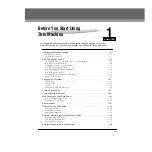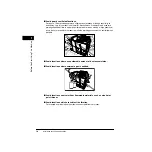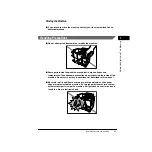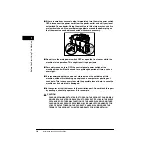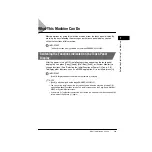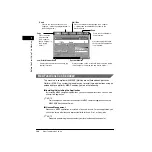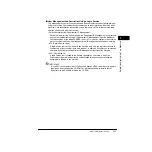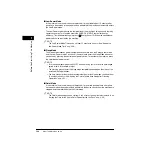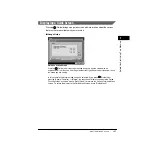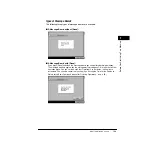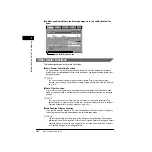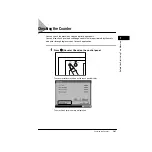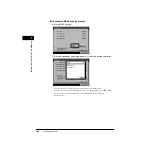What This Machine Can Do
1-14
1
Bef
ore
Y
ou Star
t Using
This Machine
■
Low-Power Mode
If the machine is not used (no keys are pressed) for a period of about 15 minutes after
prints have been made or a key operation is performed, the machine automatically enters
the Low-Power mode.
The Low-Power mode reduces the temperature of the machine’s fixing unit and thereby
conserves energy. This function meets the ENERGY STAR
®
Program for energy
efficiency. To start operations again, press
(Energy Saver). Pressing the control panel
power switch also reactivates the machine.
NOTE
The Low-Power Mode Time can be set from 10 minutes to 4 hours. (See “Setting the
Low-Power Mode Time,” on p. 3-58.)
■
Sleep Mode
The Sleep mode reduces power consumption even more than the Energy Saver mode
and the Low-Power mode. You can set the machine to enter the Sleep mode whenever
you desire by pressing the control panel power switch. To reactivate the machine, press
the control panel power switch.
NOTE
•
Turn the control panel power switch OFF when not using your machine for a prolonged
period of time, for example, at night.
•
The machine may not enter the Sleep mode completely depending on the status of the
installed MEAP applications.
•
The time it takes for the machine to automatically enter the Sleep mode can be set from
10 minutes to 4 hours. (See “Setting the Time to Initiate Auto Sleep after Finishing
Operations,” on p. 3-52.)
■
Quiet Mode
If the machine is not used (no keys are pressed) for a certain period of time after prints
have been made or a key operation is performed, the device sounds from the machine are
stopped, and the machine enters the Quiet mode.
NOTE
The Quiet mode settings can be set from 0 to 9 minutes, in one minute increments. (See
“Setting the Time for the Unit to Quiet Down after the Last Task,” on p. 3-55.)
Содержание ImageRunner 5020 Series
Страница 2: ......
Страница 3: ...imageRUNNER 6020i 5020i 6020 5020 Reference Guide ...
Страница 140: ...Priority Printing 2 32 2 Checking Job and Device Status 4 Press Done The display returns to the Basic Features screen ...
Страница 224: ...Report Settings 3 80 3 Customizing Settings ...
Страница 236: ...Setting Department ID Management Dept ID Management 4 12 System Manager Settings 4 7 Press OK 8 Press Limit Functions ...
Страница 340: ...LDAP Server Settings 4 116 System Manager Settings 4 ...
Страница 484: ...Card Reader C1 7 62 Optional Equipment 7 ...
Страница 512: ...Index 8 28 8 Appendix ...
Страница 520: ... viii ...
Страница 522: ... x ...
Страница 523: ......