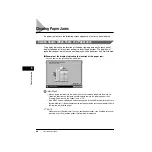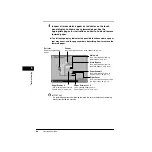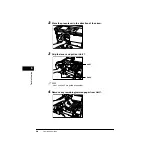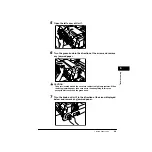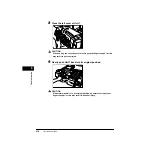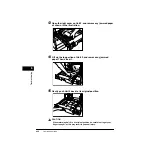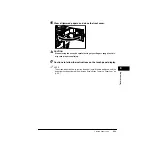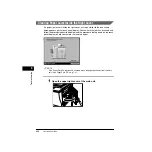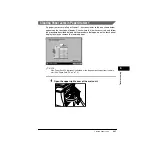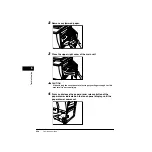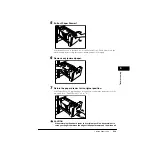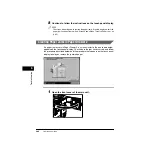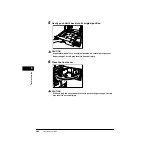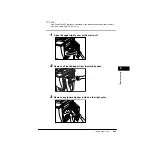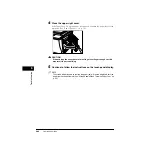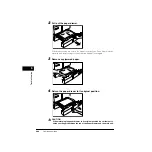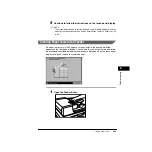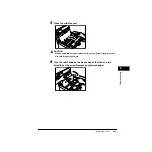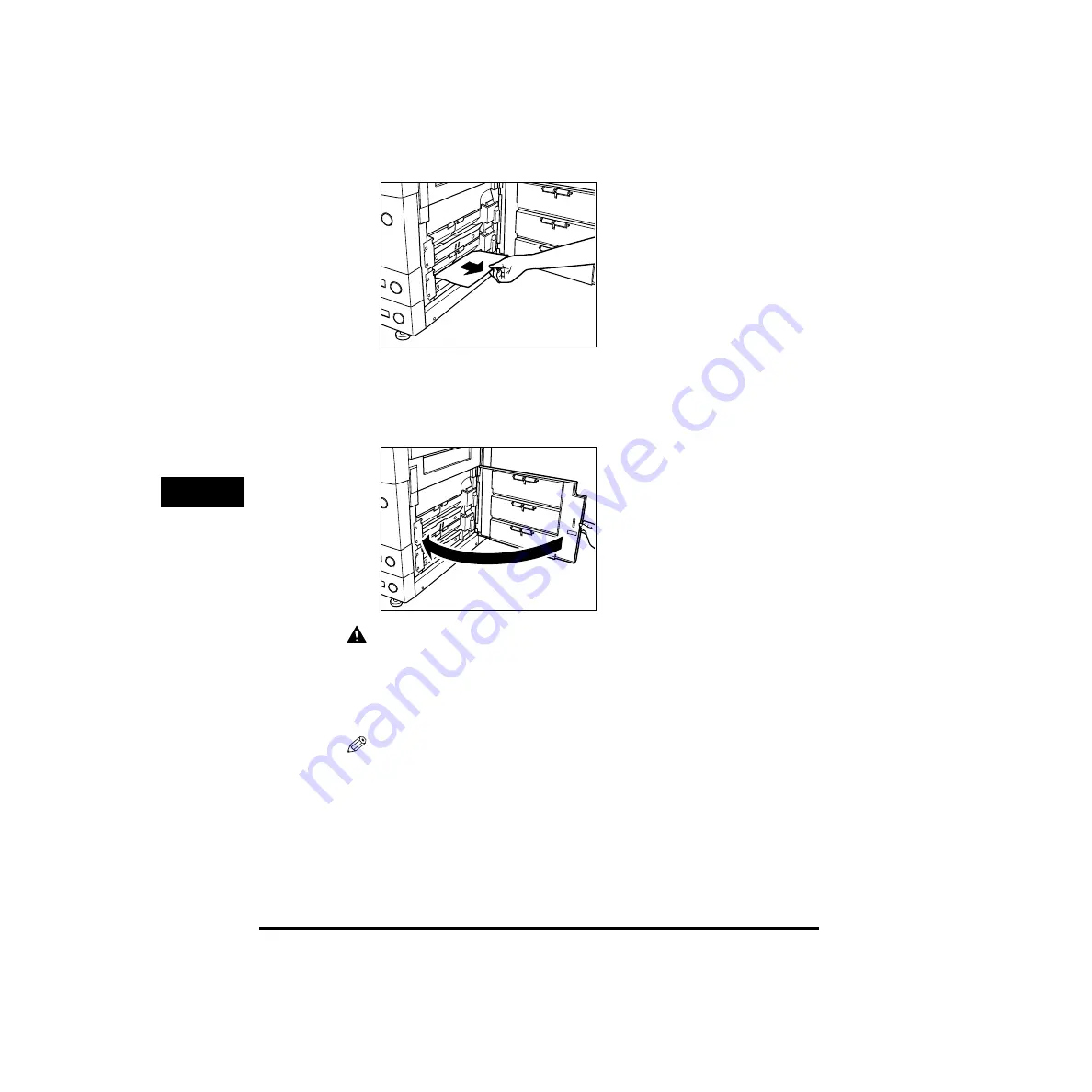
Clearing Paper Jams
6-16
T
roub
leshooting
6
5
Remove any jammed paper.
6
Close the lower right cover.
If the Paper Deck-G1 (Optional) has been moved, reattach the paper deck to the
main unit. (See “Paper Deck-G1,” on p. 7-3.)
CAUTION
When closing the cover, be careful not to get your fingers caught, as this
may result in personal injury.
7
Continue to follow the instructions on the touch panel display.
NOTE
The screen indicating how to remove the paper jam will remain displayed, until the
paper jam has been cleared. (See “Screen Shown When There Is a Paper Jam,” on
p. 6-2.)
Содержание ImageRunner 5020 Series
Страница 2: ......
Страница 3: ...imageRUNNER 6020i 5020i 6020 5020 Reference Guide ...
Страница 140: ...Priority Printing 2 32 2 Checking Job and Device Status 4 Press Done The display returns to the Basic Features screen ...
Страница 224: ...Report Settings 3 80 3 Customizing Settings ...
Страница 236: ...Setting Department ID Management Dept ID Management 4 12 System Manager Settings 4 7 Press OK 8 Press Limit Functions ...
Страница 340: ...LDAP Server Settings 4 116 System Manager Settings 4 ...
Страница 484: ...Card Reader C1 7 62 Optional Equipment 7 ...
Страница 512: ...Index 8 28 8 Appendix ...
Страница 520: ... viii ...
Страница 522: ... x ...
Страница 523: ......