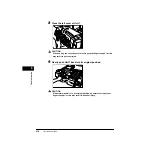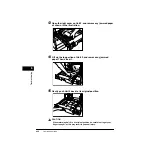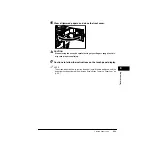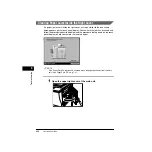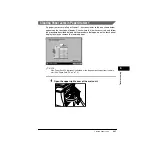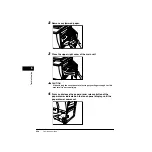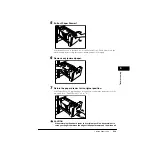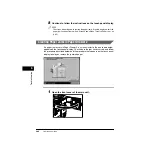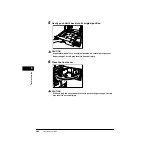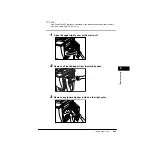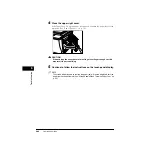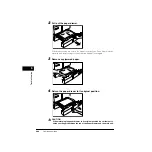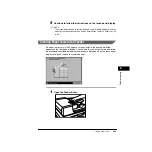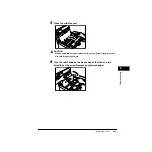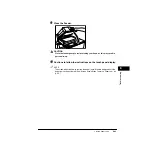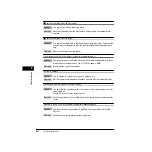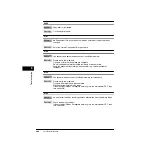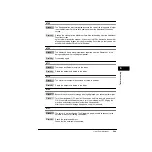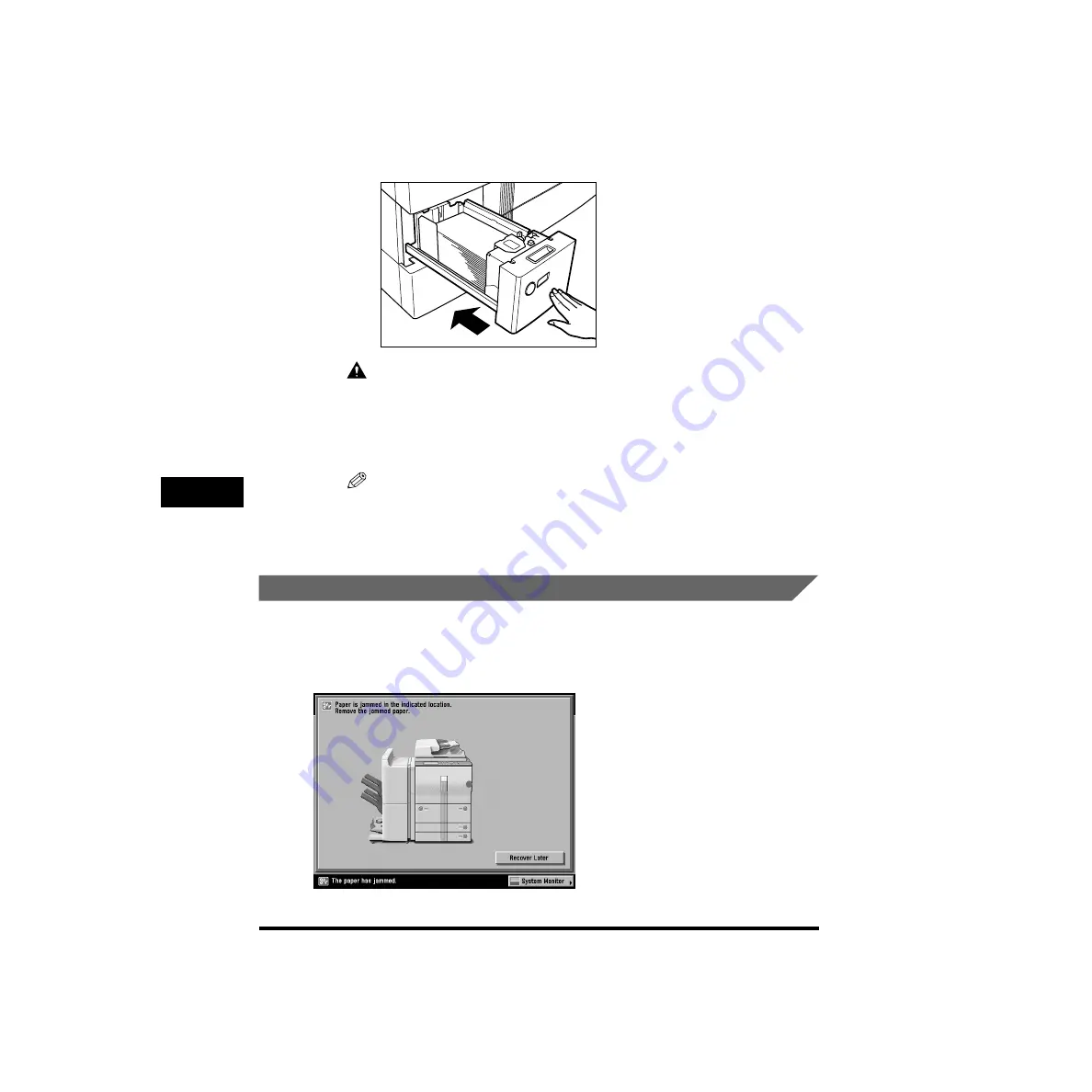
Clearing Paper Jams
6-24
T
roub
leshooting
6
10
Return the paper drawer to its original position.
CAUTION
When returning the paper drawer to its original position, be careful not to
catch your fingers between the edge of the paper drawer and the main unit.
11
Continue to follow the instructions on the touch panel display.
NOTE
The screen indicating how to remove the paper jam will remain displayed, until the
paper jam has been cleared. (See “Screen Shown When There Is a Paper Jam,” on
p. 6-2.)
Clearing Paper Jams in the Stack Bypass
If a paper jam occurs in the stack bypass, a screen similar to the one shown below
appears on the touch panel display. Check where the jam has occurred, and follow
the procedure described below and the procedure that appears on the touch panel
display to help you remove the jammed paper.
Содержание ImageRunner 5020 Series
Страница 2: ......
Страница 3: ...imageRUNNER 6020i 5020i 6020 5020 Reference Guide ...
Страница 140: ...Priority Printing 2 32 2 Checking Job and Device Status 4 Press Done The display returns to the Basic Features screen ...
Страница 224: ...Report Settings 3 80 3 Customizing Settings ...
Страница 236: ...Setting Department ID Management Dept ID Management 4 12 System Manager Settings 4 7 Press OK 8 Press Limit Functions ...
Страница 340: ...LDAP Server Settings 4 116 System Manager Settings 4 ...
Страница 484: ...Card Reader C1 7 62 Optional Equipment 7 ...
Страница 512: ...Index 8 28 8 Appendix ...
Страница 520: ... viii ...
Страница 522: ... x ...
Страница 523: ......