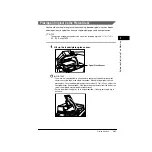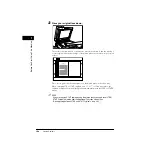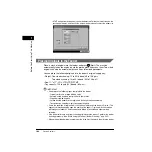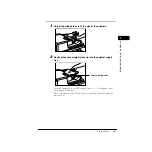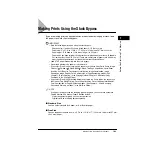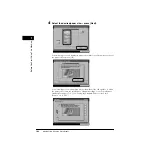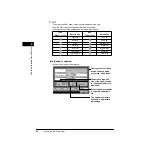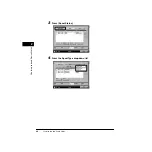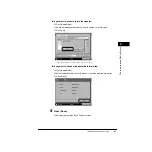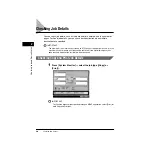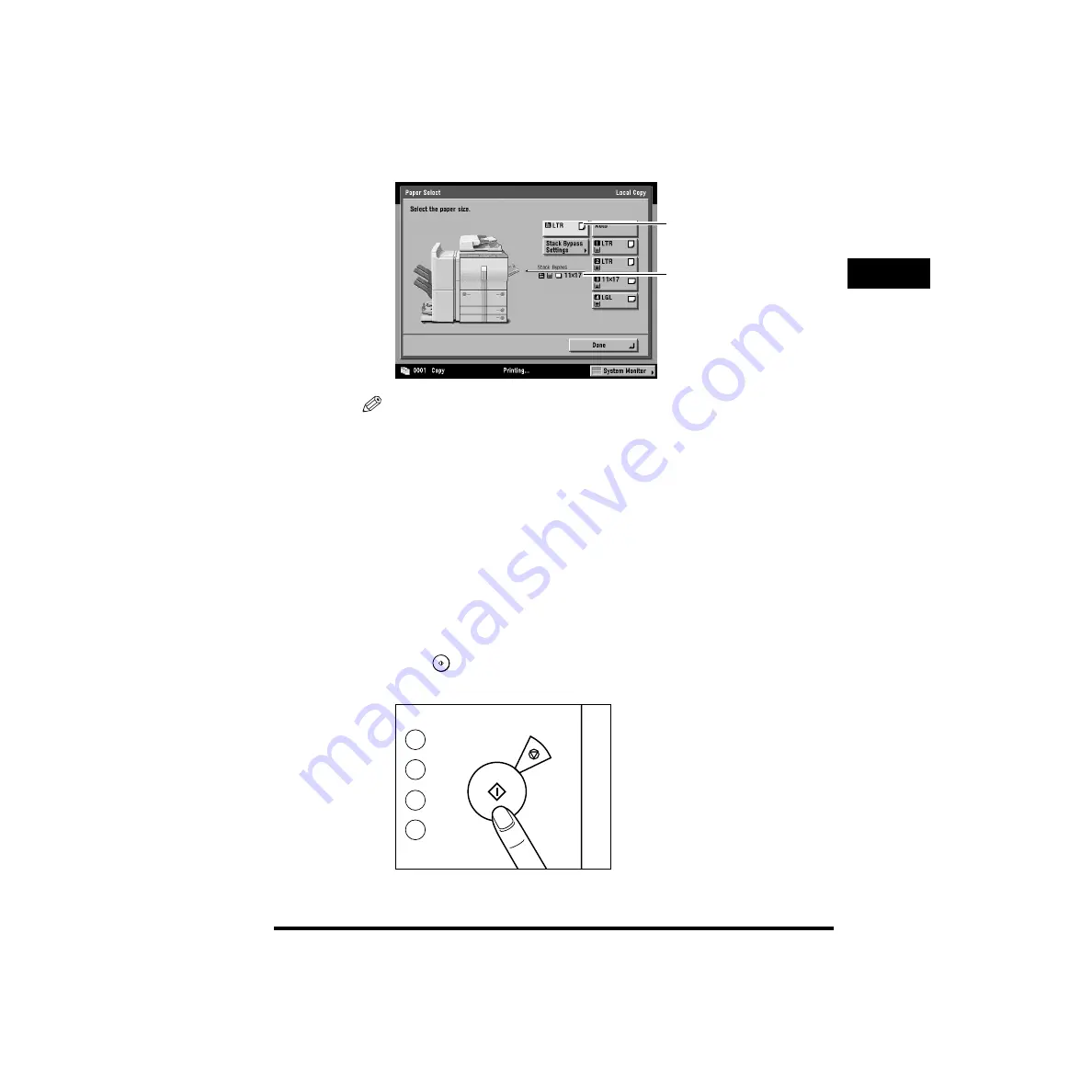
Making Prints Using the Stack Bypass
1-71
Bef
ore
Y
ou Star
t Using
This Machine
1
The paper size/type currently loaded and the paper size/type that is reserved are
displayed, as shown below.
NOTE
•
If [Free Size] is selected, [Transparency] cannot be selected.
•
If there is more than one reserved job waiting to print, only the paper size/type
specified for the last reserved job will be shown here and on the Basic Features
screen. For example, if the current job is using LTR plain paper from the stack
bypass, the first reserved job will use LTRR plain paper, the second reserved job
will use LGL plain paper, the third reserved job will use 11" x 17" plain paper, and
the fourth reserved job will use STMTR plain paper. The paper size/type that is
shown here and on the Basic Features screen is STMTR plain paper.
5
Press [Done].
This completes the reserved settings for the paper you plan to load into the stack
bypass.
6
Press
(Start).
When printing documents stored in an inbox, press [Start Print].
Paper Size/Type Specified
for the Reserved Job
Paper Size/Type
Currently Loaded
3
6
9
C
Start
Stop
Clear
Содержание ImageRunner 5020 Series
Страница 2: ......
Страница 3: ...imageRUNNER 6020i 5020i 6020 5020 Reference Guide ...
Страница 140: ...Priority Printing 2 32 2 Checking Job and Device Status 4 Press Done The display returns to the Basic Features screen ...
Страница 224: ...Report Settings 3 80 3 Customizing Settings ...
Страница 236: ...Setting Department ID Management Dept ID Management 4 12 System Manager Settings 4 7 Press OK 8 Press Limit Functions ...
Страница 340: ...LDAP Server Settings 4 116 System Manager Settings 4 ...
Страница 484: ...Card Reader C1 7 62 Optional Equipment 7 ...
Страница 512: ...Index 8 28 8 Appendix ...
Страница 520: ... viii ...
Страница 522: ... x ...
Страница 523: ......