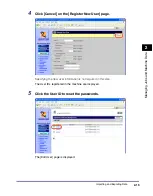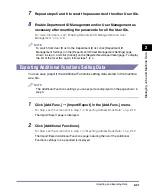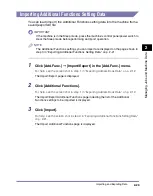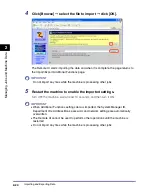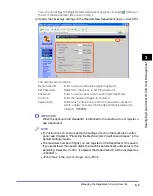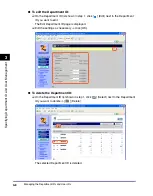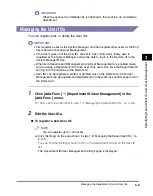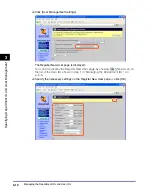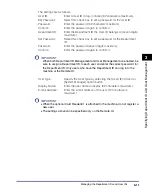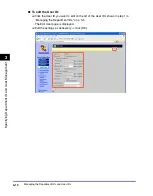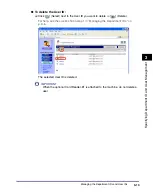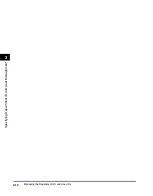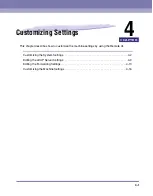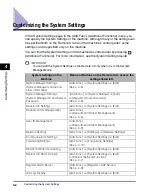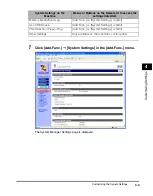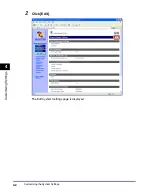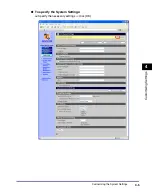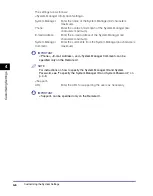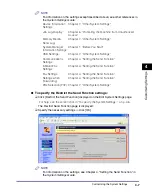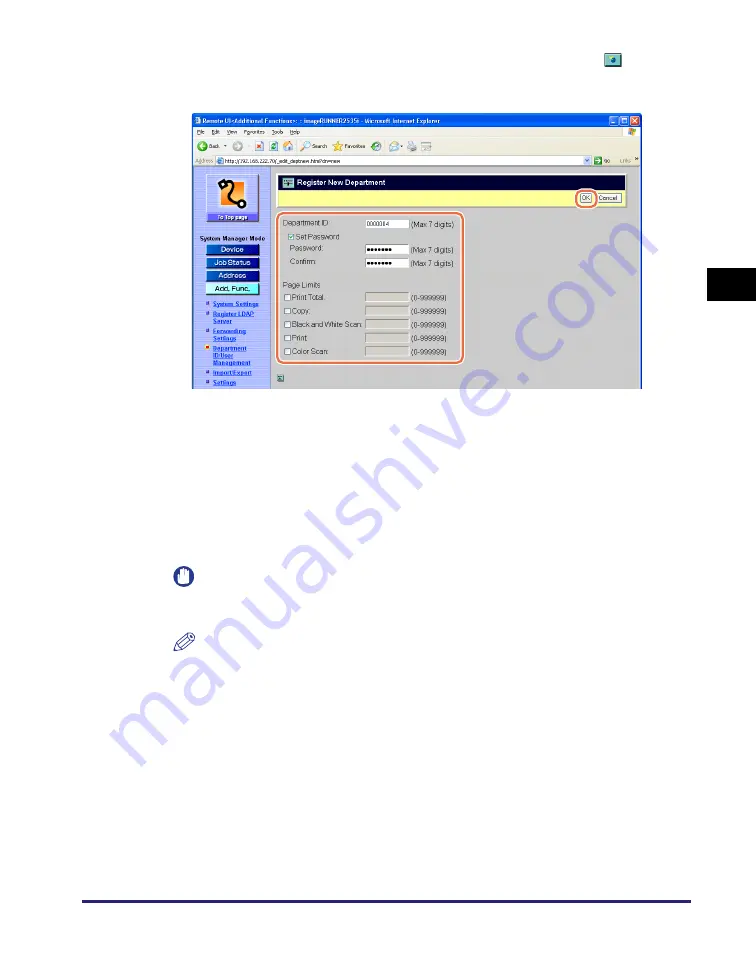
Managing the Department IDs and User IDs
3-7
Sp
ec
ifyin
g
De
pa
rt
m
e
nt
ID
an
d
Us
er
M
a
n
a
g
e
m
en
t
3
You can also display the Register New Department page by clicking [
] (New) on
the list of the Department IDs shown in step 1.
❑
Specify the necessary settings on the Register New Department page
➞
click [OK].
The settings are as follows:
IMPORTANT
When the optional Card Reader-E1 is attached to the machine, do not register a
new department.
NOTE
•
For instructions on how to specify the settings above on the machine’s control
panel, see Chapter 6, “Protecting the Machine from Unauthorized Access,” in the
•
The maximum number of digits you can register for the Department ID is seven.
If you enter fewer than seven digits, the machine automatically adds zeros to the
beginning. Example: If <321> is entered, the Department ID will be displayed as
<0000321>.
•
<Print Total> is the sum of <Copy> and <Print>.
Department ID:
Enter a numeric ID (seven digits maximum).
Set Password:
Select this check box to set the password.
Password:
Enter a numeric password (seven digits maximum).
Confirm:
Enter the password again to confirm it.
Page Limits:
Select each check box to enter the maximum number of
prints, copies, or scans that the department is allowed to
make (0 - 999999).
Содержание imageRUNNER 2545i
Страница 2: ...imageRUNNER 2545i 2545 2535i 2535 2530 2525 2520 Remote UI Guide...
Страница 11: ...x...
Страница 63: ...Managing the Department IDs and User IDs 3 14 Specifying Department ID and User Management 3...
Страница 82: ...5 1 CHAPTER 5 Appendix This chapter includes the glossary and index Glossary 5 2 Index 5 5...