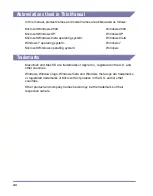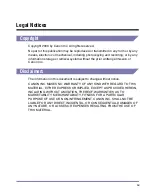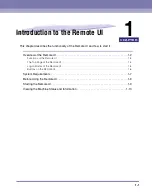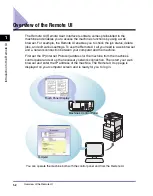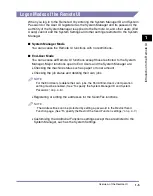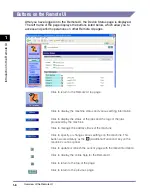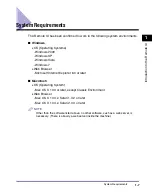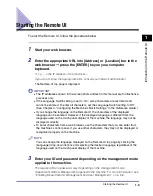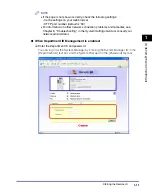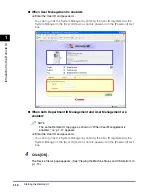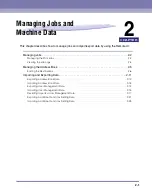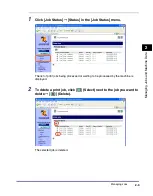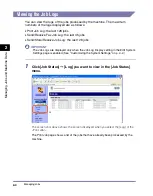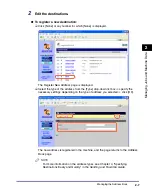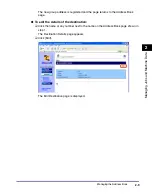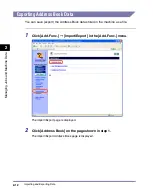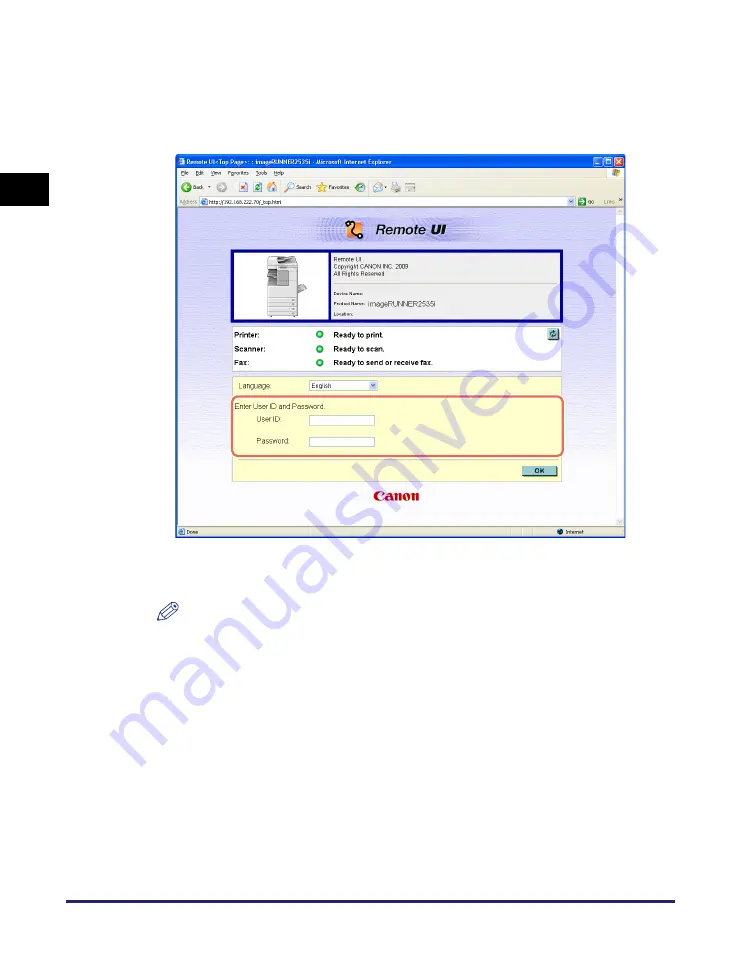
Starting the Remote UI
1-12
In
tr
od
u
c
tio
n
to
th
e
Re
mo
te
U
I
1
●
When User Management is enabled:
❑
Enter the User ID and password.
You can log in as the System Manager by entering the User ID registered as the
System Manager in the [User ID] text box and its password in the [Password] text
box.
●
When both Department ID Management and User Management are
enabled:
NOTE
The same Remote UI top page as shown in “When User Management is
enabled:,” on p. 1-12 appears.
❑
Enter the User ID and password.
You can log in as the System Manager by entering the User ID registered as the
System Manager in the [User ID] text box and its password in the [Password] text
box.
4
Click [OK].
The Device Status page appears. (See “Viewing the Machine Status and Information,” on
p. 1-13.)
Содержание imageRUNNER 2545i
Страница 2: ...imageRUNNER 2545i 2545 2535i 2535 2530 2525 2520 Remote UI Guide...
Страница 11: ...x...
Страница 63: ...Managing the Department IDs and User IDs 3 14 Specifying Department ID and User Management 3...
Страница 82: ...5 1 CHAPTER 5 Appendix This chapter includes the glossary and index Glossary 5 2 Index 5 5...