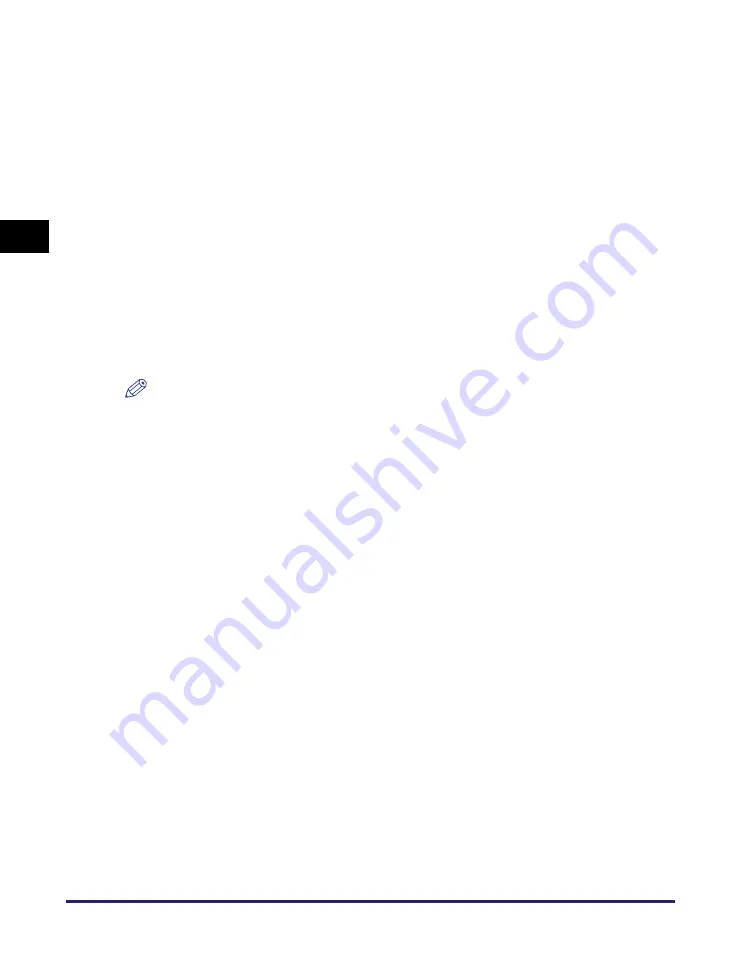
Using the Touch Panel Display
2-8
Basic O
p
er
ations
2
■
Using a USB Keyboard
Entering characters using the USB keyboard is easy. However, keep in mind the
following differences from the on-screen keyboard:
•
Only ASCII characters can be entered from the USB keyboard.
•
You do not need to change the entry mode. When the entry mode drop-down
list is displayed on the screen, you cannot enter characters from the USB
keyboard.
•
Single key operations cannot be combined using both the USB keyboard and
the on-screen keyboard. For example, pressing [Shift] on the touch panel
display while entering characters <usb> from the USB keyboard results in the
lowercase entry <usb>, not the uppercase <USB>.
•
Even when using a USB keyboard, you must press [OK] on the touch panel
display when you have entered all the desired characters. The Enter key of the
USB keyboard is used only to enter line breaks.
•
Keys that are not included in the on-screen keyboard, such as Delete, End, Tab,
Esc, and function keys, cannot be used on the USB keyboard.
NOTE
The key entry sound made when entering characters using the USB keyboard can be
controlled just as with the on-screen keyboard. (See “Volume Control,” on p. 2-30.)
Содержание imageRUNNER 2545i
Страница 2: ...imageRUNNER 2545i 2545 2535i 2535 2530i 2530 2525i 2525 2520i 2520 Reference Guide...
Страница 25: ...Parts and Their Functions 1 10 Introduction to imageRUNNER 2545 Series 1...
Страница 167: ...Consumables 5 44 Routine Maintenance 5...
Страница 235: ...Service Call Message 6 68 Troubleshooting 6...
Страница 263: ...Index 7 28 Appendix 7...






























