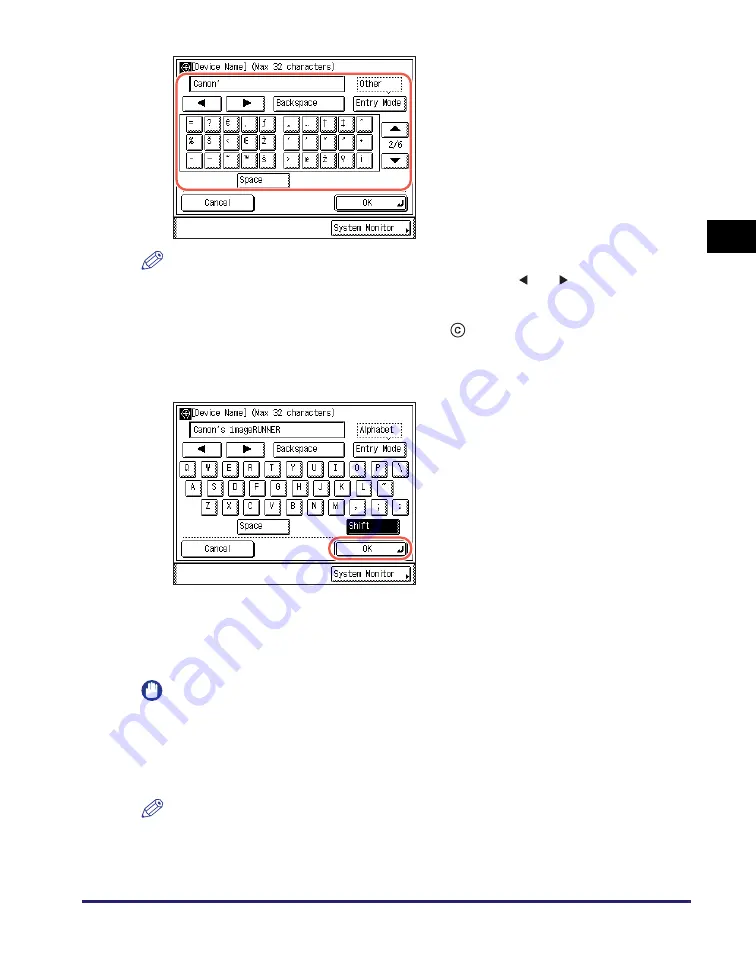
Using the Touch Panel Display
2-7
Basic O
p
er
ations
2
NOTE
•
If you make a mistake when entering a character, press [
] or [
] to position the
cursor on the right side of the incorrect character
➞
press [Backspace] to delete the
character
➞
enter the correct character.
•
To delete all of the entered characters, press
(Clear) on the control panel.
•
The available entry modes and the maximum number of characters that you can enter
may vary depending on the type of entries you are making.
Entering Characters Using a USB Keyboard
Instead of using the on-screen keyboard, you can also use a standard USB
keyboard to enter characters.
IMPORTANT
•
Make sure that the shape of the USB keyboard connector meets USB specifications.
Inserting a connector that does not meet USB specifications may damage the USB
port.
•
Do not insert the connector of the USB keyboard into the USB port at an angle.
•
Some USB keyboards may not operate correctly.
NOTE
The USB keyboard can be disconnected from the machine at any time. No special
operation is required to remove it.
❑
Press the key for the desired symbol.
3
When you have entered all
characters, press [OK].
Содержание imageRUNNER 2545i
Страница 2: ...imageRUNNER 2545i 2545 2535i 2535 2530i 2530 2525i 2525 2520i 2520 Reference Guide...
Страница 25: ...Parts and Their Functions 1 10 Introduction to imageRUNNER 2545 Series 1...
Страница 167: ...Consumables 5 44 Routine Maintenance 5...
Страница 235: ...Service Call Message 6 68 Troubleshooting 6...
Страница 263: ...Index 7 28 Appendix 7...






























