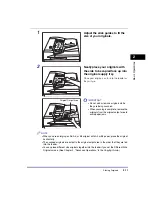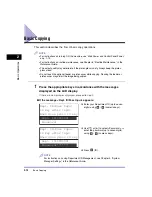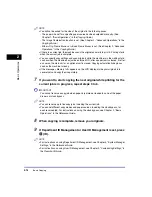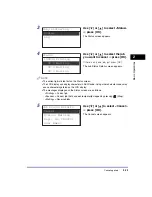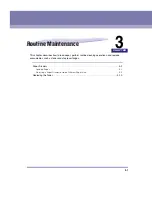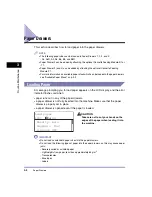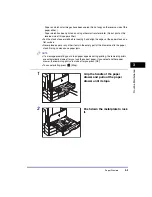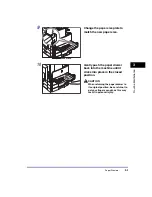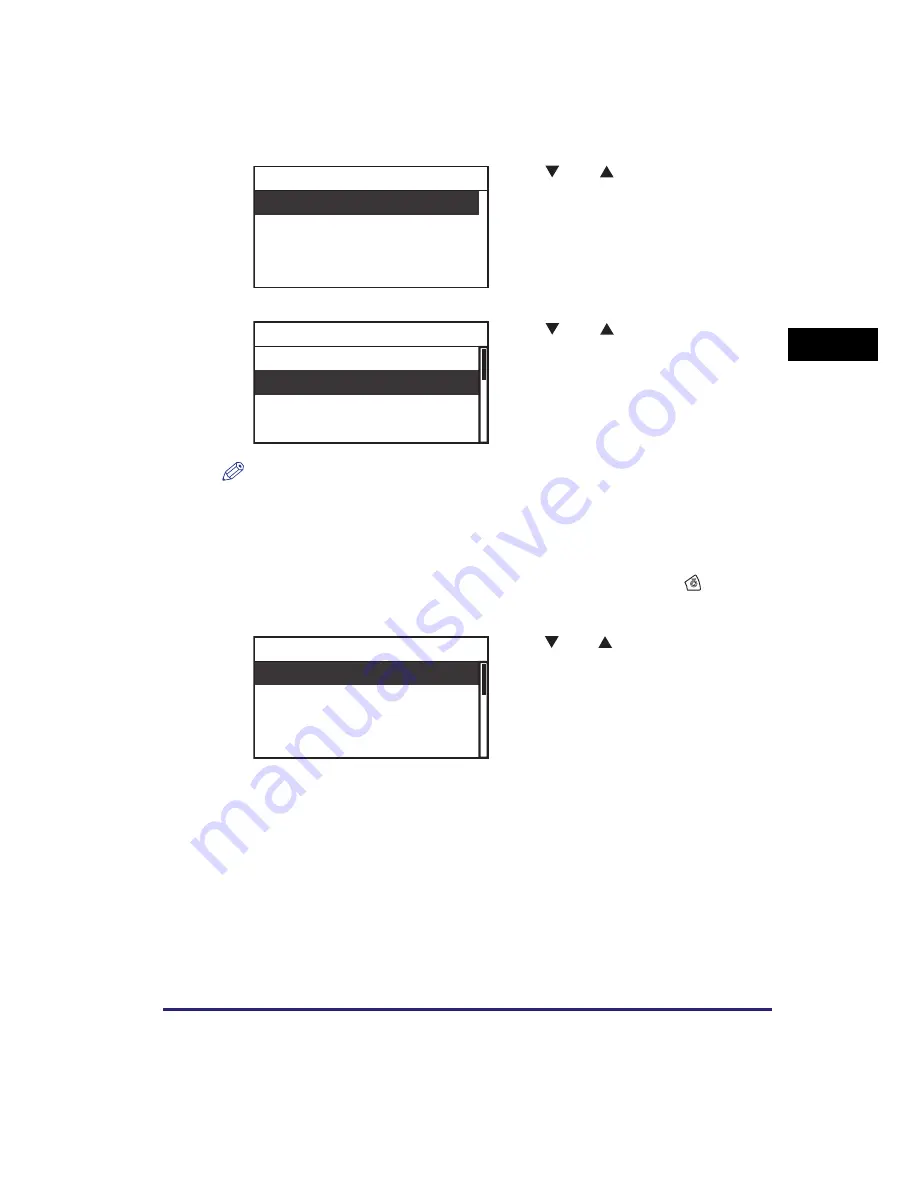
Canceling a Job
2-23
Basic O
p
er
ations
2
NOTE
•
The current job is listed first on the Status screen.
•
The LCD display can display characters in ASCII code. Using other character codes may
cause characters garbled on the LCD display.
•
The messages displayed on the Status screen are as follows:
- <Printing> = Current job
- <Paused> = Current job that has been temporarily stopped by pressing
(Stop).
- <Waiting> = Reserved jobs
3
Use [
] or [
] to select <Status>
➞
press [OK].
The Status screen appears.
4
Use [
] or [
] to select the job
you want to cancel
➞
press [OK].
If there is only one job, just press [OK].
The Job Status Details screen appears.
5
Use [
] or [
] to select <Cancel>
➞
press [OK].
The Cancel screen appears.
Status
Log
Copy Status/Log
100X99 Printing
0X 0 Waiting
0X 0 Waiting
0X 0 Waiting
Status
Cancel
Status: Waiting
Dept. ID: 0000001
User Name:
Job Status Details
Содержание ImageRUNNER 2420L
Страница 2: ...imageRUNNER 2422L 2420L User s Guide ...
Страница 29: ...xxviii ...
Страница 59: ...Before Using the Remote Scan Function 1 30 Before You Start Using This Machine 1 ...
Страница 99: ...Replacing the Toner 3 16 Routine Maintenance 3 ...