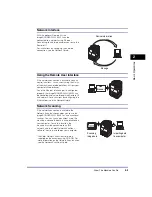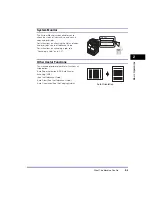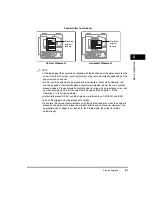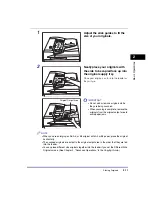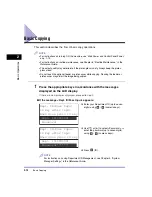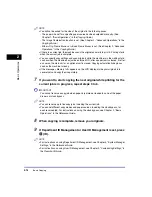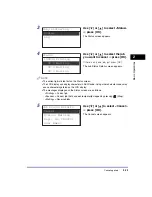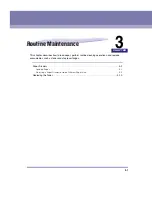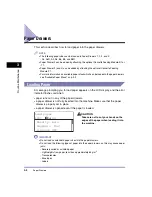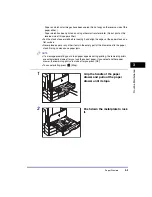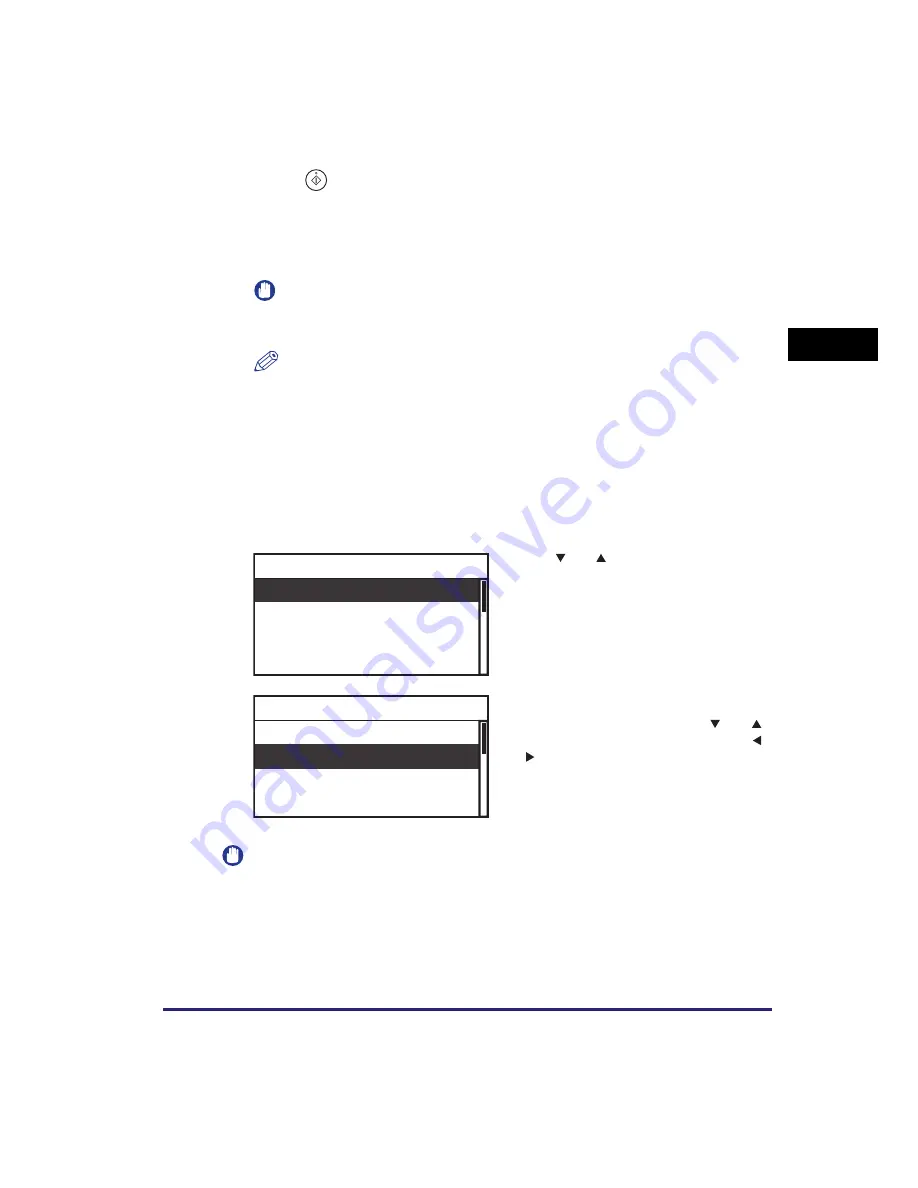
Basic Copying
2-15
Basic O
p
er
ations
2
6
Press
(Start).
●
If the original is placed in the optional feeder:
Copying starts.
❑
Proceed to step 7.
IMPORTANT
You cannot change copy mode settings, such as the copy quantity, paper size, and
copy ratio, while the machine is copying.
NOTE
•
If there is a current job, the machine scans the original and waits to print it. Printing
starts when the current job is complete.
•
You can specify copy settings and scan originals while the machine is in the waiting
state, such as when the machine has just been turned ON, after a paper jam is
cleared, or after a cover on the main unit or an optional unit is closed. Copying
automatically begins as soon as the machine is ready.
•
If the message <Memory full> appears on the LCD display, divide your originals into
several sets and copy them separately.
●
If the original is placed on the platen glass:
IMPORTANT
You cannot change copy mode settings, such as the copy quantity, paper size, and copy
ratio, while the machine is copying.
❑
Use [
] or [
] to select the size of the
placed original
➞
press [OK].
Copying starts.
If you want to cancel the job, use [
] or [
]
to select <Cancel>
➞
press [OK]
➞
use [
]
or [
] to select <Yes>
➞
press [OK].
There are several ways to cancel jobs. For
more information, see “Canceling a Job,” on
p. 2-21.
A4
A4R
A3
A5
Original Size
Done
Cancel
SheetXCopy: 0X 0/ 5
Copy Ratio: 100%
Scanning and Printing
Содержание ImageRUNNER 2420L
Страница 2: ...imageRUNNER 2422L 2420L User s Guide ...
Страница 29: ...xxviii ...
Страница 59: ...Before Using the Remote Scan Function 1 30 Before You Start Using This Machine 1 ...
Страница 99: ...Replacing the Toner 3 16 Routine Maintenance 3 ...