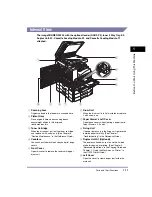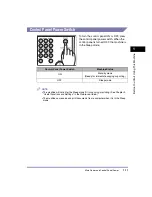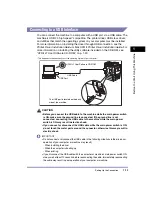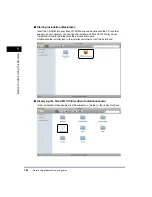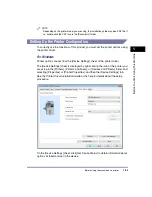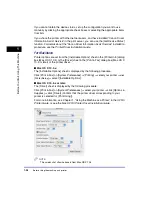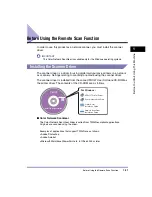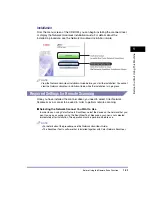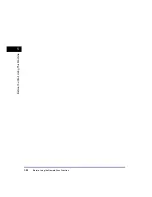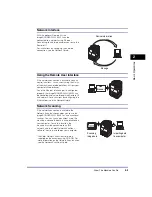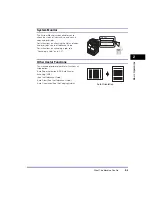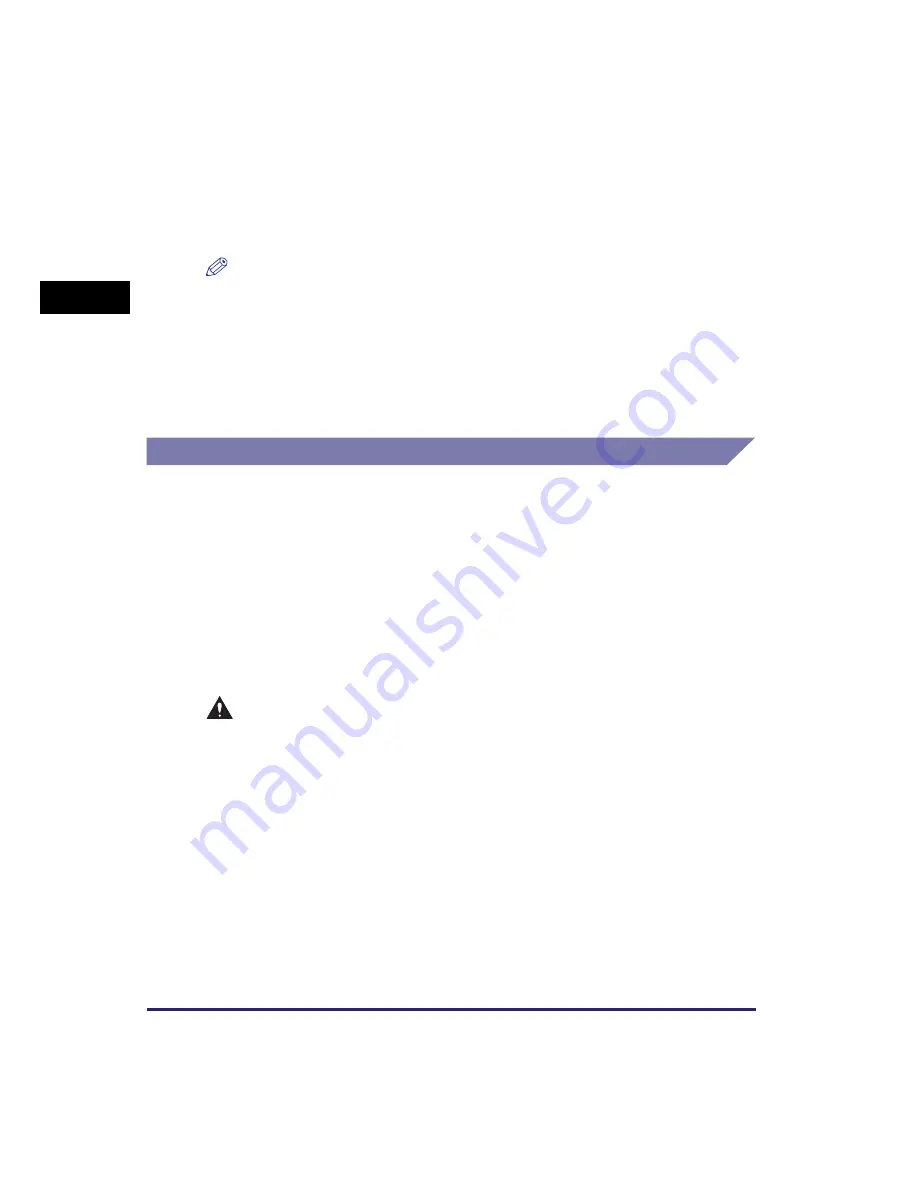
Setting Up the Connection
1-20
Bef
o
re Y
o
u
Star
t U
s
ing This Machine
1
•
If the machine is connected to a computer via the USB cable, you will not be able to use
certain utilities.
•
If you connect the machine to a computer via a USB cable, make sure that <Use USB
Device> (in the System Settings screen) is set to ‘On’. (See Chapter 4, “System Manager
Settings,” in the
Reference Guide
.)
NOTE
•
If the machine is connected to a computer with a USB cable, you can print a document
from your computer using the printer driver.
•
With a USB connection, you cannot use the Remote UI and the Network Scan function.
•
The appropriate USB interface for Windows 2000/XP/Vista/7/Server 2003/Server 2008 is
USB 2.0 Hi-Speed/USB Full-Speed (USB 1.1 equivalent). For Mac OS X 10.3.2 or earlier
is USB Full-Speed (USB 1.1 equivalent) and Mac OS X 10.3.3 or later is USB 2.0
Hi-Speed/USB Full-Speed (USB 1.1 equivalent). For more information, consult your local
authorized Canon dealer.
Connecting to a Network
The machine can connect to a TCP/IP network. The machine supports both
10BASE-T and 100BASE-TX connections that can be used in most LANs.
Using Ethernet
Connect the machine’s RJ-45 port to a hub port using the following types of cable
depending on your network environment:
- When connecting to a computer with 100Base-TX connector: a Category 5 (or
higher) twisted pair LAN cable
- When connecting to a computer with 10Base-T connector: a Category 3 (or
higher) twisted pair LAN cable
CAUTION
When connecting the interface cable or network cable, be sure to observe the
following precautions in order to avoid electric shock.
- Turn OFF the main power switch before disconnecting the power cord from the
power outlet. (See Chapter 1, “Before You Start Using This Machine,” in the
Reference Guide
.)
- Turn OFF the computer and disconnect the power cord from the power outlet.
Содержание ImageRUNNER 2420L
Страница 2: ...imageRUNNER 2422L 2420L User s Guide ...
Страница 29: ...xxviii ...
Страница 59: ...Before Using the Remote Scan Function 1 30 Before You Start Using This Machine 1 ...
Страница 99: ...Replacing the Toner 3 16 Routine Maintenance 3 ...