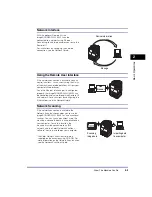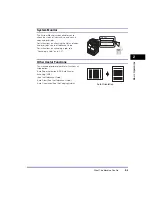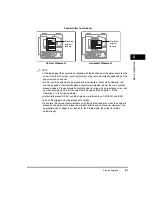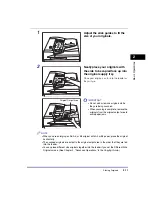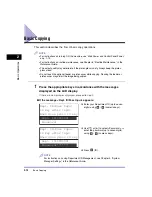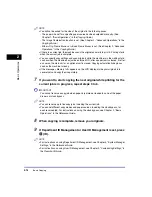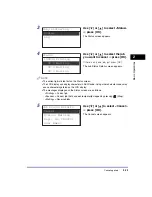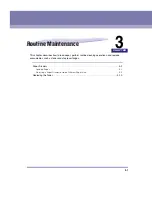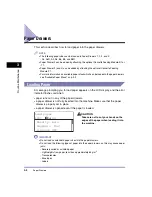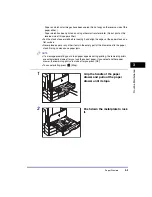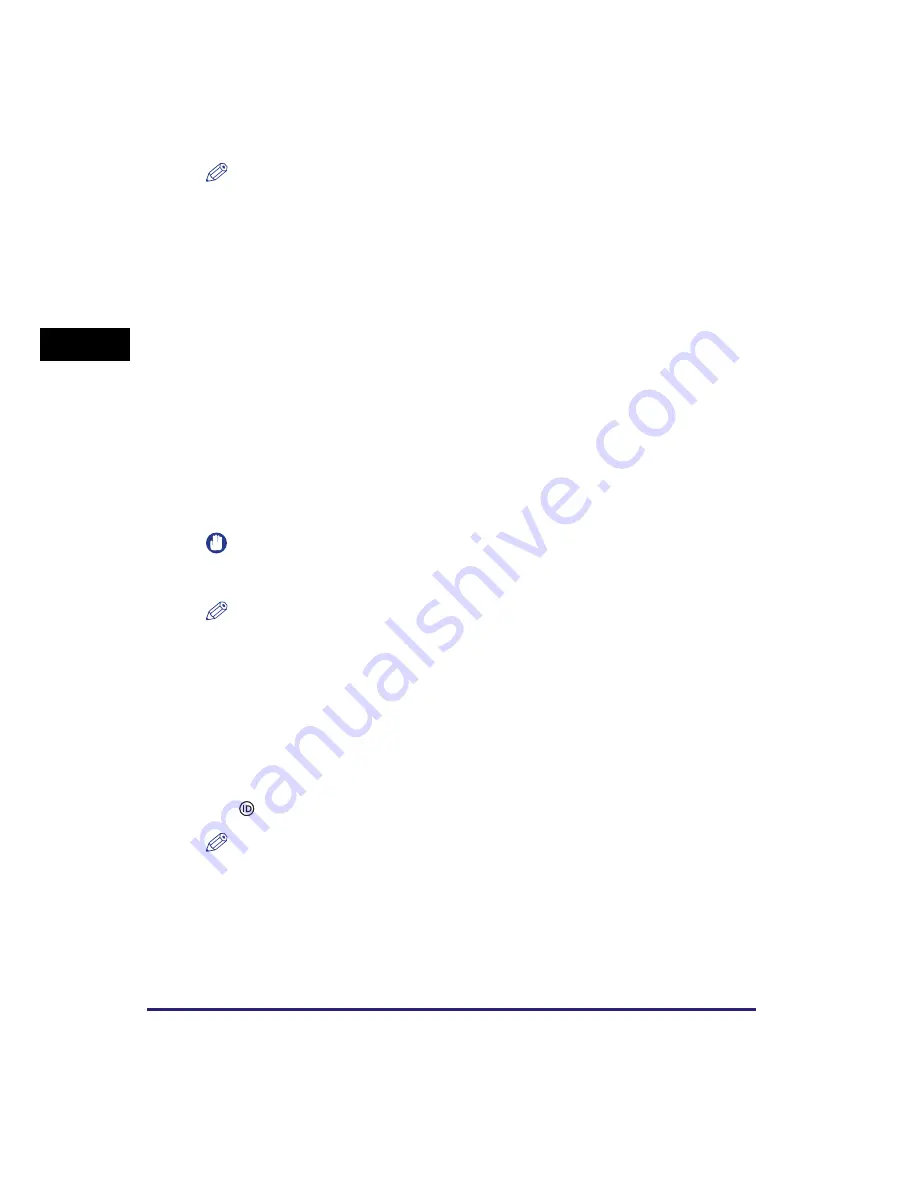
Basic Copying
2-16
Basic O
p
er
ations
2
NOTE
•
You will not be asked for the size of the original in the following cases:
- The paper size set for a specific paper source has been selected manually. (See
Chapter 1, “Basic Operations,” in the
Copying Guide
.)
- The Image Combination function is set. (See Chapter 2, “Advanced Operations,” in the
Copying Guide
.)
- Either <Org. Frame Erase> or <Book Frame Erase> is set. (See Chapter 2, “Advanced
Operations,” in the
Copying Guide
.)
•
If there is a current job, the machine scans the original and waits to print it. Printing starts
when the current job is complete.
•
You can specify copy settings and scan originals while the machine is in the waiting state,
such as when the machine has just been turned ON, after a paper jam is cleared, or after
a cover on the main unit or an optional unit is closed. Copying automatically begins as
soon as the machine is ready.
•
If the message <Memory full> appears on the LCD display, divide your originals into
several sets and copy them separately.
7
If you want to start copying the next original while printing for the
current job is in progress, repeat steps 3 to 6.
IMPORTANT
You cannot reserve a copy job when paper is jammed or loaded in none of the paper
drawers or stack bypass.
NOTE
•
You can reserve up to five copy jobs, including the current job.
•
You can set different copy modes and paper sources, including the stack bypass, for
each reserved job. For instructions on using the stack bypass, see Chapter 2, “Basic
Operations,” in the
Reference Guide
.
8
When copying is complete, remove your originals.
9
If Department ID Management or User ID Management is set, press
(ID).
NOTE
•
For instructions on using Department ID Management, see Chapter 4, “System Manager
Settings,” in the
Reference Guide
.
•
For instructions on using User ID Management, see Chapter 3, “Customizing Settings,” in
the
Remote UI Guide
.
Содержание ImageRUNNER 2420L
Страница 2: ...imageRUNNER 2422L 2420L User s Guide ...
Страница 29: ...xxviii ...
Страница 59: ...Before Using the Remote Scan Function 1 30 Before You Start Using This Machine 1 ...
Страница 99: ...Replacing the Toner 3 16 Routine Maintenance 3 ...