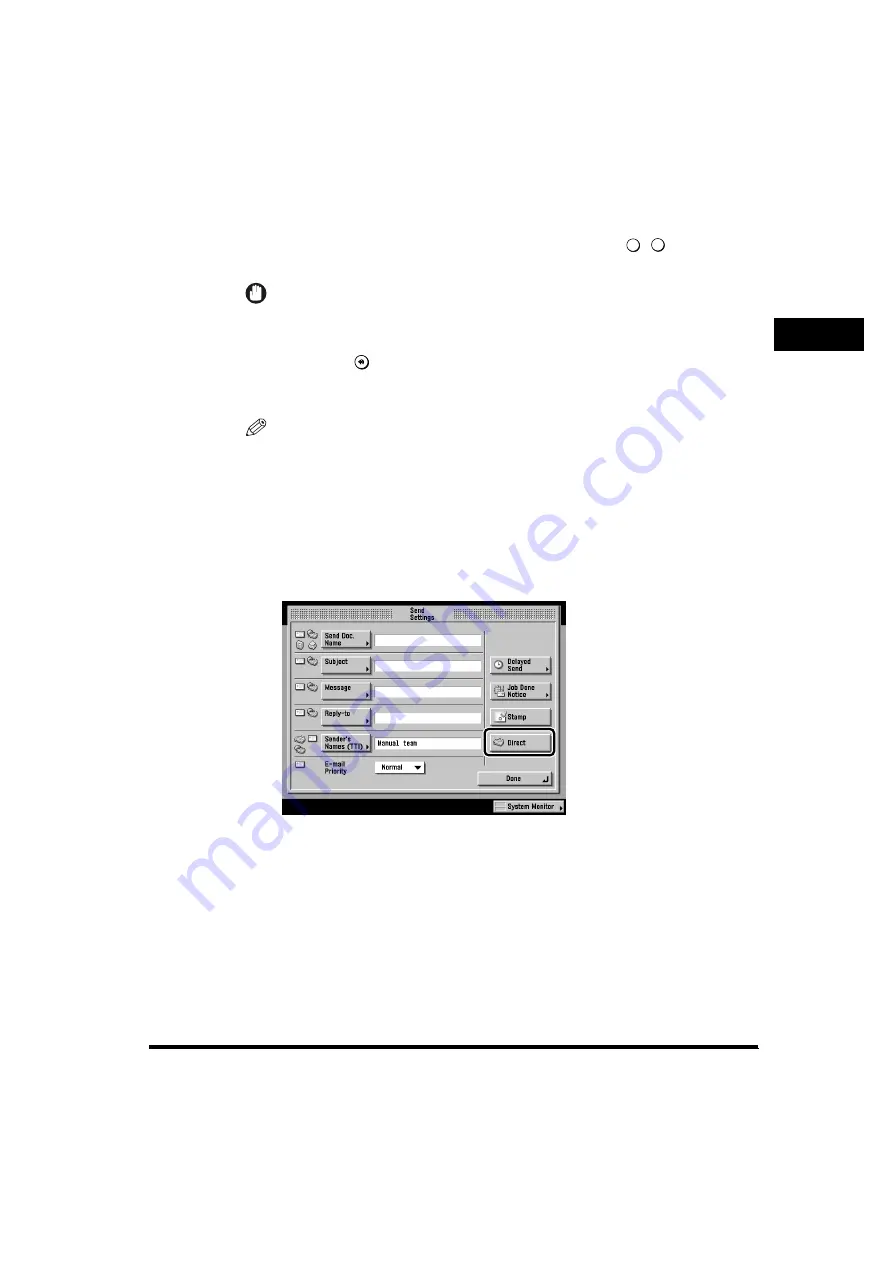
Configuring Send Settings (Send Settings)
1-151
V
a
rious Sending Methods
1
If the desired sender’s name is not displayed, press [
▼
] or [
▲
] to scroll to the
desired sender’s name.
You can also enter the number of the sender’s name using
-
(numeric
keys).
IMPORTANT
If you set the TX Terminal ID to ‘Off’, the sender’s name is not printed on the
recording paper of the receiving machine, even if you have registered the sender’s
name. If you want to print the sender’s name, you must first set the TX Terminal ID
to ‘On’ from
(Additional Functions)
➞
[Communications Settings]
➞
(Common
Settings) [TX Settings]
➞
[
▼
]
➞
[TX Terminal ID] (See “Attaching a Transmission
Terminal ID to the Document Being Sent (TX Terminal ID),” on p. 3-26.)
NOTE
•
To select the name of the sender, it is necessary to register the name of the sender
beforehand. (See “Registering Sender’s Names (Sender’s Names (TTI)),” on p. 1-
20.)
•
If you select [00] in the Sender’s Names list, the name registered in the Unit Name
screen is displayed. (See “Registering the Name of the Company and Department
(Unit Name),” on p. 1-18.)
4
Press [Direct]
➞
set the method for sending your documents.
To set Direct Sending, set [Direct] to ‘On’.
To set Memory Lock, set [Direct] to ‘Off’.
You can also specify Direct Sending in the screen to specify a new destination for
fax sending. (See “Specifying a Fax Number,” on p. 1-39.)
0
9






























