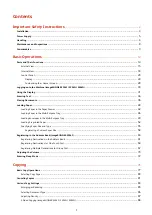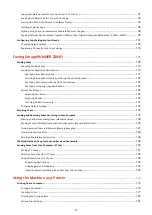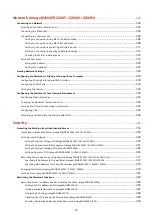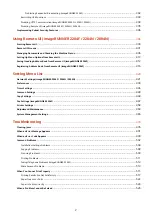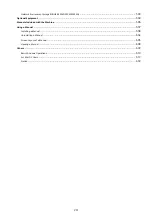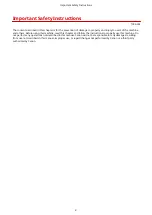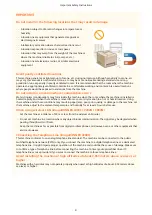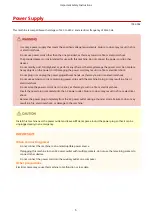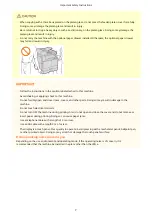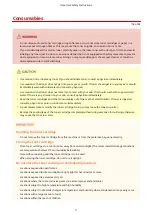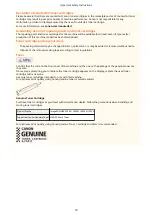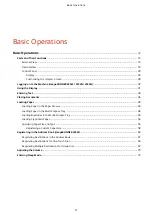Network (imageRUNNER 2204F / 2204N / 2004N)
.......................................................... 299
Selecting Wired LAN or Wireless LAN
Setting Up Connection Using WPS Push Button Mode
..................................................................................... 306
Setting Up Connection Using WPS PIN Code Mode
......................................................................................... 308
Setting Up Connection by Selecting a Wireless Router
..................................................................................... 311
Setting Up Connection by Specifying Detailed Settings
.................................................................................... 314
Checking the SSID and Network Key
Configuring the Machine for Printing or Faxing from a Computer
........................................................................... 329
Configuring Printing Protocols and WSD Functions
............................................................................................... 330
Configuring the Machine for Your Network Environment
....................................................................................... 339
Changing the Maximum Transmission Unit
Setting a Wait Time for Connecting to a Network
Monitoring and Controlling the Machine with SNMP
............................................................................................. 349
Protecting the Machine from Unauthorized Access
................................................................................................ 355
Preventing Unauthorized Access (imageRUNNER 2204F / 2204N / 2004N)
................................................................ 356
Setting the System Manager ID (imageRUNNER 2204F / 2204N / 2004N)
........................................................... 359
Setting the Department ID Management (imageRUNNER 2204F / 2204N / 2004N)
.............................................. 361
Setting the System Manager PIN (imageRUNNER 2004)
................................................................................... 368
Setting a Remote UI PIN (imageRUNNER 2204F / 2204N / 2004N)
..................................................................... 369
Restricting Communication by Using Firewalls (imageRUNNER 2204F / 2204N / 2004N Only)
..................................... 371
Specifying IP Addresses for Firewall Rules (imageRUNNER 2204F / 2204N / 2004N)
............................................. 372
Specifying MAC Addresses for Firewall Rules (imageRUNNER 2204F / 2204N / 2004N)
......................................... 376
Changing Port Numbers (imageRUNNER 2204F / 2204N / 2004N)
........................................................................... 379
Setting a Proxy (imageRUNNER 2204F / 2204N / 2004N)
........................................................................................ 381
Restricting the Machine's Functions
Restricting Access to Address Book and Sending Functions (imageRUNNER 2204F)
................................................... 384
Setting a PIN for Address Book (imageRUNNER 2204F)
.................................................................................... 385
Limiting Available Destinations (imageRUNNER 2204F)
.................................................................................... 387
Prohibiting PC Faxing (imageRUNNER 2204F)
Disabling Use of Previously Used Destinations (imageRUNNER 2204F)
.............................................................. 389
Checking Destinations before Sending Documents (imageRUNNER 2204F)
........................................................ 390
IV
Содержание imageRunner 2004
Страница 1: ...imageRUNNER 2204F 2204N 2004N 2004 User s Guide USRMA 0997 01 2017 03 en Copyright CANON INC 2017 ...
Страница 28: ...Control Panel 1053 00A imageRUNNER 2204F 2204N 2004N Basic Operations 20 ...
Страница 56: ... You can use only the paper printed with this machine Basic Operations 48 ...
Страница 59: ...Basic Operations 51 ...
Страница 100: ...LINKS Basic Copy Operations P 77 2 Sided Copying imageRUNNER 2204F 2204N 2004N P 88 Copying 92 ...
Страница 103: ...Basic Copy Operations P 77 Copying 95 ...
Страница 108: ...Basic Copy Operations P 77 Copying 100 ...
Страница 115: ... Sending Faxes Directly from Your Computer Sending Faxes from Your Computer PC Fax P 150 Faxing imageRUNNER 2204F 107 ...
Страница 204: ...Printing a Document P 174 Printing Borders P 194 Printing Watermarks P 197 Using the Machine as a Printer 196 ...
Страница 213: ...Printing a Document P 174 Using the Machine as a Printer 205 ...
Страница 246: ...LINKS Configuring Scan Settings in ScanGear MF P 239 Using the Machine as a Scanner 238 ...
Страница 279: ...6 Click Print Printing starts Linking with Mobile Devices imageRUNNER 2204F 2204N 2004N 271 ...
Страница 283: ...6 Click Fax Fax sending starts Linking with Mobile Devices imageRUNNER 2204F 2204N 2004N 275 ...
Страница 358: ...4 Click Edit 5 Specify SNMPv1 settings Network imageRUNNER 2204F 2204N 2004N 350 ...
Страница 388: ...LINKS Configuring Printer Ports P 333 Security 380 ...
Страница 394: ...Registering Address Book from Remote UI imageRUNNER 2204F P 416 Security 386 ...
Страница 483: ...Troubleshooting 475 ...
Страница 531: ... Page Setup tab Paper Type Plain L Troubleshooting 523 ...
Страница 533: ...Loading Paper P 40 Check whether mixed sizes and types of paper are loaded together Troubleshooting 525 ...
Страница 548: ... After cleaning is completed and the message Finished appears press to return to the Home Screen Maintenance 540 ...
Страница 579: ...For more information about this function see Storing Received Faxes into Memory Memory Reception P 141 Appendix 571 ...
Страница 596: ... Printable Area The shaded areas in the image below indicate the printable area of the document Appendix 588 ...
Страница 608: ...7 Click Next Exit Viewing the e Manual Double click the shortcut icon of the e Manual on the desktop Appendix 600 ...
Страница 611: ...4 Click Next Uninstall begins Wait a moment This process may take some time 5 Click Exit 6 Click Back Exit Appendix 603 ...
Страница 612: ...Appendix 604 ...
Страница 624: ...Appendix 616 ...
Страница 637: ... 10 this software is based in part on the work of the Independent JPEG Group ...
Страница 647: ... 20 including the GNU Public Licence ...