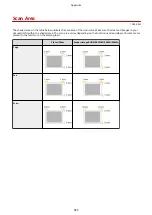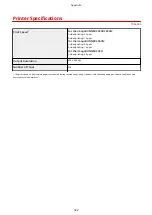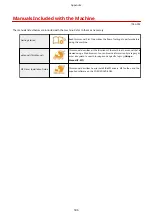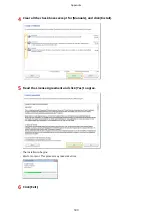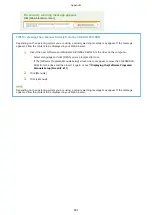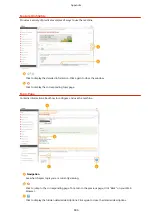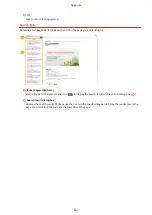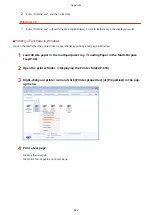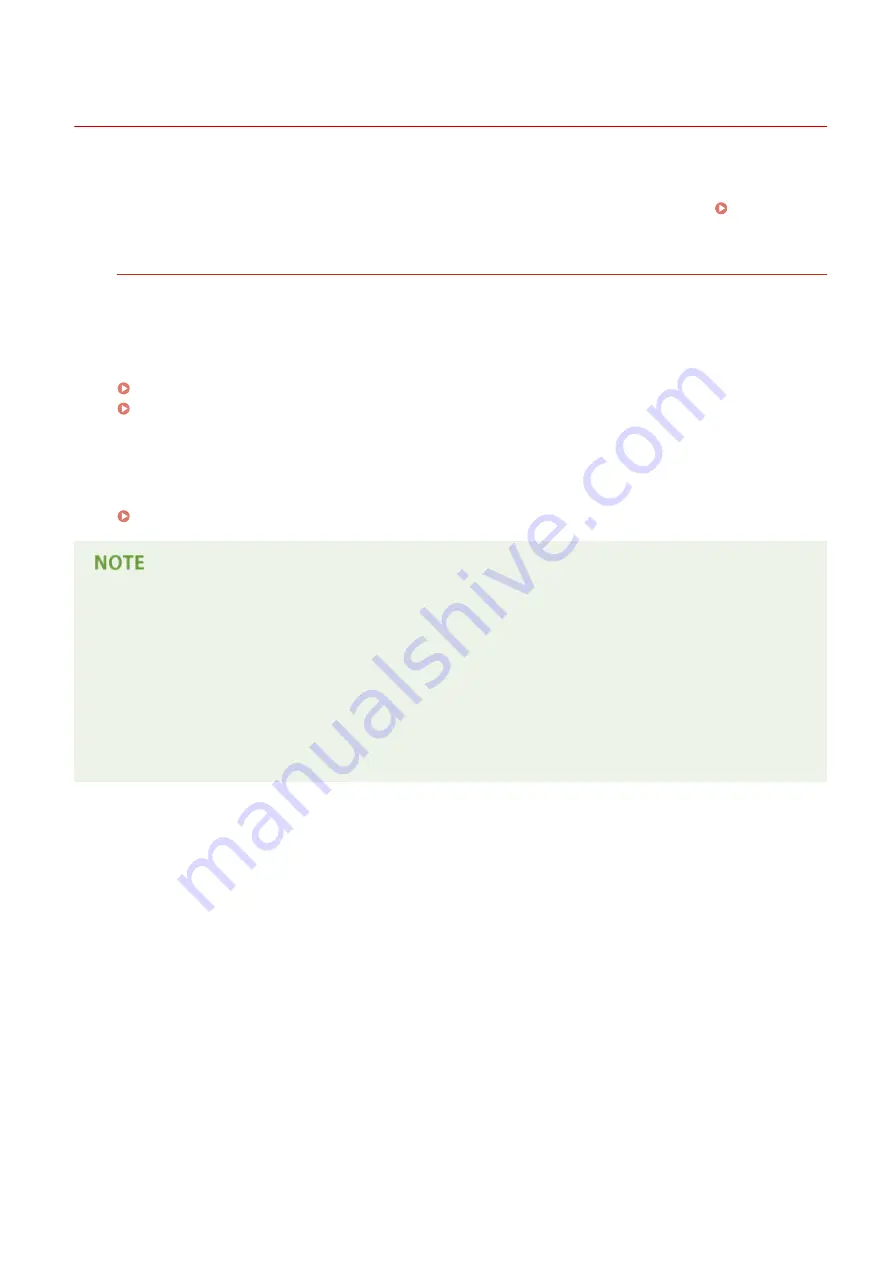
Using e-Manual
1053-09Y
The e-Manual is a manual that can be viewed on your computer that describes all of the functions of the machine. You
can search from your intended use or enter a keyword to quickly find the page you are looking for. You can use the e-
Manual by installing it on your computer, or start the e-Manual directly from the CD-ROM/DVD-ROM. Installing e-
How to Find the Topic You Are Looking for
You can find the page you are looking for using the following 3 methods.
Search the contents
You can find the page you are looking for by selecting the topic from the [Contents] tab on the left side of the
screen, and selecting the [Chapter icon] next to the topic.
Top Page(P. 605)
Topic Page(P. 606)
Search by keyword
Perform a search by entering a keyword, such as "fax" or "wireless LAN", and the pages containing the keyword
are displayed. You can find the page you are looking for from those results. You can also enter phrases such as
"connecting to a network." The keyword search also supports the AND Boolean to search for multiple keywords.
System Requirements
●
To use the e-Manual, the following Web browsers are required. The content of the e-Manual may not display
correctly if a browser not listed below is used.
Windows: Internet Explorer 8.0/9.0/10.0/11.0, Firefox 24 ESR/26/29/30/31/31 ESR/32/33/34/35/36/37/38
Mac OS: Safari 7/8, Firefox 24 ESR/26/29/30/31/31 ESR/32/33/34/35/36/37/38
●
This CD-ROM/DVD-ROM may include manuals in PDF format. If you do not have access to Adobe Reader to
view the manuals in PDF format, try other programs such as PDF Preview developed by Vivid Document
Imaging Technologies.
Appendix
597
Содержание imageRunner 2004
Страница 1: ...imageRUNNER 2204F 2204N 2004N 2004 User s Guide USRMA 0997 01 2017 03 en Copyright CANON INC 2017 ...
Страница 28: ...Control Panel 1053 00A imageRUNNER 2204F 2204N 2004N Basic Operations 20 ...
Страница 56: ... You can use only the paper printed with this machine Basic Operations 48 ...
Страница 59: ...Basic Operations 51 ...
Страница 100: ...LINKS Basic Copy Operations P 77 2 Sided Copying imageRUNNER 2204F 2204N 2004N P 88 Copying 92 ...
Страница 103: ...Basic Copy Operations P 77 Copying 95 ...
Страница 108: ...Basic Copy Operations P 77 Copying 100 ...
Страница 115: ... Sending Faxes Directly from Your Computer Sending Faxes from Your Computer PC Fax P 150 Faxing imageRUNNER 2204F 107 ...
Страница 204: ...Printing a Document P 174 Printing Borders P 194 Printing Watermarks P 197 Using the Machine as a Printer 196 ...
Страница 213: ...Printing a Document P 174 Using the Machine as a Printer 205 ...
Страница 246: ...LINKS Configuring Scan Settings in ScanGear MF P 239 Using the Machine as a Scanner 238 ...
Страница 279: ...6 Click Print Printing starts Linking with Mobile Devices imageRUNNER 2204F 2204N 2004N 271 ...
Страница 283: ...6 Click Fax Fax sending starts Linking with Mobile Devices imageRUNNER 2204F 2204N 2004N 275 ...
Страница 358: ...4 Click Edit 5 Specify SNMPv1 settings Network imageRUNNER 2204F 2204N 2004N 350 ...
Страница 388: ...LINKS Configuring Printer Ports P 333 Security 380 ...
Страница 394: ...Registering Address Book from Remote UI imageRUNNER 2204F P 416 Security 386 ...
Страница 483: ...Troubleshooting 475 ...
Страница 531: ... Page Setup tab Paper Type Plain L Troubleshooting 523 ...
Страница 533: ...Loading Paper P 40 Check whether mixed sizes and types of paper are loaded together Troubleshooting 525 ...
Страница 548: ... After cleaning is completed and the message Finished appears press to return to the Home Screen Maintenance 540 ...
Страница 579: ...For more information about this function see Storing Received Faxes into Memory Memory Reception P 141 Appendix 571 ...
Страница 596: ... Printable Area The shaded areas in the image below indicate the printable area of the document Appendix 588 ...
Страница 608: ...7 Click Next Exit Viewing the e Manual Double click the shortcut icon of the e Manual on the desktop Appendix 600 ...
Страница 611: ...4 Click Next Uninstall begins Wait a moment This process may take some time 5 Click Exit 6 Click Back Exit Appendix 603 ...
Страница 612: ...Appendix 604 ...
Страница 624: ...Appendix 616 ...
Страница 637: ... 10 this software is based in part on the work of the Independent JPEG Group ...
Страница 647: ... 20 including the GNU Public Licence ...