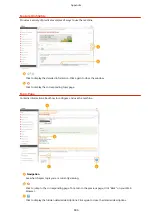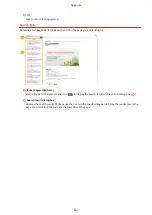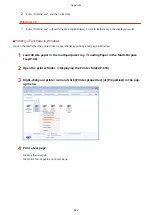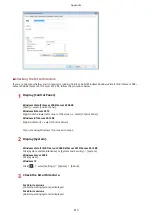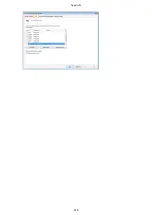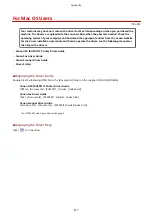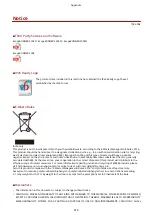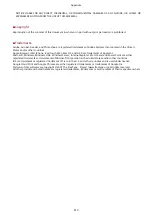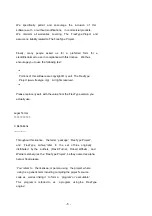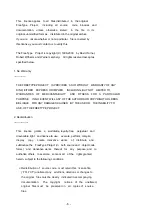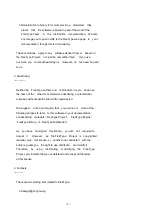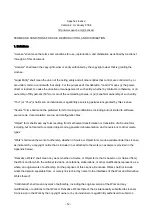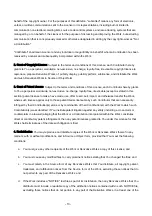- 1 -
Third Party Software
This product includes third-party software modules. Use and distribution of this software modules, including
any updates of such software modules (collectively, the “SOFTWARE”) are subject to conditions (1) through (9)
below.
(1)
You agree that you will comply with any applicable export control laws, restrictions or regulations of the
countries involved in the event that this product including the SOFTWARE is shipped, transferred or
exported into any country.
(2)
Rights holders of the SOFTWARE retain in all respects the title, ownership and intellectual property rights
in and to the SOFTWARE. Except as expressly provided herein, no license or right, expressed or implied,
is hereby conveyed or granted by rights holders of the SOFTWARE to you for any intellectual property of
rights holders of the SOFTWARE.
(3)
You may use the SOFTWARE solely for use with the Canon product you purchased (the “PRODUCT”).
(4)
You may not assign, sublicense, market, distribute, or transfer the SOFTWARE to any third party without
prior written consent of rights holders of the SOFTWARE.
(5)
Notwithstanding the foregoing, you may transfer the SOFTWARE only when (a) you assign all of your
rights to the PRODUCT and all rights and obligations under the conditions to transferee and (b) such
transferee agrees to be bound by all these conditions.
(6)
You may not decompile, reverse engineer, disassemble or otherwise reduce the code of the SOFTWARE
to human readable form.
(7)
You may not modify, adapt, translate, rent, lease or loan the SOFTWARE or create derivative works based
on the SOFTWARE.
(8)
You are not entitled to remove or make separate copies of the SOFTWARE from the PRODUCT.
(9)
The human-readable portion (the source code) of the SOFTWARE is not licensed to you.
Notwithstanding (1) through (9) above, in case you use third-party software modules accompanying the other
conditions, these software modules are subject to the other conditions.
Содержание imageRunner 2004
Страница 1: ...imageRUNNER 2204F 2204N 2004N 2004 User s Guide USRMA 0997 01 2017 03 en Copyright CANON INC 2017 ...
Страница 28: ...Control Panel 1053 00A imageRUNNER 2204F 2204N 2004N Basic Operations 20 ...
Страница 56: ... You can use only the paper printed with this machine Basic Operations 48 ...
Страница 59: ...Basic Operations 51 ...
Страница 100: ...LINKS Basic Copy Operations P 77 2 Sided Copying imageRUNNER 2204F 2204N 2004N P 88 Copying 92 ...
Страница 103: ...Basic Copy Operations P 77 Copying 95 ...
Страница 108: ...Basic Copy Operations P 77 Copying 100 ...
Страница 115: ... Sending Faxes Directly from Your Computer Sending Faxes from Your Computer PC Fax P 150 Faxing imageRUNNER 2204F 107 ...
Страница 204: ...Printing a Document P 174 Printing Borders P 194 Printing Watermarks P 197 Using the Machine as a Printer 196 ...
Страница 213: ...Printing a Document P 174 Using the Machine as a Printer 205 ...
Страница 246: ...LINKS Configuring Scan Settings in ScanGear MF P 239 Using the Machine as a Scanner 238 ...
Страница 279: ...6 Click Print Printing starts Linking with Mobile Devices imageRUNNER 2204F 2204N 2004N 271 ...
Страница 283: ...6 Click Fax Fax sending starts Linking with Mobile Devices imageRUNNER 2204F 2204N 2004N 275 ...
Страница 358: ...4 Click Edit 5 Specify SNMPv1 settings Network imageRUNNER 2204F 2204N 2004N 350 ...
Страница 388: ...LINKS Configuring Printer Ports P 333 Security 380 ...
Страница 394: ...Registering Address Book from Remote UI imageRUNNER 2204F P 416 Security 386 ...
Страница 483: ...Troubleshooting 475 ...
Страница 531: ... Page Setup tab Paper Type Plain L Troubleshooting 523 ...
Страница 533: ...Loading Paper P 40 Check whether mixed sizes and types of paper are loaded together Troubleshooting 525 ...
Страница 548: ... After cleaning is completed and the message Finished appears press to return to the Home Screen Maintenance 540 ...
Страница 579: ...For more information about this function see Storing Received Faxes into Memory Memory Reception P 141 Appendix 571 ...
Страница 596: ... Printable Area The shaded areas in the image below indicate the printable area of the document Appendix 588 ...
Страница 608: ...7 Click Next Exit Viewing the e Manual Double click the shortcut icon of the e Manual on the desktop Appendix 600 ...
Страница 611: ...4 Click Next Uninstall begins Wait a moment This process may take some time 5 Click Exit 6 Click Back Exit Appendix 603 ...
Страница 612: ...Appendix 604 ...
Страница 624: ...Appendix 616 ...
Страница 637: ... 10 this software is based in part on the work of the Independent JPEG Group ...
Страница 647: ... 20 including the GNU Public Licence ...