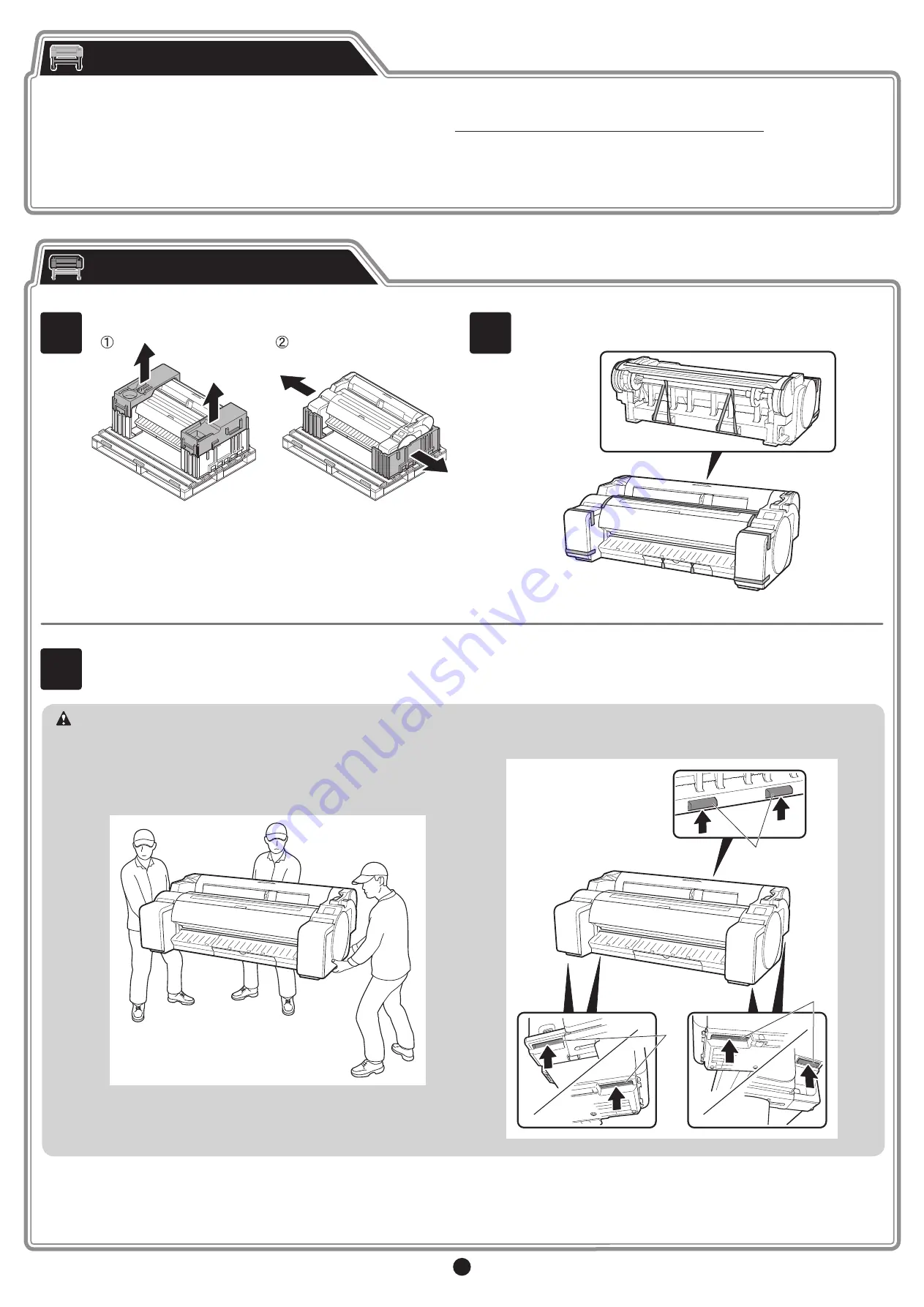
3
∙ When using the
stand
-> Assemble the stand on which you will install the printer by referring to the
Printer Stand Setup Guide (separate manual)
.
∙ When not using the
stand
-> Proceed to
"Installing the Printer"
.
1
Remove the packaging material.
2
Remove all of the tape and other packaging material.
Remove the tape
affixed to the
roll holder.
Assembling the Stand
Installing the Printer
3
Have 3 people lift up the printer. Have 1 person grasp the carrying handles at the bottom of each side, and 1 person grasp the handles in the middle
of the rear side.
• Moving the printer requires at least 3 people, holding it on the left, right,
and rear sides. Be careful to avoid back strain and other injuries due to
the weight of the printer.
<Printer weight (printer only)>
∙
TM-305: Approx. 108 lb (49 kg)
∙
TM-300: Approx. 106 lb (48 kg)
∙
TM-205: Approx. 91 lb (41 kg)
∙
TM-200: Approx. 91 lb (41 kg)
• When moving the printer
, firmly grasp the carrying handles
(A) under
each side and at the rear side. Holding the printer at other positions is
dangerous and cause injury and damage if the printer is dropped.
Caution
A
A
A
































