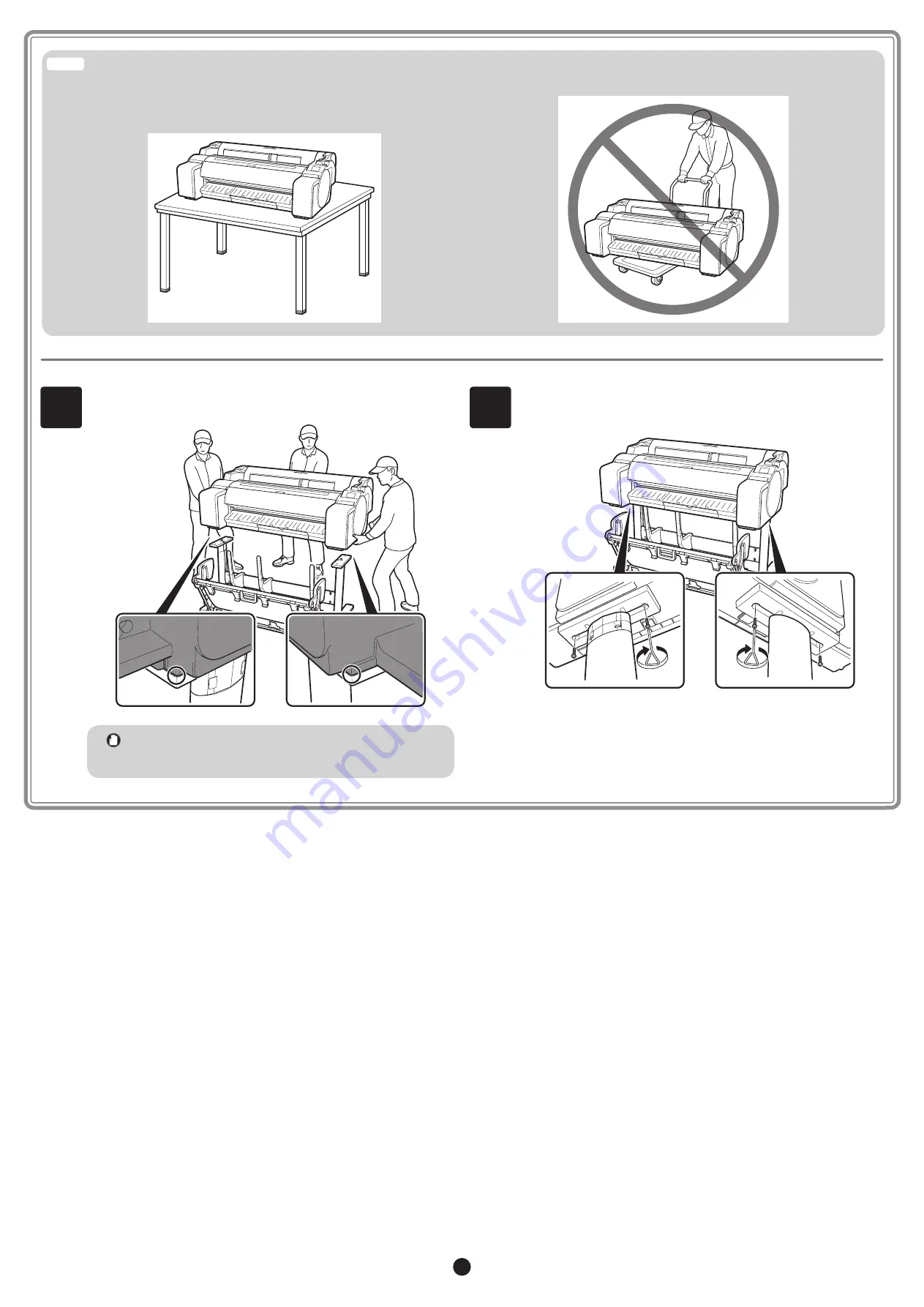
4
4
Place the printer on the stand such that the rear bottom corners of
the printer are aligned with the corners of the stand.
Important
• If you are not using a stand, place the printer in the
installation location and proceed to "Turning On the
Printer".
5
Affix the
printer to the stand.
Use an allen wrench to secure the printer with 2 M4 hex screws on
each side from the underside of the supporting plate.
• When setting the printer down temporarily make sure to put the printer on
a flat, stable surface.
• Supporting only the center of the printer when carrying or setting the
printer down may damage the printer.
Caution
































