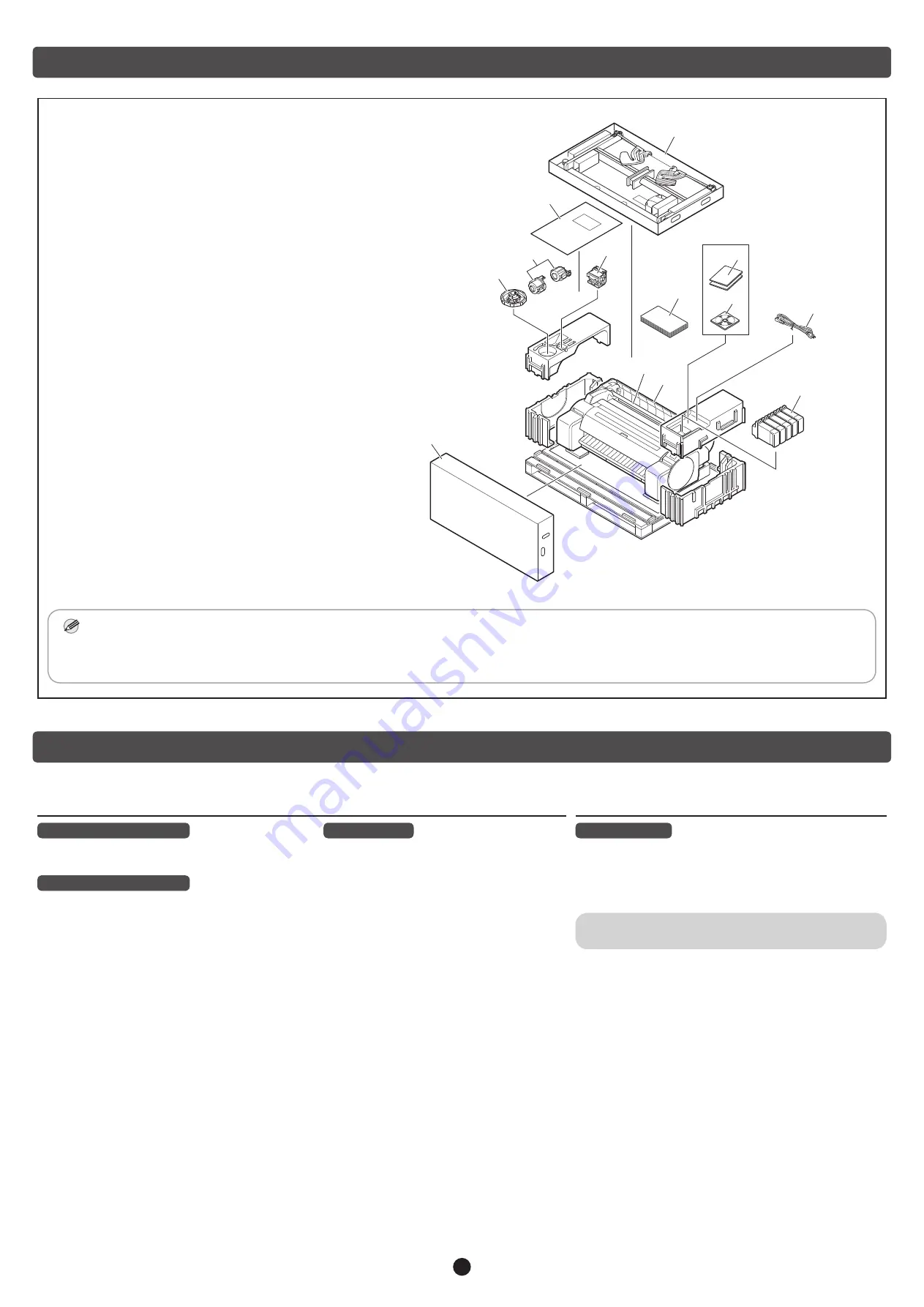
2
Package Contents
A. Printer
B. Roll holder: Already mounted on printer
C. Holder stopper (*1)
D. 3-inch paper core attachment (R, L)
E. Print head
F. Starter ink tank
s (for first-time installation)
(C, M, Y, MBK, BK)
G. Paper for adjustment
H. Setup Guide (this manual)
I. Set of printer documentation
J. Set of CD-ROMs
K. Power cord
L. Stand set (*2)
*1 The holder stopper is used when loading roll paper.
For details, refer to the Online Manual.
*2 Stand set
∙ Only included as standard in some regions.
∙ It may be packaged in a separate box depending
on the region where you purchased the printer.
∙
Stand accessories are described in the Printer
Stand Setup Guide.
Manuals Supplied with This Printer
Printed Manuals
Setup Guide (this manual)
Describes how to setup the printer.
Quick Guide
Contains information related to warnings for
using this product safely and information related
to replacing paper, ink tanks, and the print head.
Printer Stand Setup Guide
Describes how to assemble the stand.
This may not be included depending on your region
and selected purchase options.
Electronic Manuals
Online Manual
The Online Manual describes all aspects of printer use from
basic instructions for printing on roll or cut sheet paper, to
tips for saving paper and maintaining the best printing quality.
It also describes how to print posters and banners from the
supplied software.
To view the electronic manuals, refer to "Displaying the
Online Manual" (p.14).
The following manuals are included with this printer.
Note
• Some items are included with the printer but not described in this manual.
Keep these items in a safe place after setup because they are used in various printing applications.
• For instructions on the included items not described in this manual, refer to the Online Manual. ("Displaying the Online Manual" on p.14)
• A cable to connect the printer to a computer is not provided with the printer.
C
D
G
E
L
H
K
F
A
B
L
I
J
































