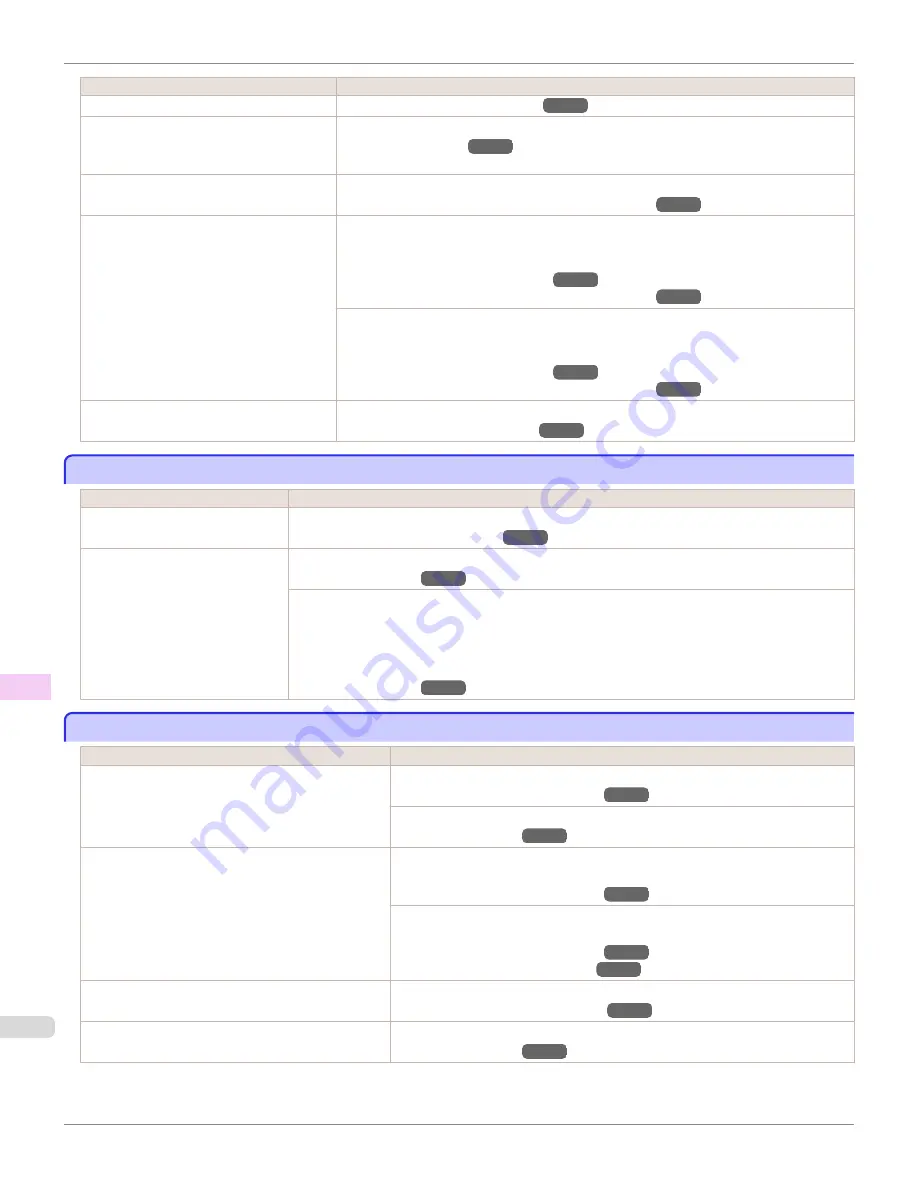
Cause
Corrective Action
The paper is wrinkled or warped.
(See "Loading Sheets in the Printer.")
→P.563
A cut line is printed because
CutDustRe-
duct.
is
On
in the Control Panel menu to re-
duce cutting dust.
If this function is not needed, set
CutDustReduct.
to
Off
in the Control Panel menu.
(See "Menu Settings.")
→P.675
The Printhead is set too low in the Control
Panel menu.
In the Control Panel menu, set
Head Height
to
Automatic
.
(See "Troubleshooting Paper Abrasion and Blurry Images.")
→P.811
You are printing on heavyweight paper or pa-
per that curls or wrinkles easily after absorb-
ing ink.
When printing on
Canon Heavyweight Coated Paper
or other paper-based media, choose a
VacuumStrngth
setting of
Strong
or
Strongest
in the Control Panel menu. If rubbing still oc-
curs, in the Control Panel menu, use a higher
Head Height
setting.
(See "Adjusting the Vacuum Strength.")
→P.819
(See "Troubleshooting Paper Abrasion and Blurry Images.")
→P.811
When printing on
CAD Tracing Paper
or other film-based media, choose a
VacuumStrngth
setting of
Standard
,
Strong
, or
Strongest
in the Control Panel menu. If rubbing still occurs, in
the Control Panel menu, use a higher
Head Height
setting.
(See "Adjusting the Vacuum Strength.")
→P.819
(See "Troubleshooting Paper Abrasion and Blurry Images.")
→P.811
The Ejection Guide is soiled.
Clean the Ejection Guide.
(See "Cleaning the Printer Exterior.")
→P.869
The surface of the paper is dirty
The surface of the paper is dirty
Cause
Corrective Action
The Paper Retainer is soiled.
Clean the Paper Retainer.
(See "Cleaning Inside the Top Cover.")
→P.869
You are using a paper that does not
dry easily.
In the Control Panel menu, set
Roll DryingTime
to at least
1 min.
(See "Menu Settings.")
→P.675
When paper that does not dry easily is used for printing, it may curl during printing and touch the Output
Tray.
In this case, in the Control Panel menu, complete the settings for
Dry time
and
Area
in
Scan Wait
Time
.
However, note that printing will now take longer.
(See "Menu Settings.")
→P.675
The back side of the paper is dirty
The back side of the paper is dirty
Cause
Corrective Action
The Platen has become dirty after borderless printing or
printing on small paper.
Open the Top Cover and clean the Platen.
(See "Cleaning Inside the Top Cover.")
→P.869
In the Control Panel menu, set
CarriageScanWdth
to
Fixed
.
(See "Menu Settings.")
→P.675
The Platen has become soiled because you have set
Width Detection
to
Off
in the Control Panel menu.
Set
Width Detection
to
On
in the Control Panel menu, and then open the Top Cover
and clean the Platen.
(See "Cleaning Inside the Top Cover.")
→P.869
Open the Top Cover and clean the Platen. After this, manually advance the roll onto
the Platen before printing.
(See "Cleaning Inside the Top Cover.")
→P.869
(See "Feeding Roll Paper Manually.")
→P.551
The Platen suction is too strong.
In the Control Panel menu, reduce the level of
VacuumStrngth
.
(See "Adjusting the Vacuum Strength.")
→P.819
"
BordlessOversize
" is set to
Standard
in the Control
Panel menu.
Set "
BordlessOversize
" to "
Little
" in the Control Panel menu.
(See "Menu Settings.")
→P.675
The surface of the paper is dirty
iPF9400S
User's Guide
Troubleshooting
Problems with the printing quality
898
Содержание imagePROGRAF iPF9400S
Страница 34: ...iPF9400S User s Guide 34 ...
Страница 528: ...iPF9400S User s Guide 528 ...
Страница 654: ...iPF9400S User s Guide 654 ...
Страница 706: ...iPF9400S User s Guide 706 ...
Страница 882: ...iPF9400S User s Guide 882 ...
Страница 940: ...iPF9400S User s Guide 940 ...
Страница 960: ...WEEE Directive iPF9400S User s Guide Appendix Disposal of the product 960 ...
Страница 961: ...iPF9400S WEEE Directive User s Guide Appendix Disposal of the product 961 ...
Страница 962: ...WEEE Directive iPF9400S User s Guide Appendix Disposal of the product 962 ...
Страница 963: ...iPF9400S WEEE Directive User s Guide Appendix Disposal of the product 963 ...
Страница 964: ...WEEE Directive iPF9400S User s Guide Appendix Disposal of the product 964 ...
Страница 965: ...iPF9400S WEEE Directive User s Guide Appendix Disposal of the product 965 ...
Страница 966: ...WEEE Directive iPF9400S User s Guide Appendix Disposal of the product 966 ...
Страница 967: ...iPF9400S WEEE Directive User s Guide Appendix Disposal of the product 967 ...
Страница 968: ...iPF9400S User s Guide 968 ...
Страница 970: ...U Using the Output Stacker 572 Utility Sheet 210 W Watermark 165 166 When to Replace Ink Tanks 845 970 ...
Страница 971: ...971 ...
















































