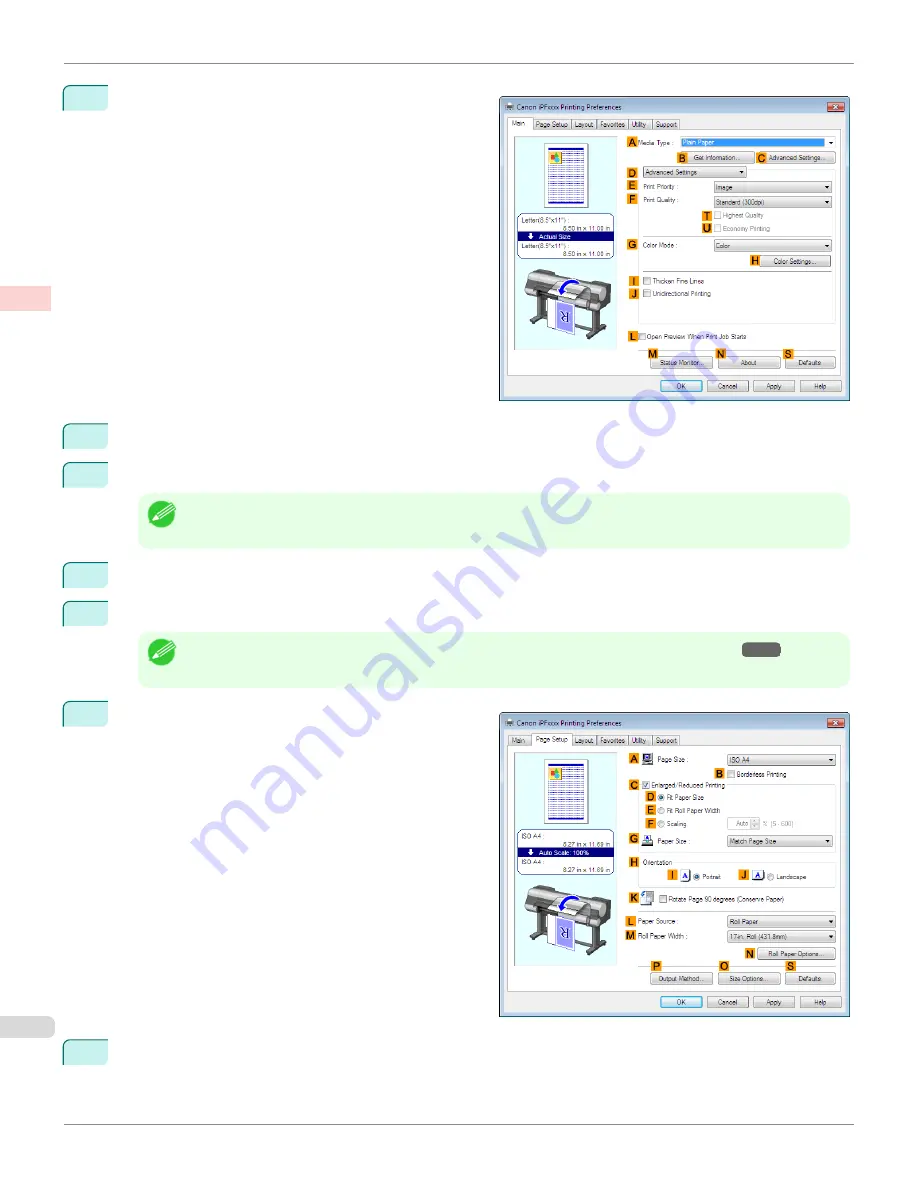
5
Click
D
Advanced Settings
to switch the print mode.
6
Click
Image
in the
E
Print Priority
list.
7
Click
High (600dpi)
in the
F
Print Quality
list.
Note
•
Options displayed in the
F
Print Quality
list vary depending on the type of paper.
8
Click
Monochrome
in the
G
Color Mode
list.
9
To adjust the brightness and contrast, click
H
Color Settings
.
Note
•
For instructions on adjusting brightness and contrast,
see "Adjusting the Color in the Printer Driver."
→P.60
10
Click the
Page Setup
tab to display the
Page Setup
sheet.
11
Confirm the settings of
A
Page Size
,
L
Paper Source
, and so on.
Choosing the Document Type and Printing Conditions (Windows)
iPF9400S
User's Guide
Enhanced Printing Options
Adjusting Images
70
Содержание imagePROGRAF iPF9400S
Страница 34: ...iPF9400S User s Guide 34 ...
Страница 528: ...iPF9400S User s Guide 528 ...
Страница 654: ...iPF9400S User s Guide 654 ...
Страница 706: ...iPF9400S User s Guide 706 ...
Страница 882: ...iPF9400S User s Guide 882 ...
Страница 940: ...iPF9400S User s Guide 940 ...
Страница 960: ...WEEE Directive iPF9400S User s Guide Appendix Disposal of the product 960 ...
Страница 961: ...iPF9400S WEEE Directive User s Guide Appendix Disposal of the product 961 ...
Страница 962: ...WEEE Directive iPF9400S User s Guide Appendix Disposal of the product 962 ...
Страница 963: ...iPF9400S WEEE Directive User s Guide Appendix Disposal of the product 963 ...
Страница 964: ...WEEE Directive iPF9400S User s Guide Appendix Disposal of the product 964 ...
Страница 965: ...iPF9400S WEEE Directive User s Guide Appendix Disposal of the product 965 ...
Страница 966: ...WEEE Directive iPF9400S User s Guide Appendix Disposal of the product 966 ...
Страница 967: ...iPF9400S WEEE Directive User s Guide Appendix Disposal of the product 967 ...
Страница 968: ...iPF9400S User s Guide 968 ...
Страница 970: ...U Using the Output Stacker 572 Utility Sheet 210 W Watermark 165 166 When to Replace Ink Tanks 845 970 ...
Страница 971: ...971 ...






























