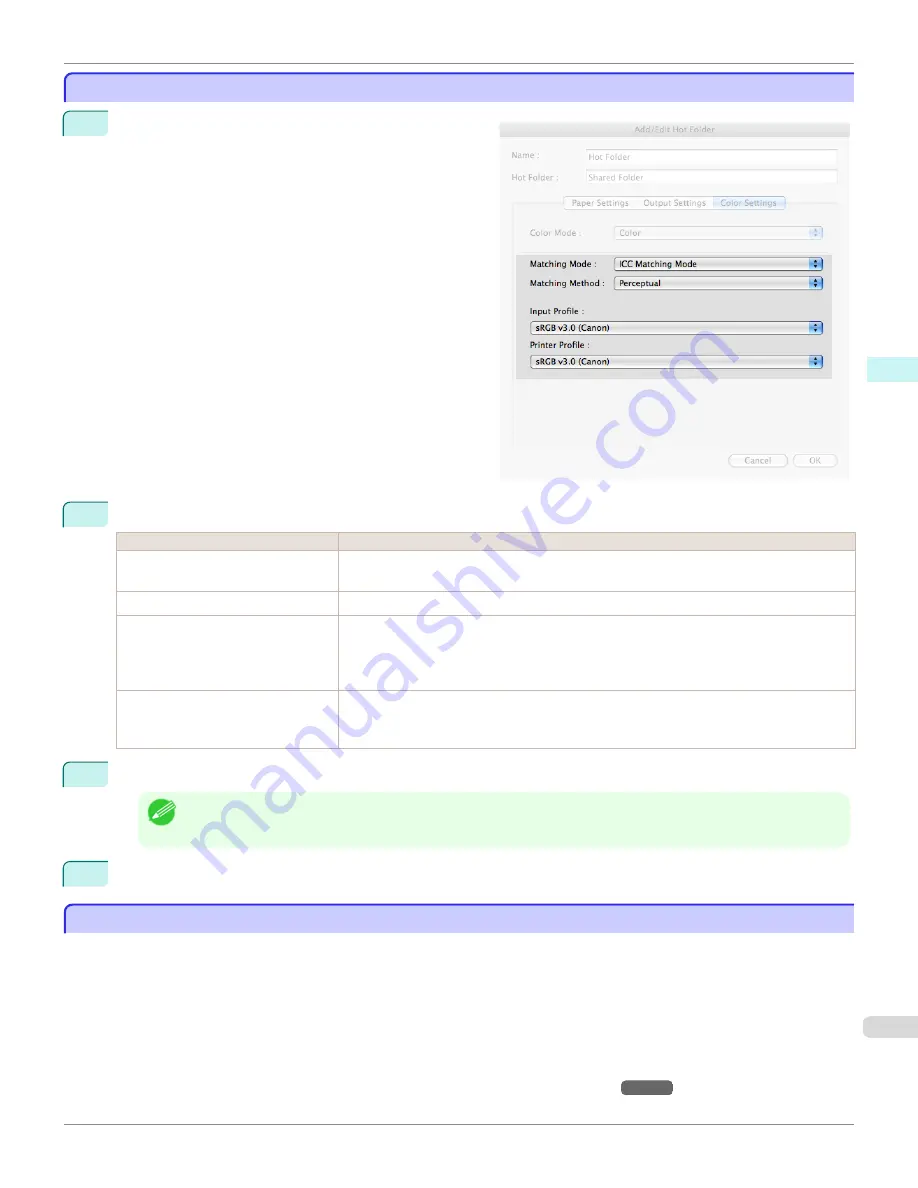
ICC Matching Mode
ICC Matching Mode
1
Under
Matching Mode
, select
ICC Matching Mode
.
2
Click
Matching Method
list, and then select a setting.
Setting
Details
Perceptual
Color-matching optimized for printing typical photos attractively. Smooth gradation is a feature.
This is also an easy-to-use mode when performing color adjustment using application software.
Saturation
Color-matching optimized for printing posters, etc., vividly.
Colorimetric
Color-matching optimized for printing image data with accurate colors in input color space. This
is the easiest-to-use mode when you want to adjust the color and print. However, gradation
may be lost for colors of wider range than the color reproduction range of the printer. Generally,
this is also called relative colorimetric.
Colorimetric (No White-Point Cor-
rection)
The processing method of color-matching is identical to
Colorimetric
. Use this when you want
to further reproduce the target paper material color of the image data. Generally, this also is
called absolute colorimetric.
3
Click the
Input Profile
list, and then select an input profile.
Note
•
To match the color on the printing, select the input profile for Color imageRUNNER Enlargement Copy of the Color
imageRUNNER type in use.
4
Click the
Printer Profile
list, and then select a printer profile.
Printing Enlargements of Scanned Originals from a Color imageRUNNER
Printing Enlargements of Scanned Originals from a Color imageRUNNER
Scanned originals from a Color imageRUNNER can be enlarged and printed automatically.
Originals you create by scanning with a Color imageRUNNER are transferred to a "hot folder" and printed automatically
after enlargement according to printing conditions you specify for that folder.
This processing sequence is called the Color imageRUNNER Enlargement Copy function.
To use Color imageRUNNER Enlargement Copy, first complete these settings in the following order.
1.
Register a hot folder on your computer.
Register a hot folder on your computer for storing scanned originals from the Color imageRUNNER and complete
the settings for enlargement copy. For details,
see "Creating a New Hot Folder."
→P.451
iPF9400S
ICC Matching Mode (Mac OS X)
User's Guide
Mac OS X Software
Color imageRUNNER Enlargement Copy
463
Содержание imagePROGRAF iPF9400S
Страница 34: ...iPF9400S User s Guide 34 ...
Страница 528: ...iPF9400S User s Guide 528 ...
Страница 654: ...iPF9400S User s Guide 654 ...
Страница 706: ...iPF9400S User s Guide 706 ...
Страница 882: ...iPF9400S User s Guide 882 ...
Страница 940: ...iPF9400S User s Guide 940 ...
Страница 960: ...WEEE Directive iPF9400S User s Guide Appendix Disposal of the product 960 ...
Страница 961: ...iPF9400S WEEE Directive User s Guide Appendix Disposal of the product 961 ...
Страница 962: ...WEEE Directive iPF9400S User s Guide Appendix Disposal of the product 962 ...
Страница 963: ...iPF9400S WEEE Directive User s Guide Appendix Disposal of the product 963 ...
Страница 964: ...WEEE Directive iPF9400S User s Guide Appendix Disposal of the product 964 ...
Страница 965: ...iPF9400S WEEE Directive User s Guide Appendix Disposal of the product 965 ...
Страница 966: ...WEEE Directive iPF9400S User s Guide Appendix Disposal of the product 966 ...
Страница 967: ...iPF9400S WEEE Directive User s Guide Appendix Disposal of the product 967 ...
Страница 968: ...iPF9400S User s Guide 968 ...
Страница 970: ...U Using the Output Stacker 572 Utility Sheet 210 W Watermark 165 166 When to Replace Ink Tanks 845 970 ...
Страница 971: ...971 ...






























