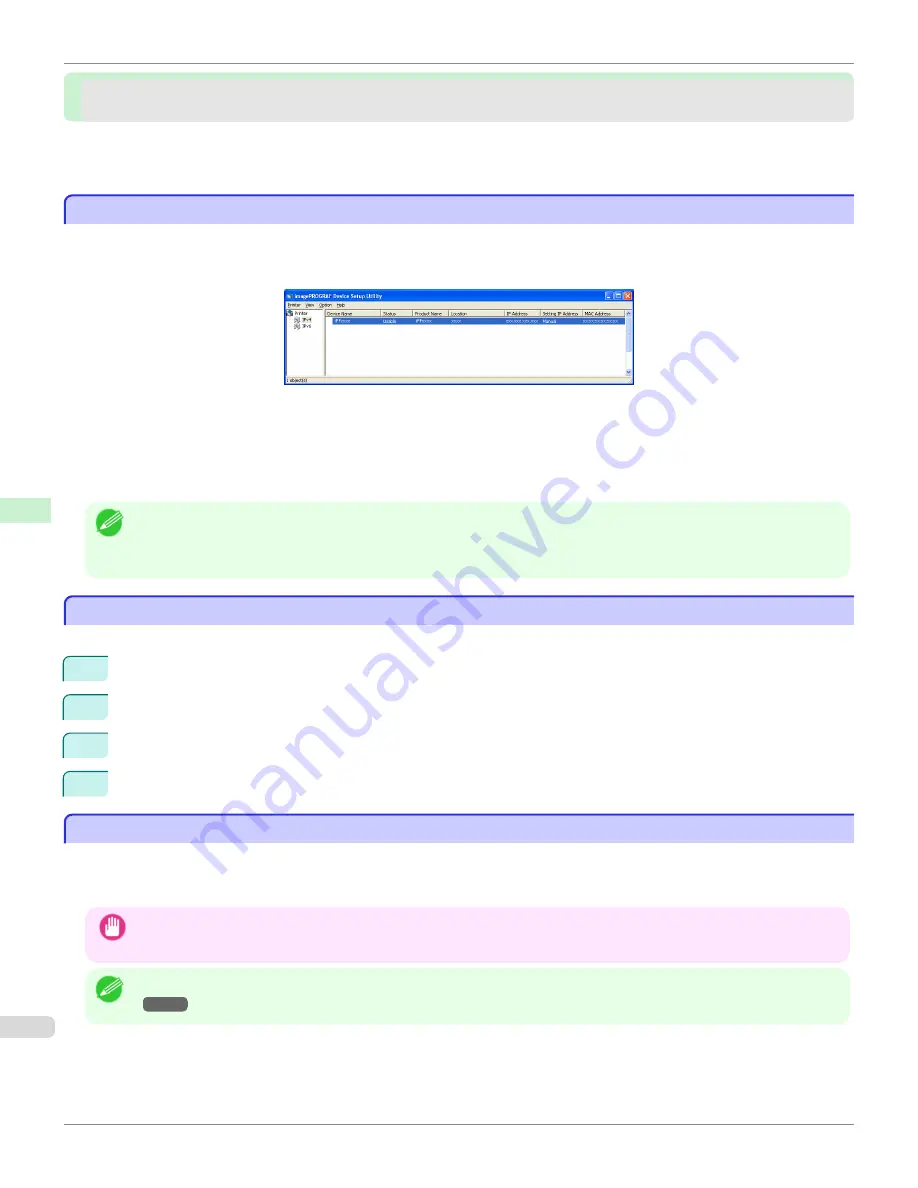
Device Setup Utility (Windows)
Device Setup Utility (Windows)
imagePROGRAF Device Setup Utility ................................................................................................................
738
Installing imagePROGRAF Device Setup Utility .................................................................................................
738
Configuring the IP Address Using imagePROGRAF Device Setup Utility .........................................................
738
imagePROGRAF Device Setup Utility
imagePROGRAF Device Setup Utility
imagePROGRAF Device Setup Utility is a utility to establish communication between the printer and your computer by
completing relevant settings. After the printer is installed, for example, you can use imagePROGRAF Device Setup
Utility to complete the network settings initially.
•
Starting imagePROGRAF Device Setup Utility will show a list of printers found on the network. In this list, select
the printer (specifically, the printer's MAC address) that you want to set up, and then configure the basic settings
from your computer, such as the printer's IP address and the network frame type.
•
You can see which printers are online in the network by checking the printer list. Communication between your
computer and these printers is possible.
Note
•
We recommend that your network or printer administrator complete the setup work using imagePROGRAF Device Setup Utili-
ty.
•
For details, refer to the imagePROGRAF Device Setup Utility help.
Installing imagePROGRAF Device Setup Utility
Installing imagePROGRAF Device Setup Utility
Install imagePROGRAF Device Setup Utility from the User Software CD-ROM provided with the printer as follows:
1
Insert the User Software CD-ROM in the CD-ROM drive.
2
On the
Setup Menu
window, click
Install Individual Software
.
3
Click
Install
in imagePROGRAF Device Setup Utility.
4
Follow the instructions on the screen to proceed with the installation.
Configuring the IP Address Using imagePROGRAF Device Setup Utility
Configuring the IP Address Using imagePROGRAF Device Setup Utility
On a computer running Windows, you can use imagePROGRAF Device Setup Utility provided with the printer to con-
figure the printer's IP address. This topic describes how to configure the IP address using imagePROGRAF Device
Setup Utility.
Important
•
To configure network settings, you must be logged in with administrative rights such as
Administrator
account. We recom-
mend that your network administrator configure the network settings.
Note
•
For instructions on installing imagePROGRAF Device Setup Utility,
see "Installing imagePROGRAF Device Setup Utility."
→P.738
imagePROGRAF Device Setup Utility
iPF9400S
User's Guide
Network Setting
Device Setup Utility (Windows)
738
Содержание imagePROGRAF iPF9400S
Страница 34: ...iPF9400S User s Guide 34 ...
Страница 528: ...iPF9400S User s Guide 528 ...
Страница 654: ...iPF9400S User s Guide 654 ...
Страница 706: ...iPF9400S User s Guide 706 ...
Страница 882: ...iPF9400S User s Guide 882 ...
Страница 940: ...iPF9400S User s Guide 940 ...
Страница 960: ...WEEE Directive iPF9400S User s Guide Appendix Disposal of the product 960 ...
Страница 961: ...iPF9400S WEEE Directive User s Guide Appendix Disposal of the product 961 ...
Страница 962: ...WEEE Directive iPF9400S User s Guide Appendix Disposal of the product 962 ...
Страница 963: ...iPF9400S WEEE Directive User s Guide Appendix Disposal of the product 963 ...
Страница 964: ...WEEE Directive iPF9400S User s Guide Appendix Disposal of the product 964 ...
Страница 965: ...iPF9400S WEEE Directive User s Guide Appendix Disposal of the product 965 ...
Страница 966: ...WEEE Directive iPF9400S User s Guide Appendix Disposal of the product 966 ...
Страница 967: ...iPF9400S WEEE Directive User s Guide Appendix Disposal of the product 967 ...
Страница 968: ...iPF9400S User s Guide 968 ...
Страница 970: ...U Using the Output Stacker 572 Utility Sheet 210 W Watermark 165 166 When to Replace Ink Tanks 845 970 ...
Страница 971: ...971 ...
















































