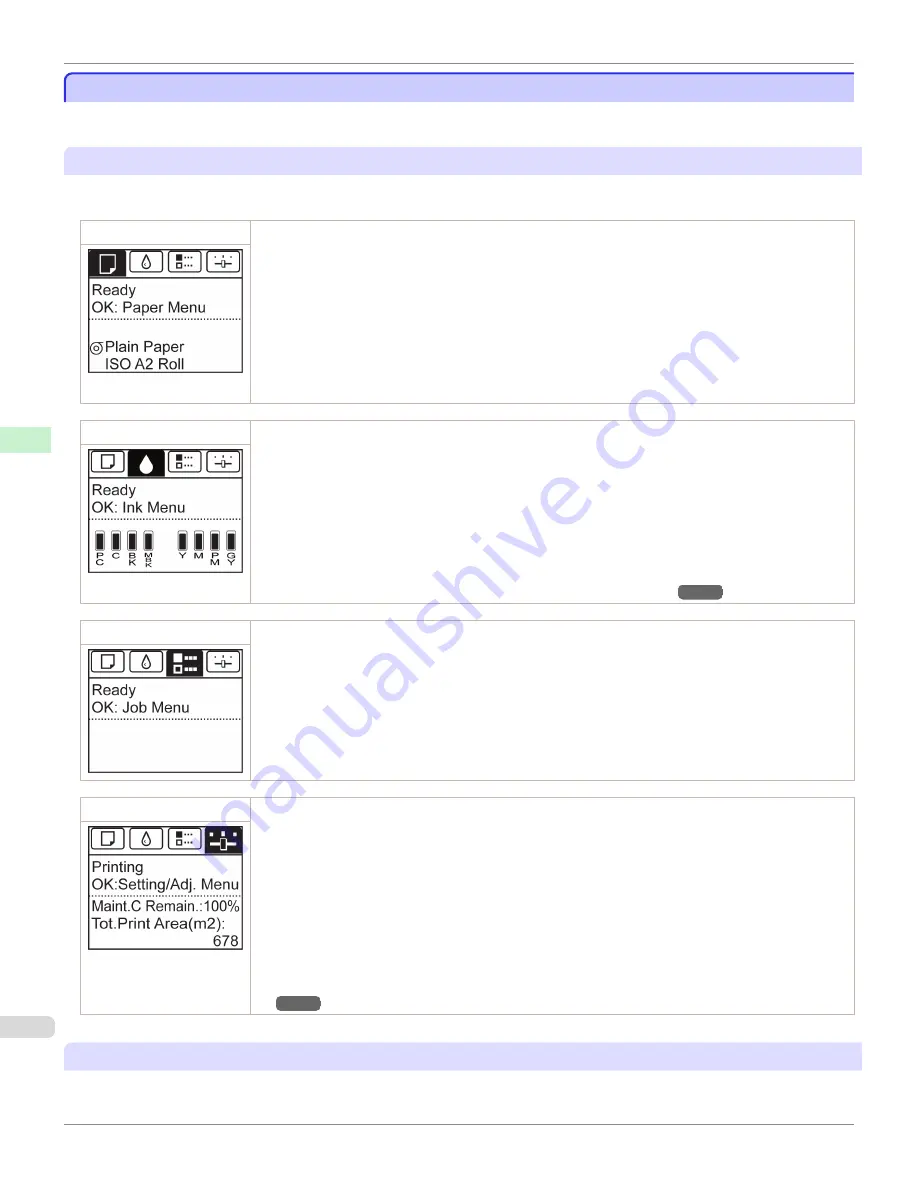
Control Panel Display
Control Panel Display
After the printer starts up, the
Tab Selection screen
is displayed.
Each of the four tabs presents status, menus, and error information related to the particular tab.
Types of tabs
The
Tab Selection screen
presents four tabs. Each tab is represented by an icon in the top row. Press the
◀
or
▶
button to access other tabs.
Paper tab
A tab indicating status and showing menus related to paper. Pressing the
OK
button when this tab is highlighted
will display the
Paper Menu
.
•
Top line displayed
The paper icon is highlighted.
•
Middle line displayed
Indicates the printer status and shows menu names.
•
Bottom line displayed
The first and second lines display the paper type and size.
Ink tab
A tab indicating status and showing menus related to ink. Pressing the
OK
button when this tab is highlighted
will display the
Ink Menu
.
•
Top line displayed
The ink icon is highlighted.
•
Middle line displayed
Indicates the printer status and shows menu names.
•
Bottom line displayed
Here, the remaining ink level is indicated.
(See "Checking Ink Tank Levels.")
→P.844
Job tab
A tab indicating status and showing menus related to print jobs. Pressing the
OK
button when this tab is high-
lighted will display the
Job Menu
menu.
•
Top line displayed
The job icon is highlighted.
•
Middle line displayed
Indicates the printer status and shows menu names.
Settings/Adj. tab
A tab indicating status and showing menus related to settings and adjustment. Pressing the
OK
button when
this tab is highlighted will display the
Set./Adj. Menu
.
•
Top line displayed
The settings/adjustment icon is highlighted.
•
Middle line displayed
Indicates the printer status and shows menu names.
•
Bottom line displayed
The remaining Maintenance Cartridge capacity is shown on the first line and
Tot.Print Area
on the second.
The display unit for
Tot.Print Area
can be specified in the
Length Unit
menu.
(See "Menu Settings.")
→P.675
Printer status and modes
Printer status is classified according to the following five modes.
Control Panel Display
iPF9400S
User's Guide
Control Panel
Operations and Display Screen
658
Содержание imagePROGRAF iPF9400S
Страница 34: ...iPF9400S User s Guide 34 ...
Страница 528: ...iPF9400S User s Guide 528 ...
Страница 654: ...iPF9400S User s Guide 654 ...
Страница 706: ...iPF9400S User s Guide 706 ...
Страница 882: ...iPF9400S User s Guide 882 ...
Страница 940: ...iPF9400S User s Guide 940 ...
Страница 960: ...WEEE Directive iPF9400S User s Guide Appendix Disposal of the product 960 ...
Страница 961: ...iPF9400S WEEE Directive User s Guide Appendix Disposal of the product 961 ...
Страница 962: ...WEEE Directive iPF9400S User s Guide Appendix Disposal of the product 962 ...
Страница 963: ...iPF9400S WEEE Directive User s Guide Appendix Disposal of the product 963 ...
Страница 964: ...WEEE Directive iPF9400S User s Guide Appendix Disposal of the product 964 ...
Страница 965: ...iPF9400S WEEE Directive User s Guide Appendix Disposal of the product 965 ...
Страница 966: ...WEEE Directive iPF9400S User s Guide Appendix Disposal of the product 966 ...
Страница 967: ...iPF9400S WEEE Directive User s Guide Appendix Disposal of the product 967 ...
Страница 968: ...iPF9400S User s Guide 968 ...
Страница 970: ...U Using the Output Stacker 572 Utility Sheet 210 W Watermark 165 166 When to Replace Ink Tanks 845 970 ...
Страница 971: ...971 ...






























