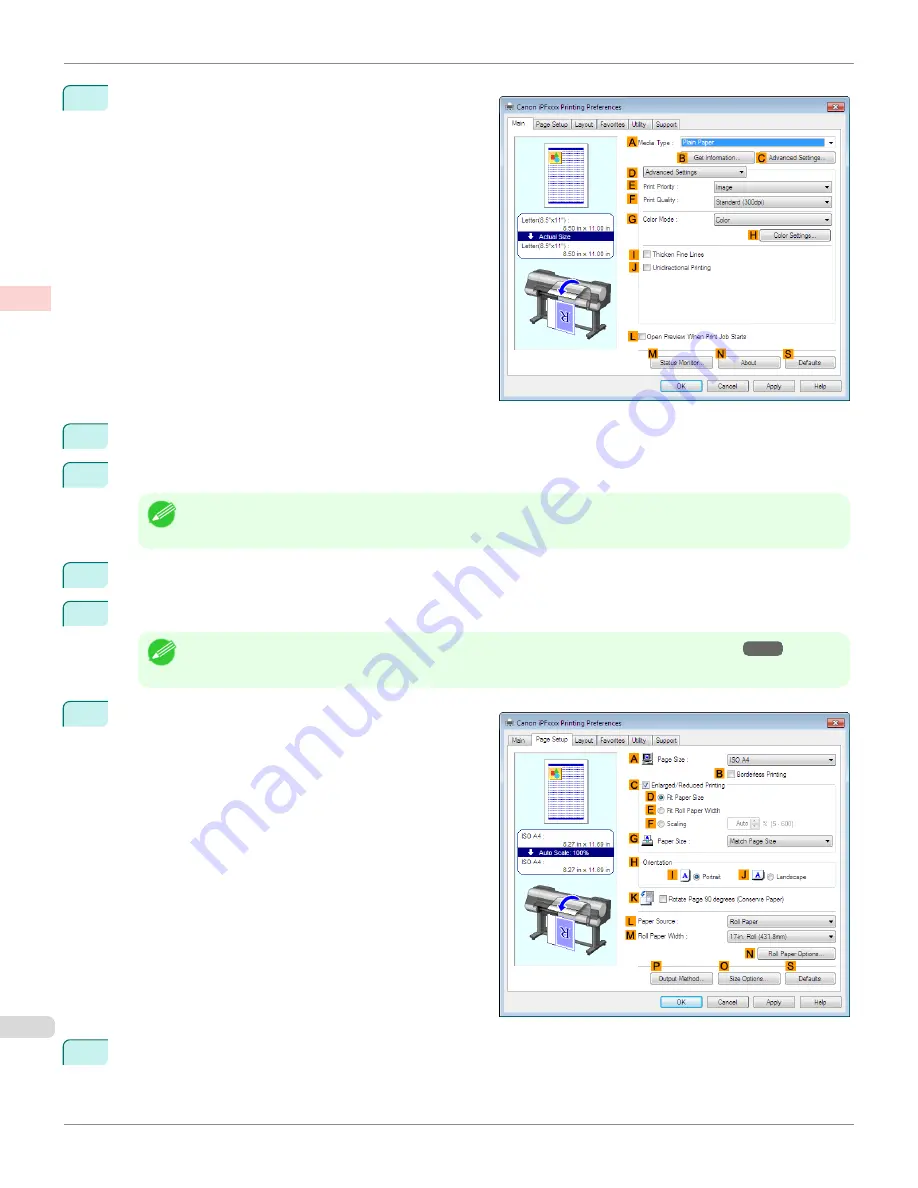
5
Click
D
Advanced Settings
to switch the print mode.
6
Click
Image
in the
E
Print Priority
list.
7
Click
High (600dpi)
in the
F
Print Quality
list.
Note
•
Options displayed in the
F
Print Quality
list vary depending on the type of paper.
8
Click
Monochrome
in the
G
Color Mode
list.
9
To adjust the brightness and contrast, click
H
Color Settings
.
Note
•
For instructions on adjusting brightness and contrast,
see "Adjusting the Color in the Printer Driver."
→
P.56
10
Click the
Page Setup
tab to display the
Page Setup
sheet.
11
Confirm the settings of
A
Page Size
,
L
Paper Source
, and so on.
Choosing the Document Type and Printing Conditions (Windows)
iPF8400
User's Guide
Enhanced Printing Options
Adjusting Images
66
Содержание imagePROGRAF iPF8400
Страница 20: ...20 ...
Страница 174: ...iPF8400 User s Guide 174 ...
Страница 652: ...iPF8400 User s Guide 652 ...
Страница 906: ...iPF8400 User s Guide 906 ...
Страница 988: ...iPF8400 User s Guide 988 ...
Страница 1014: ...iPF8400 User s Guide 1014 ...
Страница 1034: ...WEEE Directive iPF8400 User s Guide Appendix Disposal of the product 1034 ...
Страница 1035: ...iPF8400 WEEE Directive User s Guide Appendix Disposal of the product 1035 ...
Страница 1036: ...WEEE Directive iPF8400 User s Guide Appendix Disposal of the product 1036 ...
Страница 1037: ...iPF8400 WEEE Directive User s Guide Appendix Disposal of the product 1037 ...
Страница 1038: ...WEEE Directive iPF8400 User s Guide Appendix Disposal of the product 1038 ...
Страница 1039: ...iPF8400 WEEE Directive User s Guide Appendix Disposal of the product 1039 ...
Страница 1040: ...WEEE Directive iPF8400 User s Guide Appendix Disposal of the product 1040 ...
Страница 1041: ...iPF8400 WEEE Directive User s Guide Appendix Disposal of the product 1041 ...
Страница 1042: ...iPF8400 User s Guide 1042 ...
Страница 1045: ...1045 ...






























