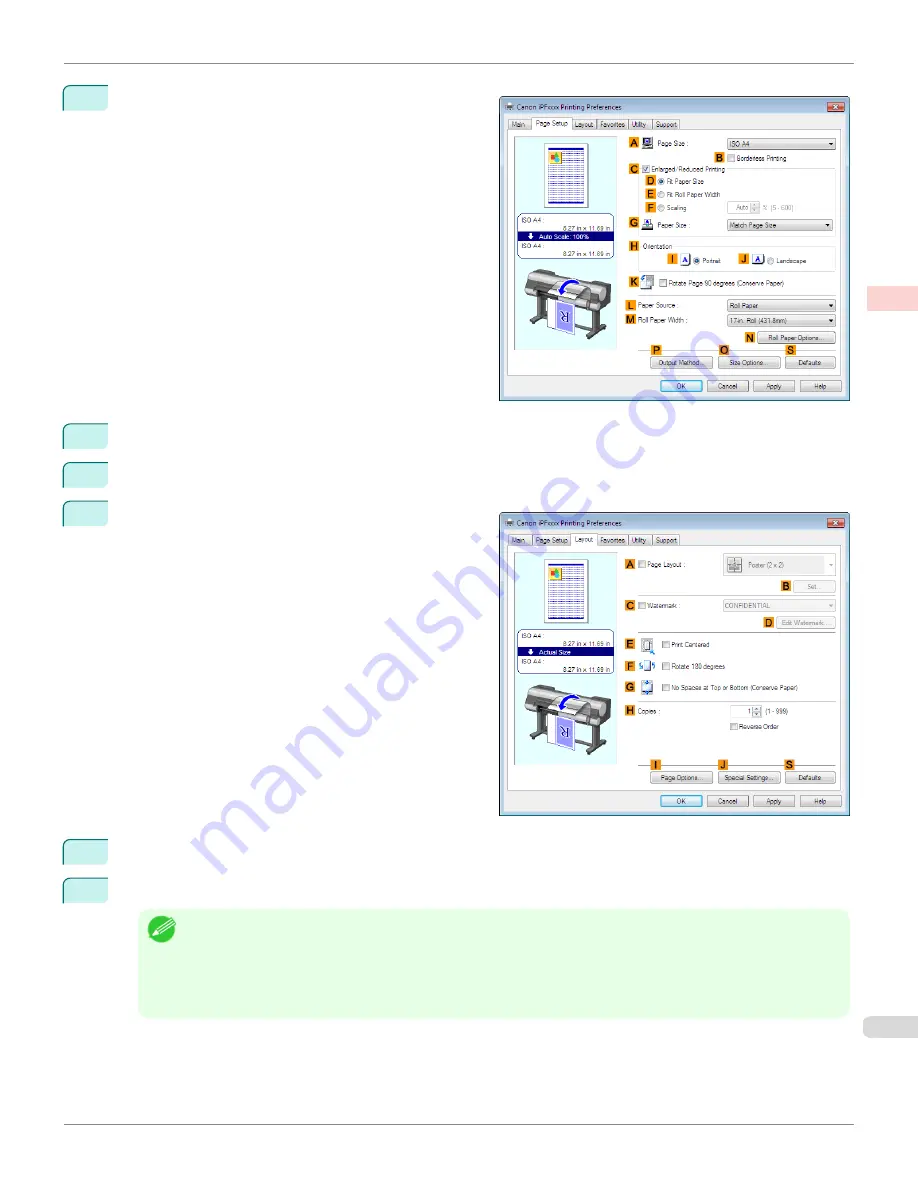
6
Click the
Page Setup
tab to display the
Page Setup
sheet.
7
In
A
Page Size
, click the size of the original as specified in the application. In this case, click
ISO A2
.
8
Click
Cut Sheet
in the
L
Paper Source
list.
9
Click the
Layout
tab to display the
Layout
sheet.
10
Select the
A
Page Layout
check box.
11
Click
Poster (2 x 2)
in the
A
Page Layout
list.
Note
•
Follow the steps below to print only a portion of the poster as divided for printing.
•
Click
B
Set
under
A
Page Layout
to display the
Pages to Print
dialog box.
•
On the
Pages to Print
dialog box, clear the check boxes of the portion you do not want to print.
•
Click
OK
to close the
Pages to Print
dialog box.
iPF8400
Printing Large Posters (Windows)
User's Guide
Enhanced Printing Options
Tiling and multiple pages per sheet
139
Содержание imagePROGRAF iPF8400
Страница 20: ...20 ...
Страница 174: ...iPF8400 User s Guide 174 ...
Страница 652: ...iPF8400 User s Guide 652 ...
Страница 906: ...iPF8400 User s Guide 906 ...
Страница 988: ...iPF8400 User s Guide 988 ...
Страница 1014: ...iPF8400 User s Guide 1014 ...
Страница 1034: ...WEEE Directive iPF8400 User s Guide Appendix Disposal of the product 1034 ...
Страница 1035: ...iPF8400 WEEE Directive User s Guide Appendix Disposal of the product 1035 ...
Страница 1036: ...WEEE Directive iPF8400 User s Guide Appendix Disposal of the product 1036 ...
Страница 1037: ...iPF8400 WEEE Directive User s Guide Appendix Disposal of the product 1037 ...
Страница 1038: ...WEEE Directive iPF8400 User s Guide Appendix Disposal of the product 1038 ...
Страница 1039: ...iPF8400 WEEE Directive User s Guide Appendix Disposal of the product 1039 ...
Страница 1040: ...WEEE Directive iPF8400 User s Guide Appendix Disposal of the product 1040 ...
Страница 1041: ...iPF8400 WEEE Directive User s Guide Appendix Disposal of the product 1041 ...
Страница 1042: ...iPF8400 User s Guide 1042 ...
Страница 1045: ...1045 ...






























