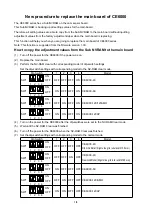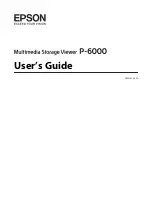2
Access the
Main
pane.
3
Select the
O
Print Preview
check box.
4
Click
M
.
5
The
Canon imagePROGRAF Preview
window is dis-
played.
6
Check the layout and adjust settings in the
Canon imagePROGRAF Preview
window as desired.
7
Print from the
Canon imagePROGRAF Preview
menu.
Note
•
For details on
imagePROGRAF Preview
functions, refer to
Preview
→
P.388
.
Using Favorites
Using Favorites
You can use the
Presets
function in Mac OS X for favorite-based printing.
Note
•
In the printing dialog box, click
Save As
in the
Presets
list to save the current print settings. This is a standard feature of the
operating system. For details, refer to the Mac OS documentation.
iPF8400
Using Favorites (Mac OS X)
User's Guide
Mac OS X Software
Printer Driver
369
Содержание imagePROGRAF iPF8400
Страница 20: ...20 ...
Страница 174: ...iPF8400 User s Guide 174 ...
Страница 652: ...iPF8400 User s Guide 652 ...
Страница 906: ...iPF8400 User s Guide 906 ...
Страница 988: ...iPF8400 User s Guide 988 ...
Страница 1014: ...iPF8400 User s Guide 1014 ...
Страница 1034: ...WEEE Directive iPF8400 User s Guide Appendix Disposal of the product 1034 ...
Страница 1035: ...iPF8400 WEEE Directive User s Guide Appendix Disposal of the product 1035 ...
Страница 1036: ...WEEE Directive iPF8400 User s Guide Appendix Disposal of the product 1036 ...
Страница 1037: ...iPF8400 WEEE Directive User s Guide Appendix Disposal of the product 1037 ...
Страница 1038: ...WEEE Directive iPF8400 User s Guide Appendix Disposal of the product 1038 ...
Страница 1039: ...iPF8400 WEEE Directive User s Guide Appendix Disposal of the product 1039 ...
Страница 1040: ...WEEE Directive iPF8400 User s Guide Appendix Disposal of the product 1040 ...
Страница 1041: ...iPF8400 WEEE Directive User s Guide Appendix Disposal of the product 1041 ...
Страница 1042: ...iPF8400 User s Guide 1042 ...
Страница 1045: ...1045 ...