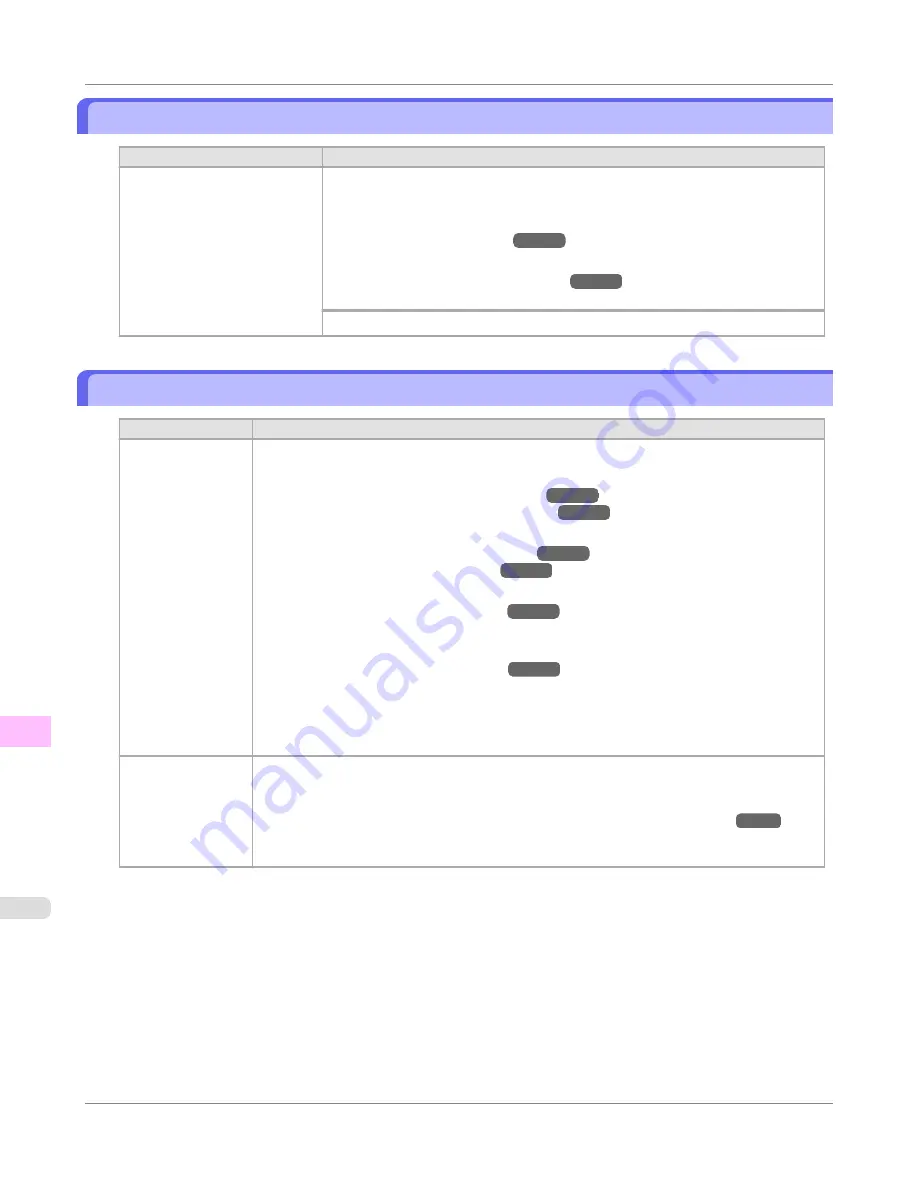
Roll printing is selected, but sheets are loaded.
Cause
Corrective Action
A print job for rolls was re-
ceived when a sheet is loaded.
Follow these steps to load and print on a roll.
1.
Press
▲
or
▼
to select
Eject Cut Sheet
, press the
OK
button, and remove the
sheet.
(See "
Removing Sheets
.")
→P.609
2.
Load a new roll.
(See "
Loading Rolls in the Printer
.")
→P.579
The printer now starts printing the print job.
Press
▲
or
▼
to select
Stop Printing
, and then press the
OK
button.
The roll is empty.
Cause
Corrective Action
The roll is empty.
Follow these steps to replace the used roll with a new roll of the same type and size.
1.
Press the Release Lever back and remove the roll.
(See "
Removing the Roll from the Printer
.")
→P.585
(See "
Removing the Roll Holder from Rolls
.")
→P.589
2.
Load the new roll.
(See "
Attaching the Roll Holder to Rolls
.")
→P.575
(See "
Loading Rolls in the Printer
.")
→P.579
3.
If no barcode was printed on the roll, specify the type of paper.
(See "
Changing the Type of Paper
.")
→P.583
4.
When you have selected
ManageRemainRoll
>
On
in the control panel menu and a barcode
is not printed on the roll, also specify the paper length.
(See "
Specifying the Paper Length
.")
→P.585
5.
If "
Not finished printing. Finish printing remaining jobs?
" is shown on the Display
Screen, press the
OK
button.
Printing will resume, starting from the page on which the error occurred.
If no message appears, printing will continue from the next page.
There is remaining
roll paper, but be-
cause it could not
be advanced, it
could not be detec-
ted.
The unused portion of the roll is heavy, and this is placing a burden on the printer. It may be
helpful to change the printing mode, which will change the paper feed timing.
Choose a higher level of
Print Quality
in the
Advanced Settings
of the printer driver.
(See "
Giving Priority to Particular Graphic Elements and Colors for Printing
.")
→P.60
Error Message
>
Messages regarding paper
>
Roll printing is selected, but sheets are loaded.
iPF750
12
816
Содержание imagePROGRAF iPF750 MFP M40
Страница 583: ...Handling Paper Paper 568 Handling rolls 575 Handling sheets 602 Output Stacker 611 Handling Paper iPF750 5 567 ...
Страница 626: ...6 Pull the Release Lever forward Handling Paper Handling sheets Removing Sheets iPF750 5 610 ...
Страница 654: ...Printer Parts Printer parts 639 Optional accessories 647 Printer Parts iPF750 7 638 ...
Страница 664: ...Control Panel Operations and Display Screen 649 Printer Menu 659 Control Panel iPF750 8 648 ...
Страница 777: ...4 Close the Top Cover Maintenance and Consumables Cleaning the Printer iPF750 Cleaning Inside the Top Cover 10 761 ...
Страница 783: ...Consumables Ink Tanks 731 Printhead 739 Maintenance Cartridge 749 Maintenance and Consumables Consumables iPF750 10 767 ...
Страница 850: ...Specifications Printer Specifications 835 Specifications iPF750 13 834 ...
Страница 855: ...Appendix How to use this manual 840 Disposal of the product 850 Appendix iPF750 14 839 ...
Страница 866: ...Disposal of the product WEEE Directive 851 Appendix Disposal of the product iPF750 14 850 ...
Страница 867: ...WEEE Directive Appendix Disposal of the product iPF750 WEEE Directive 14 851 ...
Страница 868: ...Appendix Disposal of the product WEEE Directive iPF750 14 852 ...
Страница 869: ...Appendix Disposal of the product iPF750 WEEE Directive 14 853 ...
Страница 870: ...Appendix Disposal of the product WEEE Directive iPF750 14 854 ...
Страница 871: ...Appendix Disposal of the product iPF750 WEEE Directive 14 855 ...
Страница 872: ...Appendix Disposal of the product WEEE Directive iPF750 14 856 ...
Страница 873: ...Appendix Disposal of the product iPF750 WEEE Directive 14 857 ...
Страница 874: ...Appendix Disposal of the product WEEE Directive iPF750 14 858 ...
Страница 875: ...Appendix Disposal of the product iPF750 WEEE Directive 14 859 ...
Страница 877: ......
Страница 878: ... CANON INC 2011 ...






























