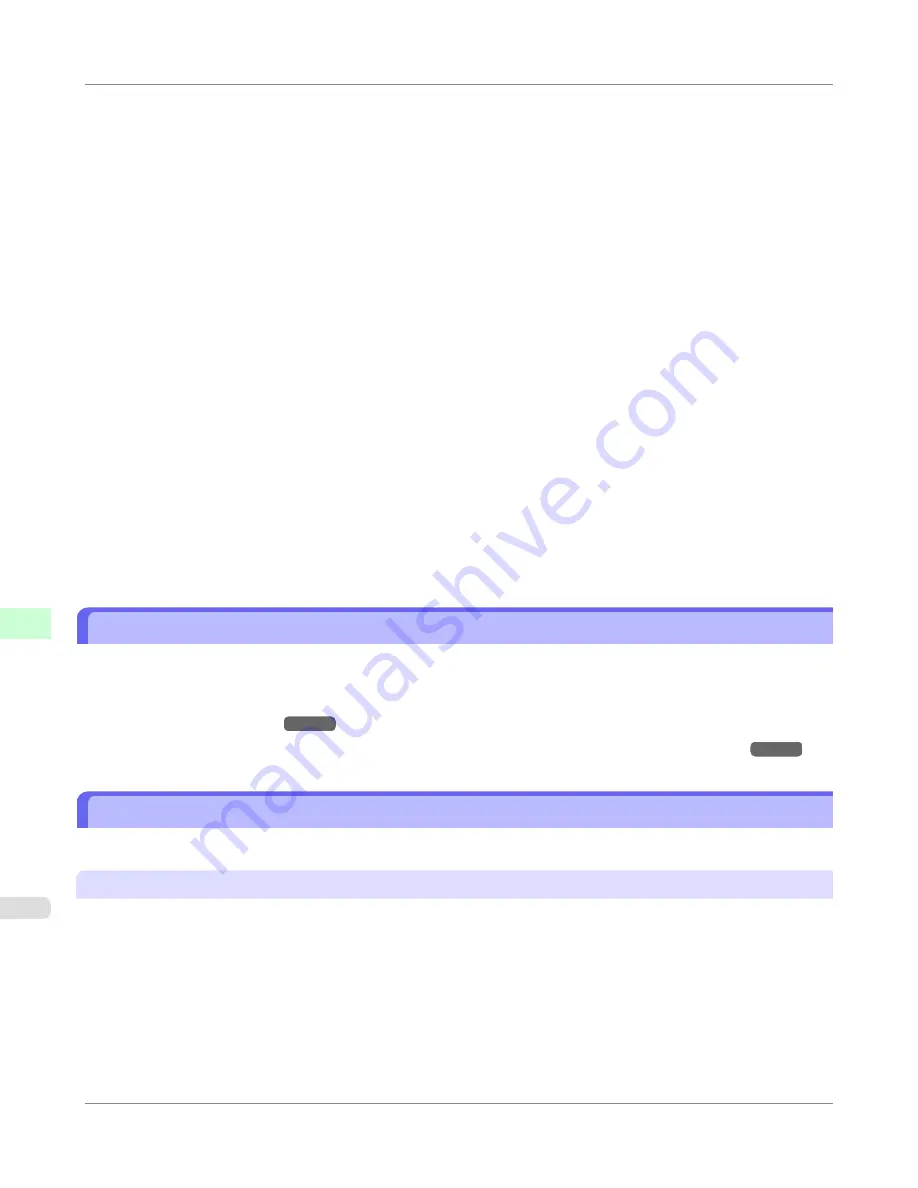
5.
In the
Available Port
list, select
Standard TCP/IP Port
.
6.
Click
New Port
.
After the wizard starts, a window is displayed for the
Welcome to the Add Standard TCP/IP Printer Port Wiz-
ard
.
7.
Click
Next
.
8.
In
Printer Name or IP Address
, enter the printer's IP address. If the DNS is configured, you can also enter the
DNS Domain Name.
9.
Follow the instructions on the screen to add a printer port.
10.
Click
Close
to close the
Printer Ports
dialog box.
11.
Make sure the printer port you added is displayed under
Ports
, and that the port is selected.
12.
Click
Close
to close the printer properties window.
Configuring the Printer Driver Destination (Mac OS X)
Specify the printer driver destination as follows if the printer's IP address is changed, or if you will use the printer over a
network connection instead of via USB connection.
•
If you switch to printing in a TCP/IP network, or if the printer's IP address is changed,
see "
Configuring the Destina-
tion in TCP/IP Networks
."
→P.719
•
If you switch to printing in a Bonjour network,
see "
Configuring the Destination for Bonjour Network
."
→P.721
Configuring the Printer's TCP/IP Network Settings With RemoteUI
Follow the steps below to configure the TCP/IP network settings.
When using an IPv4 IP address
1.
Start the web browser and enter the following URL in the
Location
(or
Address
) box to display the RemoteUI
page.
http://
printer IP address or name
/
Example: http://xxx.xxx.xxx.xxx/
2.
Select
Administrator Mode
and click
Logon
.
Network Setting
>
Initial Settings
>
Configuring the Printer Driver Destination (Mac OS X)
iPF750
9
704
Содержание imagePROGRAF iPF750 MFP M40
Страница 583: ...Handling Paper Paper 568 Handling rolls 575 Handling sheets 602 Output Stacker 611 Handling Paper iPF750 5 567 ...
Страница 626: ...6 Pull the Release Lever forward Handling Paper Handling sheets Removing Sheets iPF750 5 610 ...
Страница 654: ...Printer Parts Printer parts 639 Optional accessories 647 Printer Parts iPF750 7 638 ...
Страница 664: ...Control Panel Operations and Display Screen 649 Printer Menu 659 Control Panel iPF750 8 648 ...
Страница 777: ...4 Close the Top Cover Maintenance and Consumables Cleaning the Printer iPF750 Cleaning Inside the Top Cover 10 761 ...
Страница 783: ...Consumables Ink Tanks 731 Printhead 739 Maintenance Cartridge 749 Maintenance and Consumables Consumables iPF750 10 767 ...
Страница 850: ...Specifications Printer Specifications 835 Specifications iPF750 13 834 ...
Страница 855: ...Appendix How to use this manual 840 Disposal of the product 850 Appendix iPF750 14 839 ...
Страница 866: ...Disposal of the product WEEE Directive 851 Appendix Disposal of the product iPF750 14 850 ...
Страница 867: ...WEEE Directive Appendix Disposal of the product iPF750 WEEE Directive 14 851 ...
Страница 868: ...Appendix Disposal of the product WEEE Directive iPF750 14 852 ...
Страница 869: ...Appendix Disposal of the product iPF750 WEEE Directive 14 853 ...
Страница 870: ...Appendix Disposal of the product WEEE Directive iPF750 14 854 ...
Страница 871: ...Appendix Disposal of the product iPF750 WEEE Directive 14 855 ...
Страница 872: ...Appendix Disposal of the product WEEE Directive iPF750 14 856 ...
Страница 873: ...Appendix Disposal of the product iPF750 WEEE Directive 14 857 ...
Страница 874: ...Appendix Disposal of the product WEEE Directive iPF750 14 858 ...
Страница 875: ...Appendix Disposal of the product iPF750 WEEE Directive 14 859 ...
Страница 877: ......
Страница 878: ... CANON INC 2011 ...






























