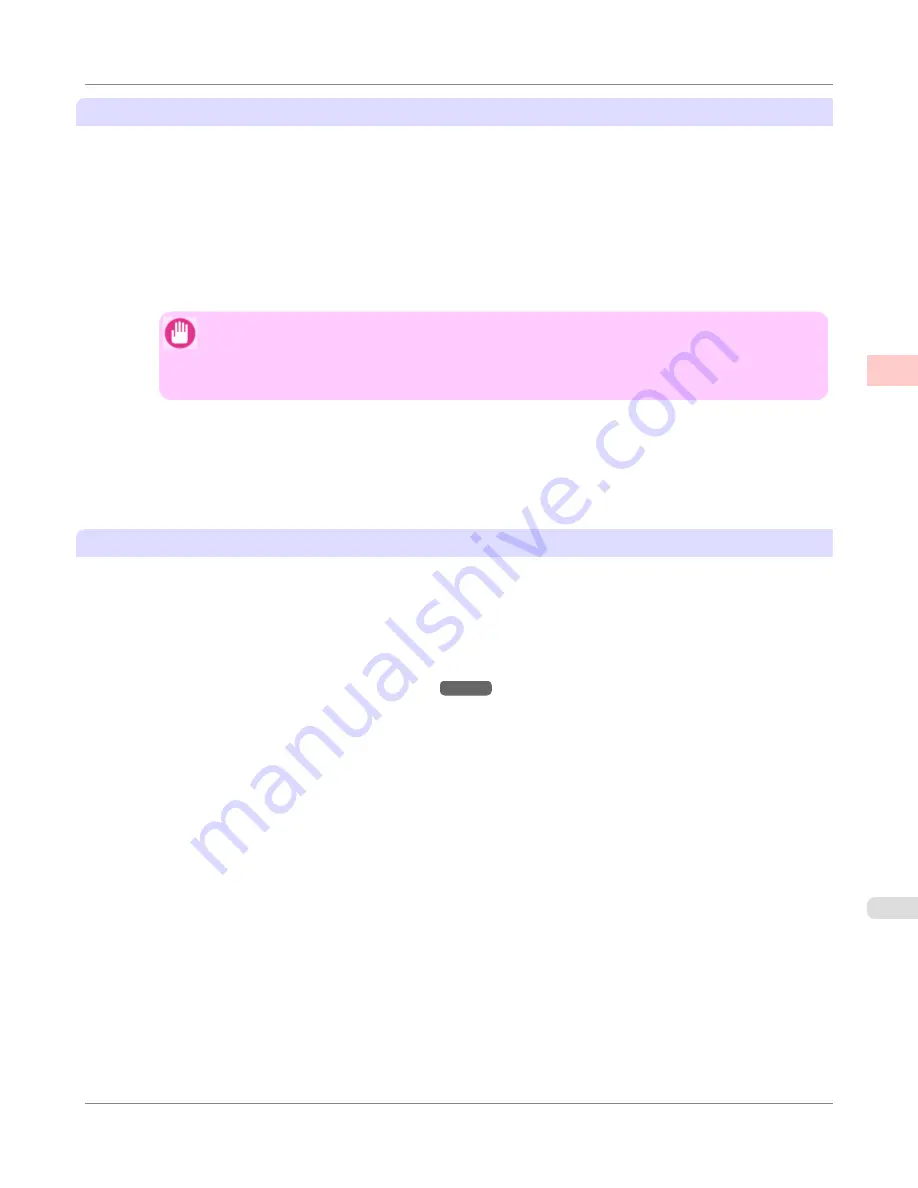
Creating the banner in the application
Follow the steps below to create the banner in Microsoft Word using the Custom Paper Size you registered.
1.
Start Microsoft Word.
2.
Choose
Page Setup
from the
File
menu to display the
Page Setup
dialog box.
3.
Under
Paper Size
, click the Custom Paper Size you registered—
My Horizontal Banner
in this example.
Important
•
If
My Horizontal Banner
is not listed, make sure this printer is selected as the printer to use.
•
In applications such as Microsoft PowerPoint that do not enable you to choose registered paper
sizes, use the custom paper size setting in
Custom
and specify 100×500 mm (3.9×19.7 in)
4.
Set the printing orientation to horizontal.
5.
Create the banner.
Printing the banner
Follow these steps to print the banner using the corresponding banner settings.
1.
Choose
in the Microsoft Word menu.
2.
Select the printer in the dialog box, and then display the printer driver dialog box.(See "
Accessing the Printer
Driver Dialog Box from Applications(Windows)
→P.217
")
Enhanced Printing Options
>
Printing banners or at other non-standard sizes
>
iPF750
Printing Vertical or Horizontal Banners (Large-Format Printing; Windows)
2
123
Содержание imagePROGRAF iPF750 MFP M40
Страница 583: ...Handling Paper Paper 568 Handling rolls 575 Handling sheets 602 Output Stacker 611 Handling Paper iPF750 5 567 ...
Страница 626: ...6 Pull the Release Lever forward Handling Paper Handling sheets Removing Sheets iPF750 5 610 ...
Страница 654: ...Printer Parts Printer parts 639 Optional accessories 647 Printer Parts iPF750 7 638 ...
Страница 664: ...Control Panel Operations and Display Screen 649 Printer Menu 659 Control Panel iPF750 8 648 ...
Страница 777: ...4 Close the Top Cover Maintenance and Consumables Cleaning the Printer iPF750 Cleaning Inside the Top Cover 10 761 ...
Страница 783: ...Consumables Ink Tanks 731 Printhead 739 Maintenance Cartridge 749 Maintenance and Consumables Consumables iPF750 10 767 ...
Страница 850: ...Specifications Printer Specifications 835 Specifications iPF750 13 834 ...
Страница 855: ...Appendix How to use this manual 840 Disposal of the product 850 Appendix iPF750 14 839 ...
Страница 866: ...Disposal of the product WEEE Directive 851 Appendix Disposal of the product iPF750 14 850 ...
Страница 867: ...WEEE Directive Appendix Disposal of the product iPF750 WEEE Directive 14 851 ...
Страница 868: ...Appendix Disposal of the product WEEE Directive iPF750 14 852 ...
Страница 869: ...Appendix Disposal of the product iPF750 WEEE Directive 14 853 ...
Страница 870: ...Appendix Disposal of the product WEEE Directive iPF750 14 854 ...
Страница 871: ...Appendix Disposal of the product iPF750 WEEE Directive 14 855 ...
Страница 872: ...Appendix Disposal of the product WEEE Directive iPF750 14 856 ...
Страница 873: ...Appendix Disposal of the product iPF750 WEEE Directive 14 857 ...
Страница 874: ...Appendix Disposal of the product WEEE Directive iPF750 14 858 ...
Страница 875: ...Appendix Disposal of the product iPF750 WEEE Directive 14 859 ...
Страница 877: ......
Страница 878: ... CANON INC 2011 ...






























