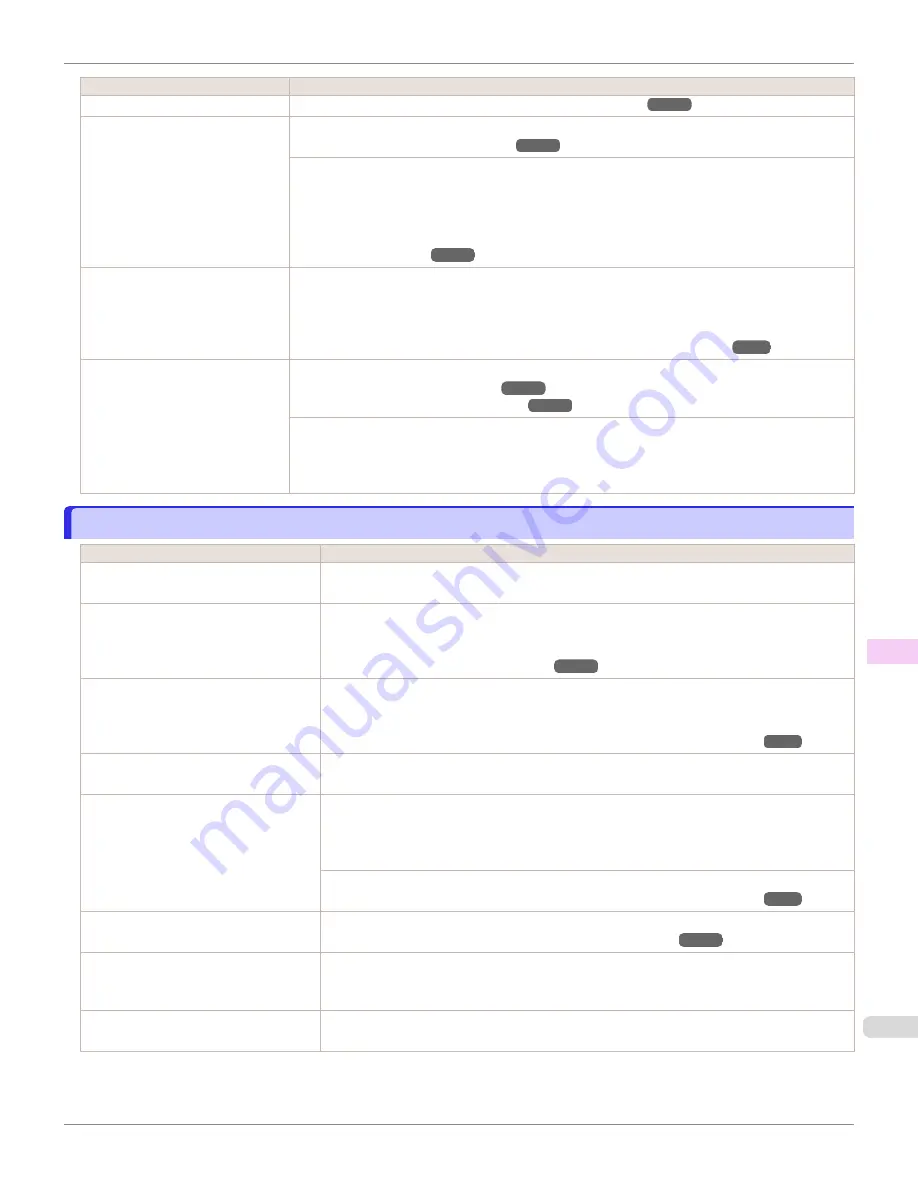
Cause
Corrective Action
The Printhead is out of alignment.
Automatic Adjustment to Straighten Lines and Colors
The Printhead nozzles are clog-
ged.
Print a test pattern to check the nozzles and see if they are clogged.
To check for nozzles after printing, set
Frequency
in
Nozzle Check
in the Control Panel menu to a
setting other than
Off
.
Furthermore, to have a warning displayed depending on the result of the nozzle check, set
Warn-
ing
in
Nozzle Check
in the Control Panel menu to
On
.
Note that when
Warning
is set to
On
, printing may stop depending on the content of the warning.
Streaks may occur if you set the
Print Quality
too low.
Choose a higher level of
Print Quality
in the
Advanced Settings
of the printer driver and try print-
ing again.
Printing in
Fast
or
Standard
mode is faster and consumes less ink than in
Highest quality
or
High
modes, but the printing quality is lower.
Giving Priority to Particular Graphic Elements and Colors for Printing
The type of paper specified in the
printer driver does not match the
type loaded in the printer.
Load paper of the same type as you have specified in the printer driver.
Loading Sheets in the Feed Slot
Make sure the same type of paper is specified in the printer driver as you have loaded in the printer.
1.
Press the
Stop
button and stop printing.
2.
Change the type of paper in the printer driver and try printing again.
Colors in printed images are uneven
Colors in printed images are uneven
Cause
Corrective Action
Line Drawing/Text
is selected when
printing images in many solid colors.
In
Print Priority
in the
Advanced Settings
of the printer driver, choose
Image
.
You are printing on paper that curls
easily.
Printed colors may appear uneven on the leading edge of paper that is susceptible to curling.
Select a stronger level in
VacuumStrngth
in the Control Panel menu to increase suction
against the paper, or specify a leading margin of 20 mm (0.79 in) or more.
Printed colors may be uneven if you set
the
Print Quality
too low.
Choose a higher level of
Print Quality
in the
Advanced Settings
of the printer driver.
Printing in
Fast
or
Standard
mode is faster and consumes less ink than in
Highest quality
or
High
modes, but the printing quality is lower.
Giving Priority to Particular Graphic Elements and Colors for Printing
Color may be uneven between dark and
light image areas.
Select
Unidirectional Printing
in the
Advanced Settings
of the printer driver.
When borderless printing is used, the
edge of the paper is cut during printing.
Thus, ink density may be slightly uneven
at the leading edges.
Specify
No
in
Automatic Cutting
in the printer driver before printing. In this case, the paper
can be printed without borders on the left and right sides only. Cut the printed document ejec-
ted from the printer, and then use scissors or a cutting tool to cut away the edges on the top
and bottom.
Choose a higher level of
Print Quality
in the
Advanced Settings
of the printer driver.
Giving Priority to Particular Graphic Elements and Colors for Printing
The Printhead is out of alignment.
Adjust the Printhead alignment.
Automatic Adjustment to Straighten Lines and Colors
Allowing printed documents to dry on
top of each other may cause uneven
colors.
To avoid uneven colors, we recommend drying each sheet separately.
Density may be uneven if you use Glos-
sy Paper or Coated Paper.
In
Advanced Settings
of the printer driver, choose
Highest quality
or
High
in
Print Quality
.
iPF6400SE
Colors in printed images are uneven
Troubleshooting
Problems with the printing quality
625
Содержание imagePROGRAF iPF6400SE
Страница 30: ...iPF6400SE User s Guide 30 ...
Страница 452: ...iPF6400SE User s Guide 452 ...
Страница 530: ...iPF6400SE User s Guide 530 ...
Страница 550: ...iPF6400SE User s Guide 550 ...
Страница 638: ...iPF6400SE User s Guide 638 ...
Страница 664: ...iPF6400SE User s Guide 664 ...
Страница 672: ...Disposal of the product Disposal of the product iPF6400SE User s Guide Appendix Disposal of the product 672 ...
Страница 673: ...WEEE Directive WEEE Directive iPF6400SE WEEE Directive User s Guide Appendix Disposal of the product 673 ...
Страница 674: ...WEEE Directive iPF6400SE User s Guide Appendix Disposal of the product 674 ...
Страница 675: ...iPF6400SE WEEE Directive User s Guide Appendix Disposal of the product 675 ...
Страница 676: ...WEEE Directive iPF6400SE User s Guide Appendix Disposal of the product 676 ...
Страница 677: ...iPF6400SE WEEE Directive User s Guide Appendix Disposal of the product 677 ...
Страница 678: ...WEEE Directive iPF6400SE User s Guide Appendix Disposal of the product 678 ...
Страница 679: ...iPF6400SE WEEE Directive User s Guide Appendix Disposal of the product 679 ...
Страница 680: ...WEEE Directive iPF6400SE User s Guide Appendix Disposal of the product 680 ...
Страница 681: ...iPF6400SE WEEE Directive User s Guide Appendix Disposal of the product 681 ...
Страница 682: ...iPF6400SE User s Guide 682 ...
Страница 684: ...iPF6400SE User s Guide ENG CANON INC 2015 ...






























