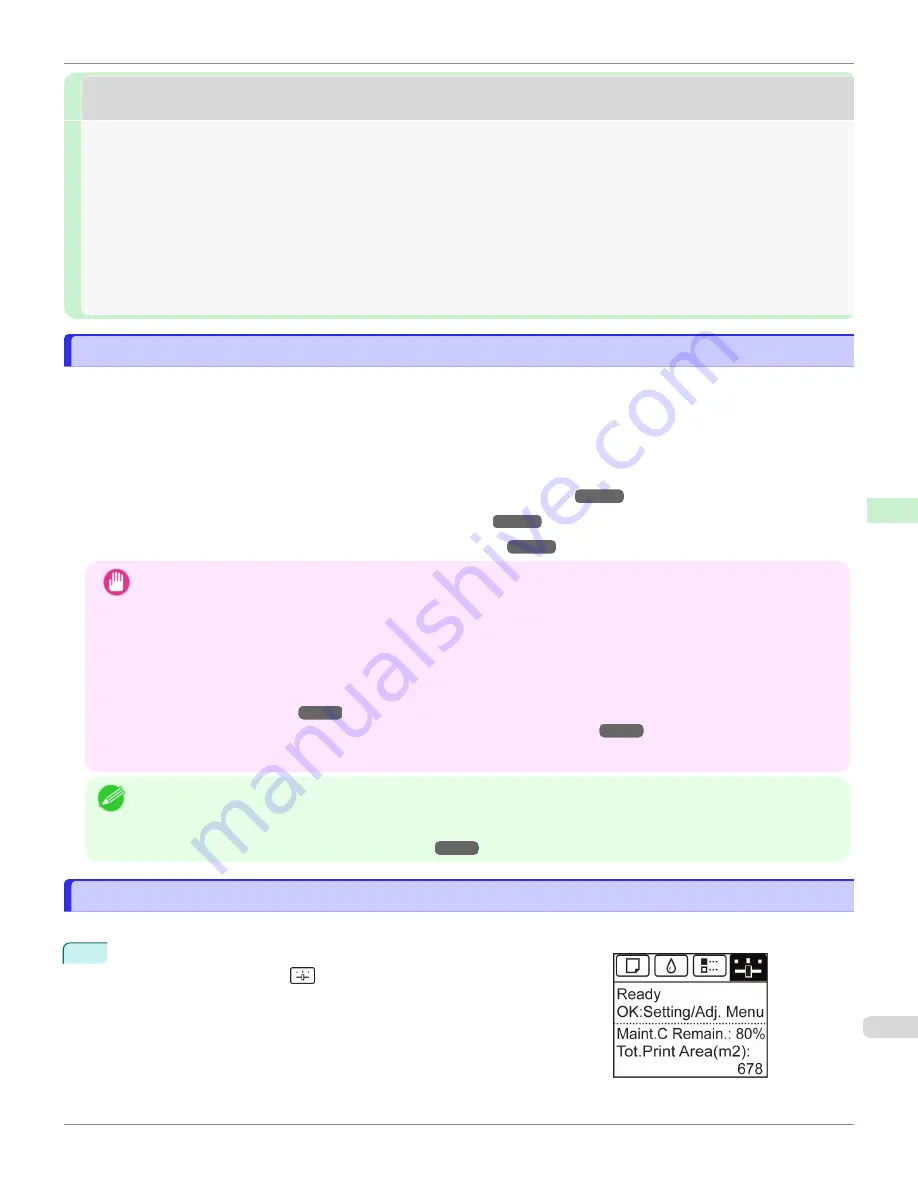
Initial Settings
Initial Settings
Configuring the IP Address on the Printer
Configuring the IP Address on the Printer
You must configure the printer's IP address before using the printer in a TCP/IP network.
The printer's IP address is configured automatically when you install the printer driver following the instructions in the
Setup Guide.
Configure the IP address by using
imagePROGRAF Device Setup Utility
, the printer Control Panel, or ARP or PING
commands, if the IP address is changed, or if you change the printer connection mode to a network connection. For
details on configuring the IP address, refer to the following topics.
•
Configuring the IP Address Using imagePROGRAF Device Setup Utility
(Windows)
•
Configuring the IP Address Using the Printer Control Panel
•
Configuring the IP Address Using ARP and PING Commands
Important
•
If you use a DHCP server for automatic assignment of the printer's IP address, printing may no longer be possible
after the printer is turned off and on. This is because an IP address different from before has been assigned. Thus,
when using DHCP server functions, consult your network administrator and configure the settings in one of the follow-
ing ways.
•
Configure the setting for dynamic DNS updating
In the printer menu, either set
DNS Dync update
to
On
, or activate the setting
Enable DNS Dynamic Update
in
RemoteUI.
Configuring the Printer's TCP/IP Network Settings With RemoteUI
•
Configure the setting for assignment of the same IP address each time the printer starts up
Note
•
We recommend configuring the printer's IP address even if you will use the printer in networks other than TCP/IP net-
works. Configuring the printer's IP address enables you to use RemoteUI to configure the network settings and manage
the printer with a web browser.
For details on RemoteUI,
Configuring the IP Address Using the Printer Control Panel
Configuring the IP Address Using the Printer Control Panel
This topic describes how to configure the printer's IP address on the Control Panel.
1
On the
Tab Selection screen
of the Control Panel, press
◀
or
▶
to se-
lect the Settings/Adj. tab (
).
iPF6400SE
Configuring the IP Address on the Printer
Network Setting
Initial Settings
505
Содержание imagePROGRAF iPF6400SE
Страница 30: ...iPF6400SE User s Guide 30 ...
Страница 452: ...iPF6400SE User s Guide 452 ...
Страница 530: ...iPF6400SE User s Guide 530 ...
Страница 550: ...iPF6400SE User s Guide 550 ...
Страница 638: ...iPF6400SE User s Guide 638 ...
Страница 664: ...iPF6400SE User s Guide 664 ...
Страница 672: ...Disposal of the product Disposal of the product iPF6400SE User s Guide Appendix Disposal of the product 672 ...
Страница 673: ...WEEE Directive WEEE Directive iPF6400SE WEEE Directive User s Guide Appendix Disposal of the product 673 ...
Страница 674: ...WEEE Directive iPF6400SE User s Guide Appendix Disposal of the product 674 ...
Страница 675: ...iPF6400SE WEEE Directive User s Guide Appendix Disposal of the product 675 ...
Страница 676: ...WEEE Directive iPF6400SE User s Guide Appendix Disposal of the product 676 ...
Страница 677: ...iPF6400SE WEEE Directive User s Guide Appendix Disposal of the product 677 ...
Страница 678: ...WEEE Directive iPF6400SE User s Guide Appendix Disposal of the product 678 ...
Страница 679: ...iPF6400SE WEEE Directive User s Guide Appendix Disposal of the product 679 ...
Страница 680: ...WEEE Directive iPF6400SE User s Guide Appendix Disposal of the product 680 ...
Страница 681: ...iPF6400SE WEEE Directive User s Guide Appendix Disposal of the product 681 ...
Страница 682: ...iPF6400SE User s Guide 682 ...
Страница 684: ...iPF6400SE User s Guide ENG CANON INC 2015 ...






























