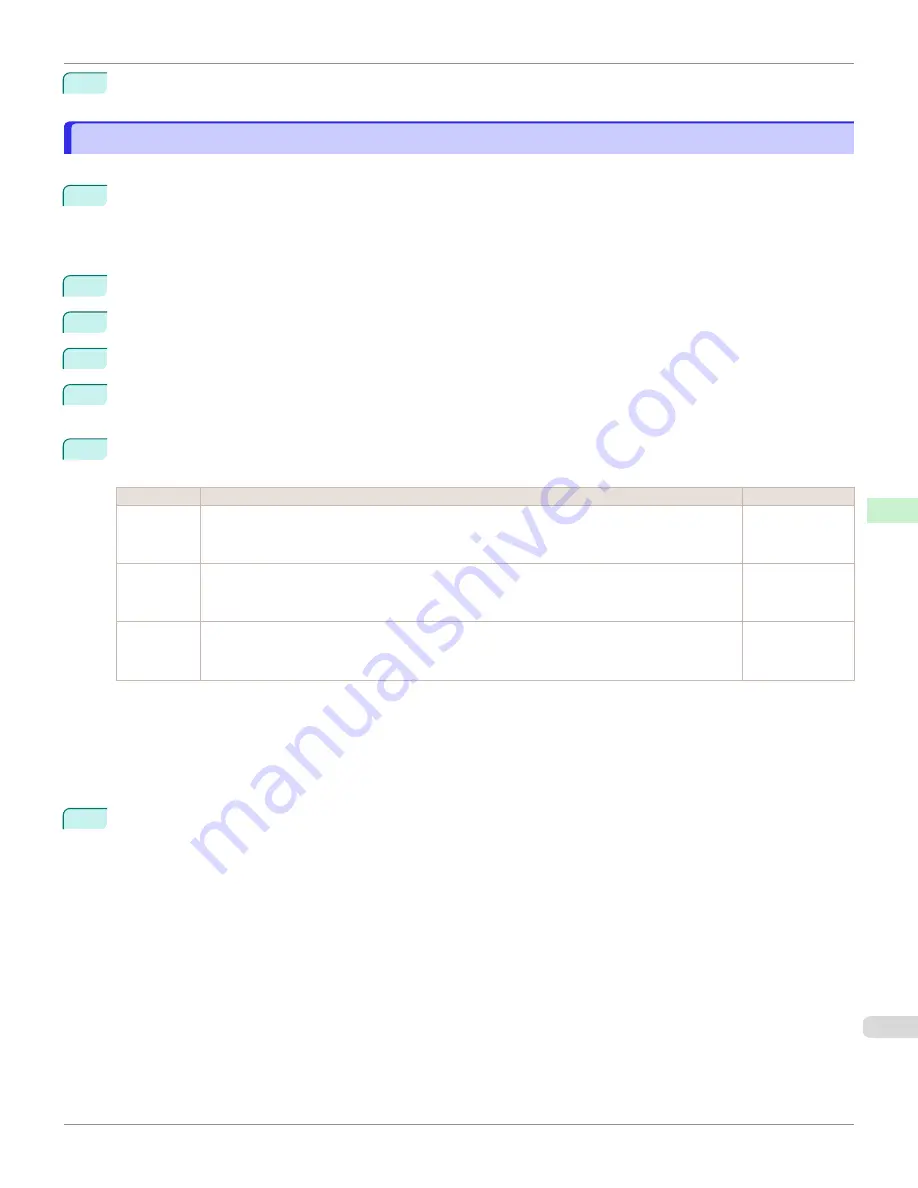
3
Close the
Network
window and save the settings.
Configuring the Printer's AppleTalk Network Settings
Configuring the Printer's AppleTalk Network Settings
Follow the steps below to configure the AppleTalk network settings.
1
Start the web browser and enter the following URL in the
Location
(or
Address
) box to display the RemoteUI
page.
http://printer IP address or name/
Example: http://xxx.xxx.xxx.xxx/
2
Select
Administrator Mode
and click
Logon
.
3
If a password has been set on the printer, enter the password.
4
Click
Network
in the
Device Manager
menu at left to display the
Network
page.
5
Click
Edit
in the upper-right corner of the
AppleTalk
group to display the
Edit AppleTalk Protocol Settings
page.
6
Refer to the AppleTalk Settings Items table to complete the settings.
AppleTalk Settings Items
Item
Details
Default Setting
Phase Type
Specify whether to use AppleTalk.
If you will use AppleTalk, choose
Phase 2
.
If you will not use AppleTalk, choose
Disabled
.
Disabled
Name
(*1)
Specify the object name used by AppleTalk (in up to 31 single-byte or 15 double-byte charac-
ters).
However, do not use the following single-byte characters: @, *, :, and =.
Canon NB-18GB
(xxxxxx)
Zone
(*2)
Specify the printer zone name, up to 31 single-byte characters.
However, do not use the following single-byte characters: Also avoid using
*
(which represents
the default zone) in the middle of a string.
*
*1: The object name you have specified in
Name
is displayed in
Printer Setup Utility
(or
Print Center
) in Mac OS X 10.2.8–
10.4. If you use multiple printers in the same zone, assign a unique name to each printer. By default, the network interface
name is
Canon NB-18GB (xxxxxx)
. (Here, xxxxxx is the last six digits of the printer's MAC address.)
*2: If zones have been created on the network, enter the name of the printer's zone. If there are no zones, leave the asterisk
*
entry (for the default zone) as it is. If you enter a network zone name that does not match created zones, the printer will not
be detected by Mac OS computers. Consult your network administrator for information on zone names.
7
Click
OK
to display the
Network
page.
iPF6400SE
Configuring the Printer's AppleTalk Network Settings
Network Setting
Mac OS Settings
523
Содержание imagePROGRAF iPF6400SE
Страница 30: ...iPF6400SE User s Guide 30 ...
Страница 452: ...iPF6400SE User s Guide 452 ...
Страница 530: ...iPF6400SE User s Guide 530 ...
Страница 550: ...iPF6400SE User s Guide 550 ...
Страница 638: ...iPF6400SE User s Guide 638 ...
Страница 664: ...iPF6400SE User s Guide 664 ...
Страница 672: ...Disposal of the product Disposal of the product iPF6400SE User s Guide Appendix Disposal of the product 672 ...
Страница 673: ...WEEE Directive WEEE Directive iPF6400SE WEEE Directive User s Guide Appendix Disposal of the product 673 ...
Страница 674: ...WEEE Directive iPF6400SE User s Guide Appendix Disposal of the product 674 ...
Страница 675: ...iPF6400SE WEEE Directive User s Guide Appendix Disposal of the product 675 ...
Страница 676: ...WEEE Directive iPF6400SE User s Guide Appendix Disposal of the product 676 ...
Страница 677: ...iPF6400SE WEEE Directive User s Guide Appendix Disposal of the product 677 ...
Страница 678: ...WEEE Directive iPF6400SE User s Guide Appendix Disposal of the product 678 ...
Страница 679: ...iPF6400SE WEEE Directive User s Guide Appendix Disposal of the product 679 ...
Страница 680: ...WEEE Directive iPF6400SE User s Guide Appendix Disposal of the product 680 ...
Страница 681: ...iPF6400SE WEEE Directive User s Guide Appendix Disposal of the product 681 ...
Страница 682: ...iPF6400SE User s Guide 682 ...
Страница 684: ...iPF6400SE User s Guide ENG CANON INC 2015 ...


































