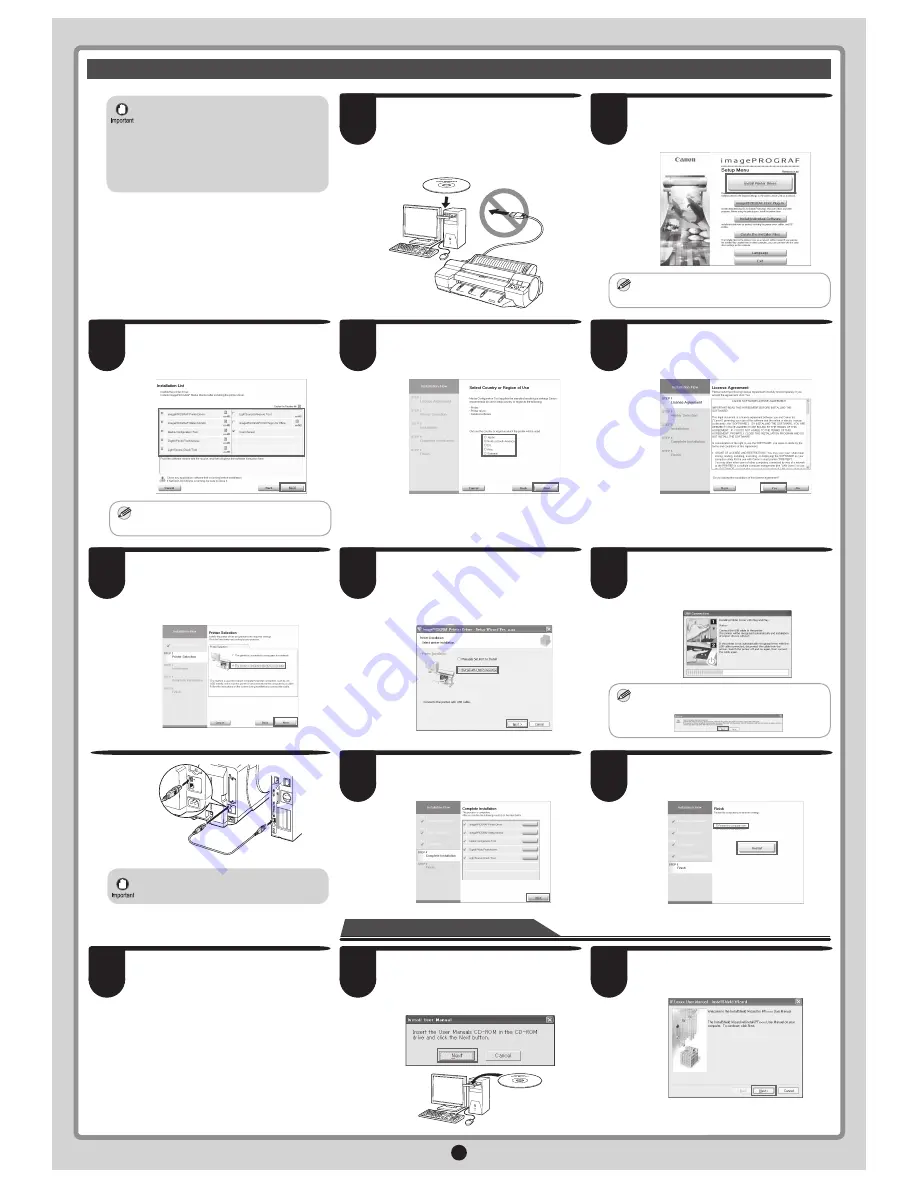
5
Install the User Manual
In the
Select Country or Region of Use
window, select the country or region of
use and click
Next
.
After reading the license agreement, click
Yes
.
Confirm that the required installation
items are selected in the
Installation List
window, and then click
Next
.
In the
Setup Menu
window, click
Install
Printer Driver
.
After making sure the printer is not
connected to the computer, turn the
computer on. Insert the provided
User
Software CD-ROM
for your operating
system in the CD-ROM drive.
In the
Printer Selection
window, select
The printer is connected directly to a
computer
and click
Next
.
When the following dialog box is
displayed, make sure the printer is on and
use the USB cable to connect the printer
to the computer.
In the
Printer Installation
dialog box,
select
Install with USB Connection
, and
click
Next
.
In the
Finish
window, select
Restart my
computer now
and click
Restart
.
After reviewing the installation results in
the
Complete Installation
window, click
Next
.
For USB connections
• Use a USB cable that conforms to the
Hi-Speed USB specification.
• Connect the USB cable to the printer
according to the on-screen instructions
during installation of the printer driver.
If you connect the USB cable before
installing the printer driver, the printer
driver may not be installed correctly.
MEMO
• To choose a different language, click
Language
.
MEMO
• Point at a software title to view a
summary of the software.
MEMO
• If a warning message is displayed, click
Retry
to try again.
• Be careful not to insert the USB cable
into the Ethernet port.
The printer driver settings take effect after
the computer restarts. This completes
printer driver installation.
An
iPFxxxx Support
desktop icon
is created after installation. (iPFxxxx
represents the printer model.)
Next, install the
User Manual
.
When the
Install User Manual
dialog
box is displayed, insert the provided
User
Manuals CD-ROM
in the CD-ROM drive
and click
Next
.
Click
Next
.
7
8
6
10
9
3
5
4
1
2
13
11
12












