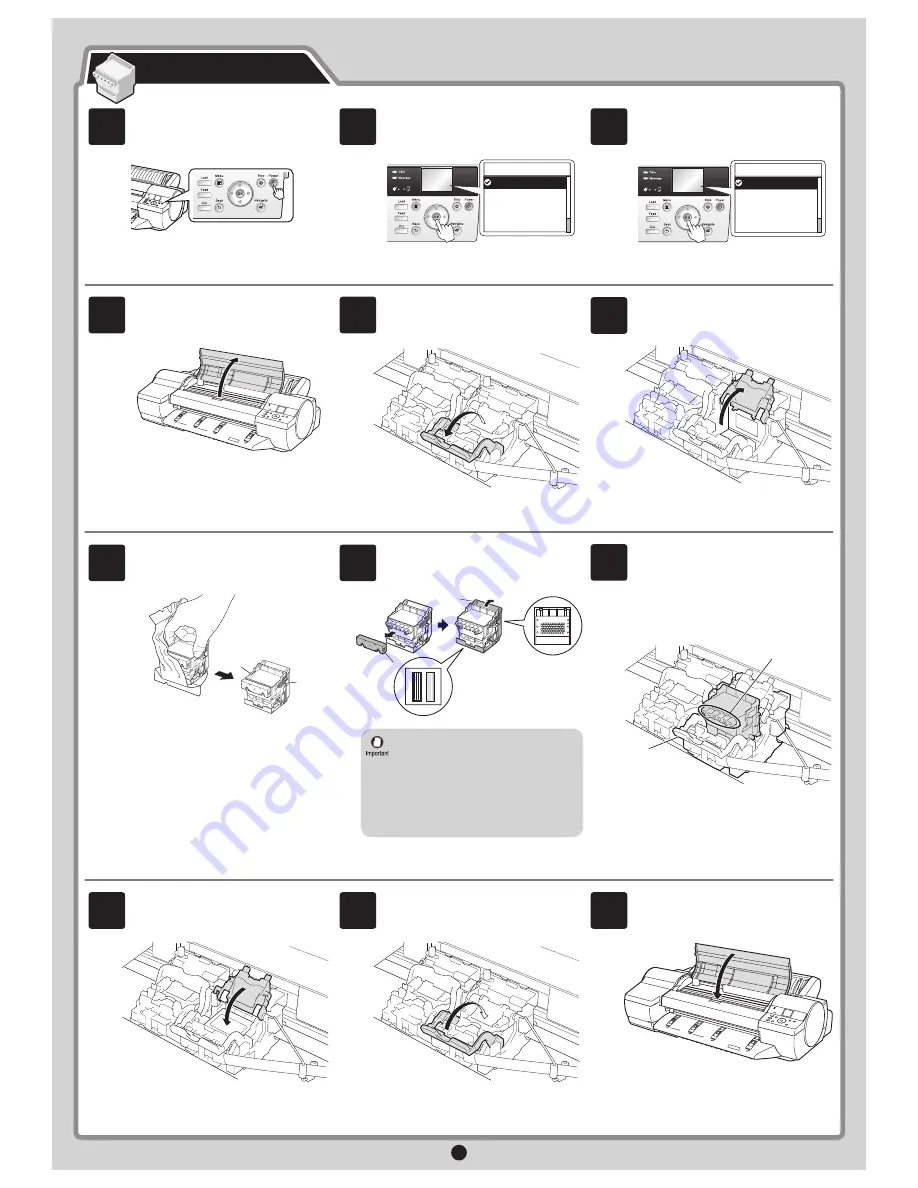
3
Hold the printhead by the grips (a) as you
remove it from the pouch.
Lift the printhead fixer cover to open it
fully.
Remove the orange protective part (a). To
remove the other orange protective part
(b), push the grip (c) as you remove it.
Insert the printhead into the carriage (b)
with the ink holes (a) up and facing the
front of the printer as shown in the figure.
Carefully push the printhead firmly into
the carriage (b), ensuring that the parts
that were covered by the protective parts
do not touch the carriage (b).
Pull the printhead fixer cover down toward
the front to lock the printhead in place.
Press the printhead fixer lever inwards
until it clicks into place.
Repeat steps 5 to 11 to install the second
printhead set.
Close the top cover.
The display screen shows
Open tank
cover and install all ink tanks
. Install the
ink tanks.
Install both printheads.
Press the
Power
button to turn on the
printer.
When the following screen appears, use
the
▲
and
▼
keys to select a language
and press
OK
.
Select your local time zone and press
OK
.
Install the Printheads
• Never touch the parts covered by the
protective parts. Doing so may damage
the printhead and affect printing quality.
• The printhead contains ink, so be
careful not to spill it once the protective
parts are removed.
• Do not reattach the protective parts
after removing them. Dispose of these
materials according to local regulations.
When the display screen shows
Open
Upper Cover
, open the top cover.
Pull the printhead fixer lever forward all
the way to open it completely.
6
7
8
9
10
11
b
a
12
a
a
a
b
c
㪈㪆㪌
Time Zone
0:London (GMT)
+1:Paris,Rome
+2:Athens,Cairo
+3:Moscow
+4:Eerevan,Baku
1
2
㪈㪆㪉
Language
English
ᣣᧄ⺆
Français
Italiano
Deutsch
3
4
5












