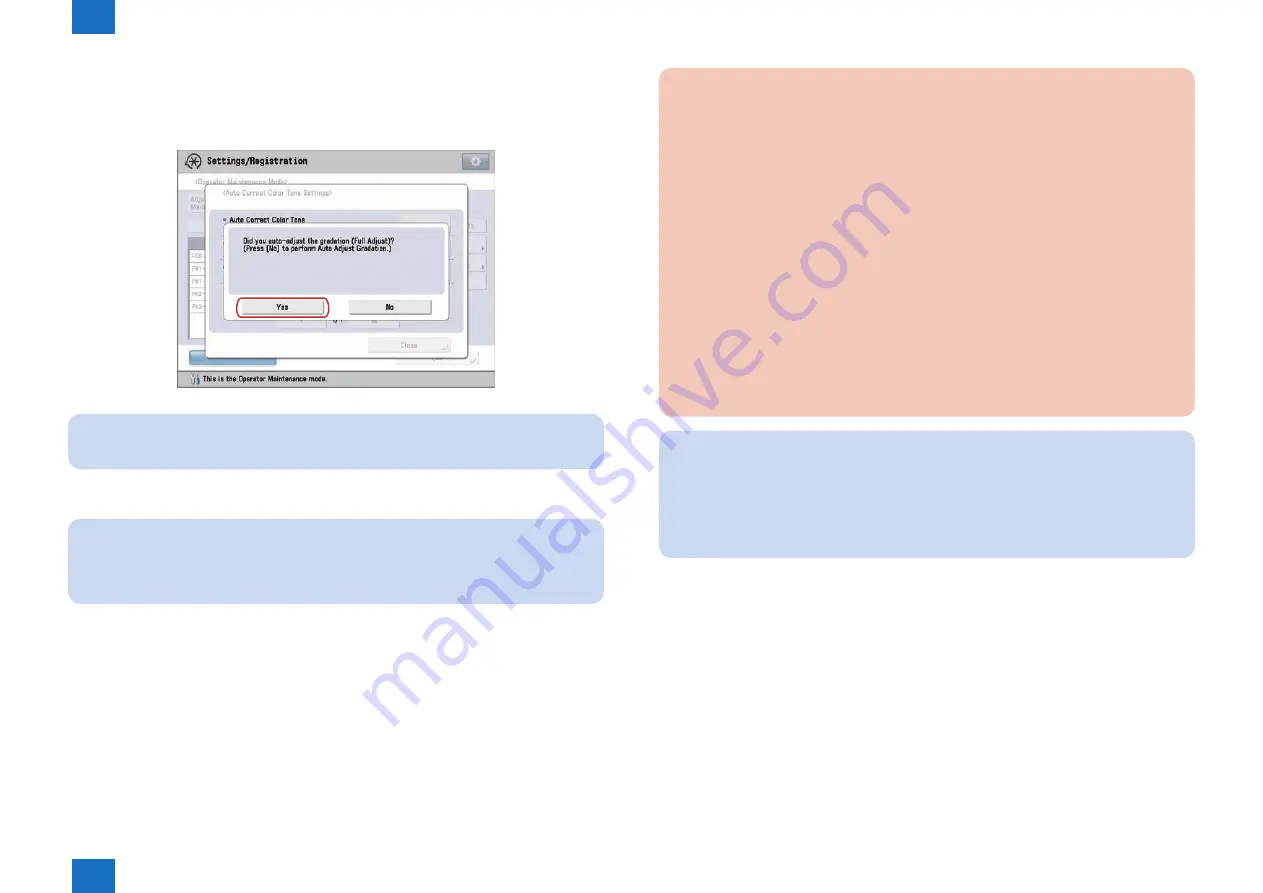
1
1
1-34
1-34
Initial Setup > Adjustments/Settings > Adjustment/Maintenance Menu screen > Automatic Color Tone Correction
Initial Setup > Adjustments/Settings > Adjustment/Maintenance Menu screen > Automatic Color Tone Correction
-> A screen for checking whether or not auto gradation adjustment (full adjustment) has
been performed will appear.
3) Press [Yes].
NOTE:
Press [No] to perform automatic gradation adjustment.
4) Select the registration destination for new correction pattern -> press [Next].
NOTE:
You can register up to four correction patterns and overwrite existing correction
patterns. When you overwrite the correction pattern, the previous correction pattern is
deleted.
5) Select paper type to use for test page -> press [Next].
You can select the paper type from the simple or detailed setting screen. For paper types
that are not displayed on the simple setting screen, press [Detailed Settings] -> select the
paper type from the detailed setting screen.
F-1-63
CAUTION:
• You can use the following paper size and paper type other than Hammermill Color
Copy Digital (28lb. (105 g/m
2
))*
Size:
- A3, A4, 11" x 17", and LTR
Basis Weight/Finish/Whiteness:
- Thin 1, Plain 1, Plain 2 or Heavy 1 to Heavy 6/Uncoated that has the same
whiteness of the Hammermill Color Copy Digital (28lb. (105 g/m
2
))
- Custom paper type whose basis weight/finish/whiteness is equivalent to above
* The name of the paper is subject to change without notice. For more information,
contact with service technician.
• This machine adjusts the toner and print speed according to the paper type. To make
effective adjustments, select the correct paper type.
NOTE:
• If paper type you want to use for test page for correction is not listed in the detailed
settings screen, you can register paper type in the list.
• While you are registering the custom paper type as a correction pattern, the paper type
settings are protected and you cannot change the detailed information for custom type or
delete the custom type in [Paper Type Management Settings] in [Preferences] (Settings/
Registration).
6) Select the paper source that contains the correct paper to use for the test page -> press
[OK].
7) Press [Start Printing].
-> Test page is output.
8) Place the test page face down on the platen glass -> press [Start Scanning].
Place the test page face down on the platen glass, with the gray bar along the left edge of
the platen glass.
9) Remove the test page from the platen glass.






























