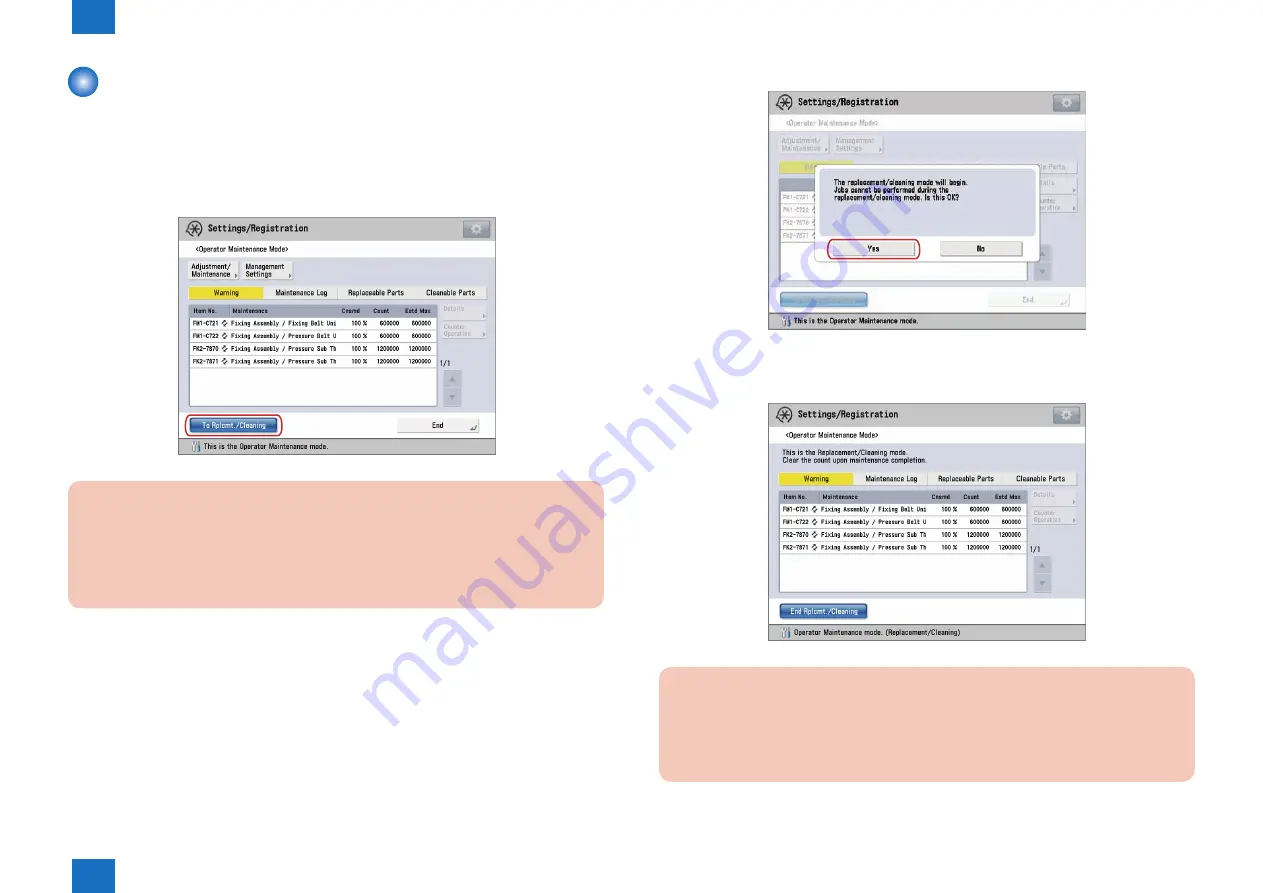
1
1
1-15
1-15
Initial Setup > Basic Operation > Replacement/Cleaning Mode > Moving to Replacement/Cleaning Mode
Initial Setup > Basic Operation > Replacement/Cleaning Mode > Moving to Replacement/Cleaning Mode
Replacement/Cleaning Mode
■
Moving to Replacement/Cleaning Mode
To replace or clean the parts, move from Operator Maintenance mode to Replacement/
Cleaning Mode.
1) Press [To Rplcmt./Cleaning] in operator maintenance basic screen.
CAUTION:
• [To Rplcmt./Cleaning] is disabled when any start-up jobs or PDL jobs are executed in
the control panel. End the jobs to enable [To Rplcmt./Cleaning].
• If [To Rplcmt./Cleaning] is pressed immediately after pressing [Print List], wait time of
approx. 2 minutes is required in order to protect the device.
-> The message screen will be shown to confirm the mode to be switched to
Replacement/Cleaning mode.
F-1-29
2) Press [Yes].
-> Move from Operator Maintenance mode to Replacement/Cleaning mode, and then
replacement/cleaning mode screen in Operator Maintenance mode is shown.
CAUTION:
Prohibitions in Replacement/Cleaning Mode.
• Moving to the other functions (including the system status/user mode)
• Power controls such as sleep or power saving.
F-1-30
F-1-31






























