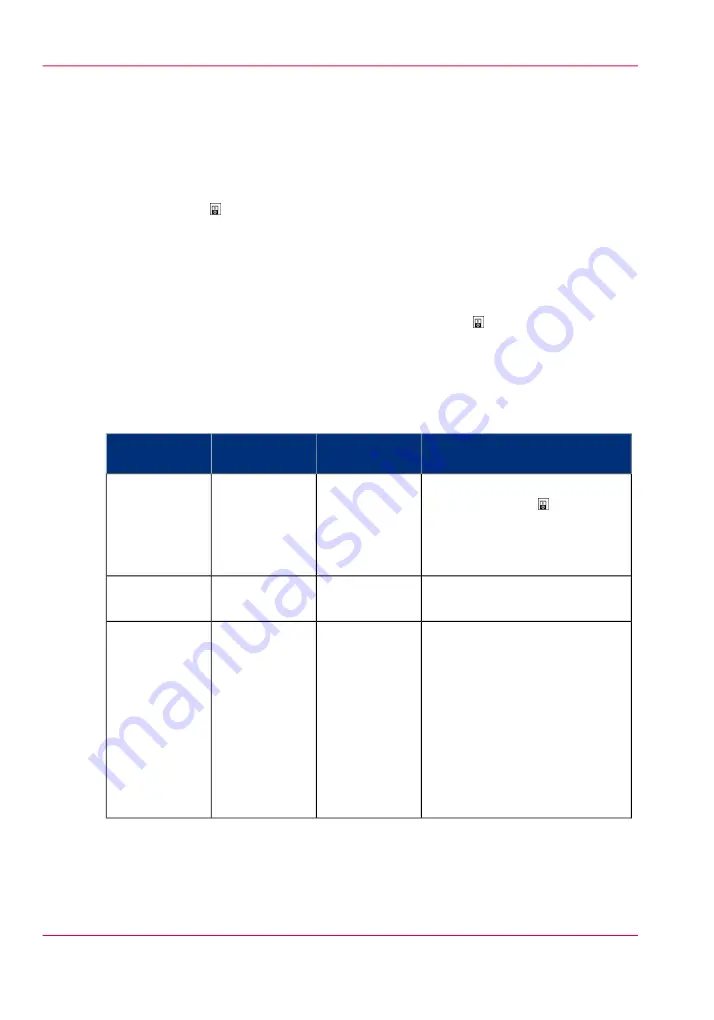
The power buttons and power modes
The power buttons
The printer has the following switches and buttons to control the power supply.
■
Power switch
The power switch is located on top of the fusing unit of the printer. The power switch
connects and disconnects the printer to the power outlet.
■
Sleep button with LED.
The Sleep button is located at the right-hand side of the operator panel.
The Sleep button on the printer allows you to switch between the Ready mode and
the Sleep mode. This is only possible if the power switch is in the 'I' position and
the start-up phase is completed.
The power modes
The power modes
#
Description
Operator pan-
el
Sleep button
Power mode
The printer is completely off.
The power switch is in the 'O'
position. There is no power
consumption. The printer can-
not receive or print jobs.
Off
Off
Off
The printer is ready to print
jobs.
On
Off
Ready
The printer automatically enters
the low-power mode after the
time that was defined in the Set-
tings Editor and no button was
pressed.
The printer wakes up when a job
arrives in the list of Scheduled
jobs or when you touch a but-
ton. The printer will start to
warm up.
Off
On
Low power
Chapter 5 - Power information
90
The power buttons and power modes
Содержание IMAGEPRESS C7010VPS
Страница 1: ...Operating Information...
Страница 8: ...8 Contents...
Страница 9: ...Chapter 1 Preface...
Страница 15: ...Chapter 2 Main parts...
Страница 55: ...Chapter 3 Operating concept...
Страница 78: ...Chapter 3 Operating concept 78 Manage production printing...
Страница 79: ...Chapter 4 Operator panel views...
Страница 88: ...Chapter 4 Operator panel views 88 The System view...
Страница 89: ...Chapter 5 Power information...
Страница 97: ...Chapter 6 Print jobs...
Страница 120: ...Delete print jobs on page 125 Chapter 6 Print jobs 120 Reprint a job...
Страница 167: ...Chapter 7 Copy jobs...
Страница 205: ...Chapter 8 Scan jobs...
Страница 220: ...Chapter 8 Scan jobs 220 Combine subsets into one file...
Страница 221: ...Chapter 9 Paper toner and staples...
Страница 305: ...Chapter 10 Adapt printer settings to your needs...
Страница 331: ...Chapter 11 Maintenance and calibra tion...
Страница 333: ...The maintenance section Chapter 11 Maintenance and calibration 333 Introduction to the Maintenance section...
Страница 351: ...Chapter 12 Specifications...
Страница 370: ...Chapter 12 Specifications 370 Specifications...
Страница 371: ...Chapter 13 Third Party Software...
Страница 376: ...BILITY OF SUCH DAMAGE fp s 8 1 Berkeley 6 10 93 Chapter 13 Third Party Software 376 FPU Emulation code...
















































