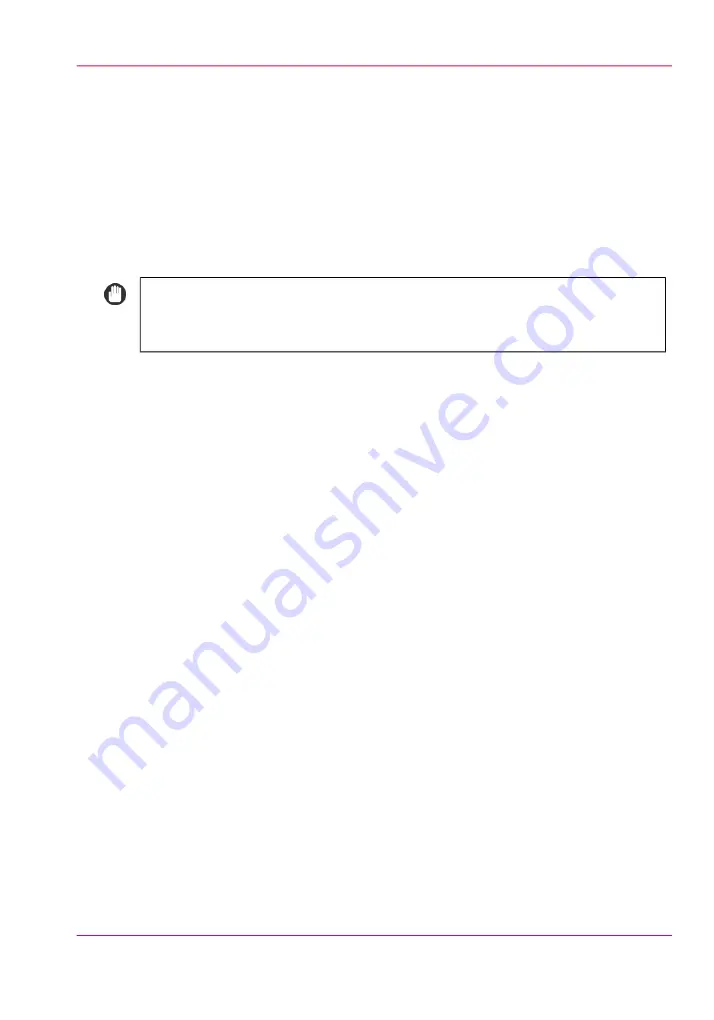
Load the media using the 'Schedule' view
Introduction
This section describes how to load the media into a paper tray.
When you load the media via the 'Load' button in the 'Schedule', the media is automat-
ically assigned to the correct tray.
When you load and assign the media via the 'Assign' button in the 'Trays' view, you must
assign the loaded media to the corresponding paper tray manually.
#
IMPORTANT
Make sure you load the media at the right moment as indicated on the operator
panel.
When to do
■
The 'Schedule' displays a red bar next to a required media. The red bar indicates that
a scheduled job now requires a media that is not available in the paper trays.
■
The 'Schedule' displays an orange bar next to a required media. The orange bar indi-
cates that a scheduled job requires media which is either not available in the paper
trays or which is available, but not in sufficient quantity to finish the job.
■
The current job requires more of the same media than is currently loaded in the paper
trays. You can add more of the required media into another paper tray.
■
You already want to load and assign media that are required for the next job (work
ahead).
Load the media using the 'Schedule' view
1.
Press 'Schedule'.
2.
At 'Required media', select the media you want to load.
3.
Press 'Load'.
The operator panel indicates how much media to load for the scheduled jobs.
4.
Touch the tray where you want to load the media.
You can select more than one tray.
5.
Touch 'OK' to confirm.
6.
Load the media as described in one of the following references.
■
‘Load the media into the paper tray’
■
‘Load the media into the bulk media module (optional)’
Chapter 6 - Print jobs
133
Load the media using the 'Schedule' view
Содержание IMAGEPRESS C7010VPS
Страница 1: ...Operating Information...
Страница 8: ...8 Contents...
Страница 9: ...Chapter 1 Preface...
Страница 15: ...Chapter 2 Main parts...
Страница 55: ...Chapter 3 Operating concept...
Страница 78: ...Chapter 3 Operating concept 78 Manage production printing...
Страница 79: ...Chapter 4 Operator panel views...
Страница 88: ...Chapter 4 Operator panel views 88 The System view...
Страница 89: ...Chapter 5 Power information...
Страница 97: ...Chapter 6 Print jobs...
Страница 120: ...Delete print jobs on page 125 Chapter 6 Print jobs 120 Reprint a job...
Страница 167: ...Chapter 7 Copy jobs...
Страница 205: ...Chapter 8 Scan jobs...
Страница 220: ...Chapter 8 Scan jobs 220 Combine subsets into one file...
Страница 221: ...Chapter 9 Paper toner and staples...
Страница 305: ...Chapter 10 Adapt printer settings to your needs...
Страница 331: ...Chapter 11 Maintenance and calibra tion...
Страница 333: ...The maintenance section Chapter 11 Maintenance and calibration 333 Introduction to the Maintenance section...
Страница 351: ...Chapter 12 Specifications...
Страница 370: ...Chapter 12 Specifications 370 Specifications...
Страница 371: ...Chapter 13 Third Party Software...
Страница 376: ...BILITY OF SUCH DAMAGE fp s 8 1 Berkeley 6 10 93 Chapter 13 Third Party Software 376 FPU Emulation code...






























