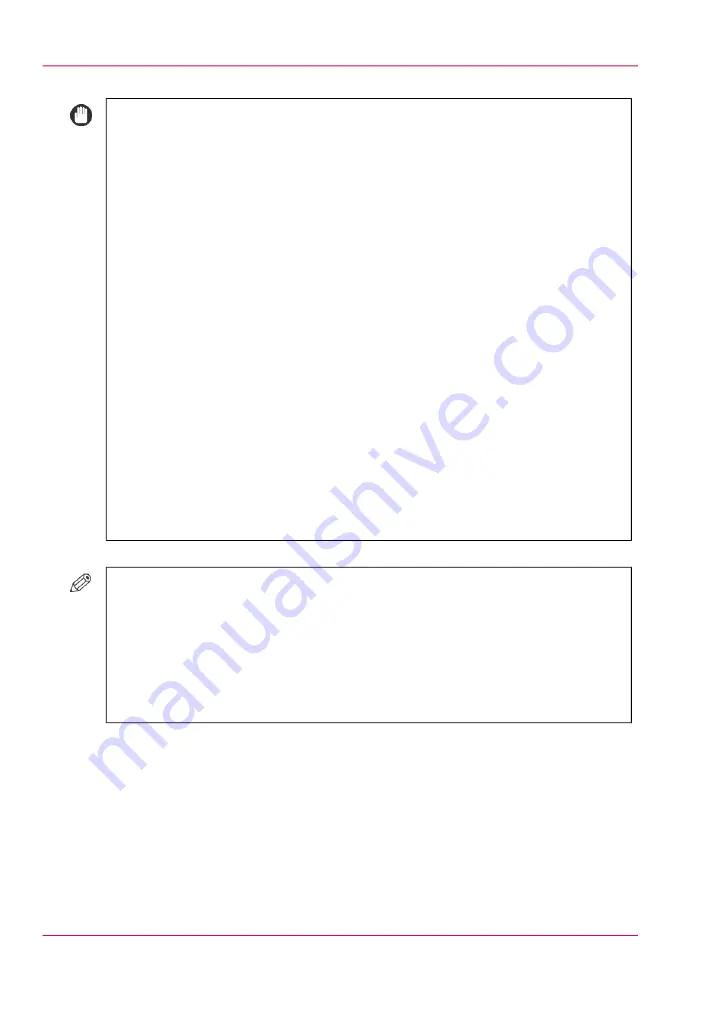
#
IMPORTANT
■
Never place paper or any other items in the empty part of the deck next to the
paper stack. Doing so may cause paper jams.
■
A paper blower is attached inside of the paper tray. Do not insert paper clips or
other foreign objects into the blower port.
■
Paper jams may occur if you load paper into the paper tray-AC1 in a low humid-
ity environment. If paper jams occur, follow the instructions on the touch panel
display to remove the jammed paper. In addition, make sure that the loaded paper
is not curled. Paper curls must be straightened out prior to loading.
■
A screen prompting you to load paper also appears if the selected paper tray is not
fully inserted into the machine. Make sure that the paper tray is properly in place.
■
Do not load the following types of paper into the paper trays. Doing so may cause
a paper jam.
- Severely curled or wrinkled paper
- Thin straw paper
- Paper which has been printed on using a thermal transfer printer (Do not print
on the reverse side of this paper either.)
- Tab paper
■
Fan the stack of paper well before loading it, and align the edges of the paper stack
on a flat surface.
■
The paper tray can only accommodate paper from 64 to 300 g/m2 / 18 lb Bond
to 110 lb. Bond in weight.
#
NOTE
■
If a message prompting you to load paper appears during printing, the remaining
prints are automatically made after you load the correct paper. If you select another
paper source, the remaining prints are made after you press [OK].
■
When changing the paper to load into the paper tray from plain paper to coated
paper, you may wait a moment because temperature control of the warm air which
fans a paper is required.
When to do
■
The 'Schedule' displays a red bar next to a required media. The red bar indicates that
a scheduled job now requires a media that is not available in the paper trays.
■
The 'Schedule' displays an orange bar next to a required media. The orange bar indi-
cates that a scheduled job requires media which is either not available in the paper
trays or which is available, but not in sufficient quantity to finish the job.
Chapter 9 - Paper, toner, and staples
236
Load the media into the bulk media module (optional)
Содержание IMAGEPRESS C7010VPS
Страница 1: ...Operating Information...
Страница 8: ...8 Contents...
Страница 9: ...Chapter 1 Preface...
Страница 15: ...Chapter 2 Main parts...
Страница 55: ...Chapter 3 Operating concept...
Страница 78: ...Chapter 3 Operating concept 78 Manage production printing...
Страница 79: ...Chapter 4 Operator panel views...
Страница 88: ...Chapter 4 Operator panel views 88 The System view...
Страница 89: ...Chapter 5 Power information...
Страница 97: ...Chapter 6 Print jobs...
Страница 120: ...Delete print jobs on page 125 Chapter 6 Print jobs 120 Reprint a job...
Страница 167: ...Chapter 7 Copy jobs...
Страница 205: ...Chapter 8 Scan jobs...
Страница 220: ...Chapter 8 Scan jobs 220 Combine subsets into one file...
Страница 221: ...Chapter 9 Paper toner and staples...
Страница 305: ...Chapter 10 Adapt printer settings to your needs...
Страница 331: ...Chapter 11 Maintenance and calibra tion...
Страница 333: ...The maintenance section Chapter 11 Maintenance and calibration 333 Introduction to the Maintenance section...
Страница 351: ...Chapter 12 Specifications...
Страница 370: ...Chapter 12 Specifications 370 Specifications...
Страница 371: ...Chapter 13 Third Party Software...
Страница 376: ...BILITY OF SUCH DAMAGE fp s 8 1 Berkeley 6 10 93 Chapter 13 Third Party Software 376 FPU Emulation code...
















































