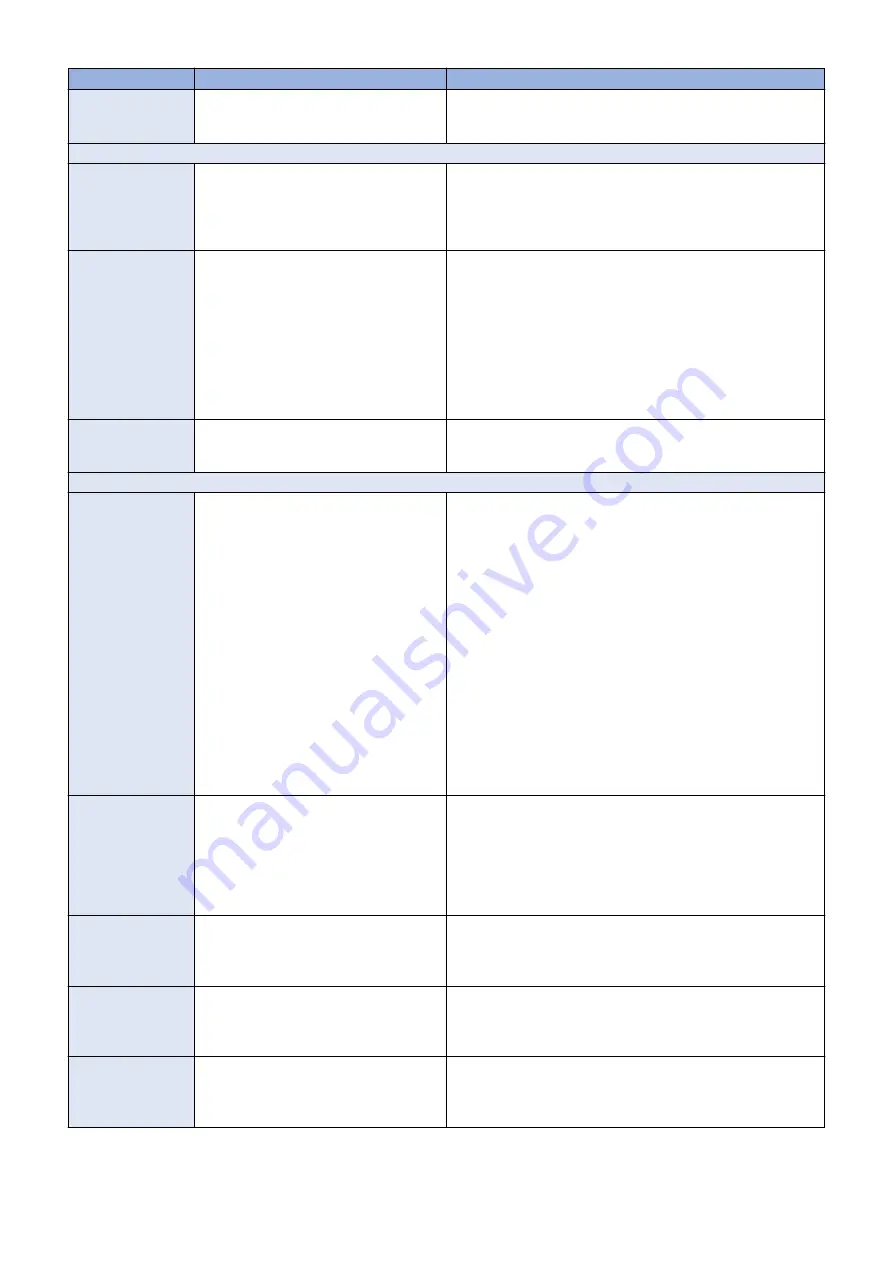
Symptom
Possible cause
Suggested action
User authentication
feature of the printer
does not work
Faulty printer interface connections
Check connections of the printer interface board and replace as-
sociated cables or the printer interface board, if necessary.
System problems
Clock is slow; time
listed on Configura-
tion page is earlier or
later than the actual
time
One of the following:
• Missing or dead battery on the mother-
board
• Faulty motherboard
1. Replace the battery on the motherboard, and then update the
time in
imagePASS
Setup.
For information about
imagePASS
Setup, see Configuration
and Setup, which is part of the user documentation set.
2. Replace the motherboard.
System performs
slowly or hangs peri-
odically
One of the following:
• Missing or faulty DIMM(s), DIMM instal-
led in wrong slot, or faulty DIMM con-
nections
• Faulty hard disk drive
• Overheated or faulty CPU
• Faulty motherboard
1. Check that the DIMM is installed in the correct slot (DIMM-A0)
2. Reseat to remove any oxidation on the connector.
3. Reseat the cables to the hard disk drive.
4. Replace the hard disk drive cable.
5. Replace the hard disk drive.
6. Make sure that the CPU on the motherboard is present and
firmly seated and that the fan cable is connected.
7. Replace the CPU.
8. Replace the motherboard.
Enclosed chassis fan
is noisy, or is not
spinning
Fan is faulty
Replace the chassis fan.
System software installation
imagePASS
remains
on for 30 minutes (or
longer) after begin-
ning installation
One of the following:
• Service switches are set to the wrong
mode
•
imagePASS
must be reset
• Faulty USB flash drive
• Faulty hard disk drive cable or hard disk
drive
• Corrupted CMOS
• Faulty motherboard
• Faulty CPU
1. Make sure that the
imagePASS
service switch 1 is set to ON
and service switch 2 is set to OFF.
If the service switches are in the wrong position, power off the
imagePASS
, set the switches correctly, power on, and allow the
installation to resume.
2. Power off the
imagePASS
, wait 10 seconds, and then power on
again.
3. Check the LED on the USB flash drive.
If the LED is not blinking (remains off or solid), the flash drive
may be improperly seated. Power off the
imagePASS
, reseat
the flash drive, power on, and then allow the installation to re-
sume.
4. Retry the installation using a different USB flash drive.
5. Reseat the cables to the hard disk drive.
6. Replace the hard disk drive cable.
7. Replace the hard disk drive.
8. Replace the motherboard.
9. Replace the CPU.
During installation,
the LED on the flash
drive remains off or
solid (not blinking)
One of the following:
• Faulty or improperly seated USB flash
drive
• Faulty motherboard
• Faulty hard disk drive
1. Power off the
imagePASS
, reseat the flash drive, power on, and
then allow the installation to resume.
2. Retry the installation using a different USB flash drive.
3. Replace the motherboard.
4. Reseat the cables to the hard disk drive.
5. Replace the hard disk drive cable.
6. Replace the hard disk drive.
The LED on the
im-
agePASS
shows error
codes EE - > 11.->
EE -> 11....
Failed to retrieve product information. It is
not
imagePASS
.
If the
imagePASS
is found, the hardware might not have initialized
properly to retrieve the product name.
The LED on the
im-
agePASS
shows error
codes EE - > 02.->
EE -> 02..
This is not supported server.
Product information is found, but the installer does not support this
product.
The LED on the
im-
agePASS
shows error
codes EE - > 09.->
EE -> 09....
Hard disk drive is missing.
Check the
imagePASS
to verify the hard disk drive installation.
5. TROUBLESHOOTING
72
Содержание imagePASS-R1
Страница 6: ...Introduction 1 Introduction 2 Specifications 7 ...
Страница 15: ...Using the imagePASS 2 Using the imagePASS 11 ...
Страница 19: ...REPLACING PARTS 3 Replacing Parts 15 ...
Страница 51: ...INSTALLING SYSTEM SOFTWARE 4 Installing System Software 47 ...
Страница 73: ...TROUBLESHOOTI NG 5 Troubleshooting 69 ...








































