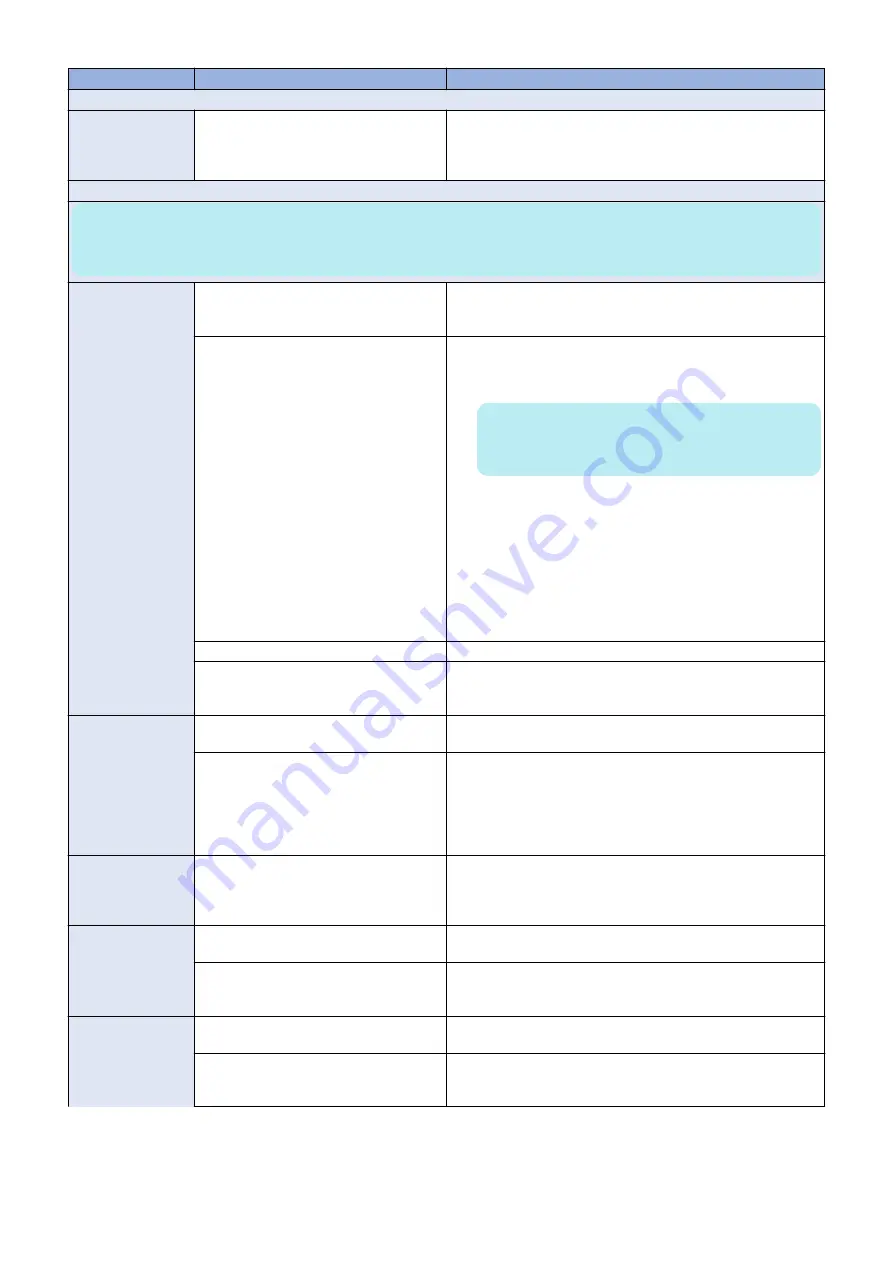
Symptom
Possible cause
Suggested action
Scanning
Problems with scan-
ning or sending files
• Loose, incorrect, or missing connection
between the
imagePASS
and printer
• The printer does not have an IP ad-
dress
1. Check and reseat the printer interface cable between the
im-
agePASS
and the printer.
2. Power off/on the printer.
3. Replace the printer interface cable.
Printing
NOTE:
Intermittent print quality problems are difficult to trace. Before you try to troubleshoot print quality problems, print a test page to
make sure that the printer itself does not need servicing or adjusting.
Test page fails to
print
Print engine is not ready to print
1. Make sure that the printer is powered on and ready to print.
2. Check the printer touch panel for indications or messages
about the printer status.
There is a problem with the connection be-
tween the
imagePASS
and the printer
1. Make sure that the
imagePASS
LED is lit. If not, press the power
switch to turn on the
imagePASS
.
2. Power off/on the printer.
NOTE:
Power off the printer using the main power switch on the
front.
3. Make sure the network and scanning options are available
from the printer touch panel.
4. Check again that the printer interface cable is present and
properly connected to the
imagePASS
and the printer.
5. Check again that the printer interface board is present and
properly connected to the motherboard.
6. Replace the printer interface cable.
7. Replace the printer interface board.
8. If the problem persists, you may need to service the printer.
Corrupted system software
Reinstall system software.
Faulty hard disk drive
Replace the hard disk drive.
If replacing the hard disk drive does not correct the problem, make
sure you install the old hard disk drive back into the
imagePASS
.
imagePASS
appears
in the list of printers
on the customer’s
workstation, but cer-
tain jobs do not print
PostScript error
Make sure that Print to PostScript Error in Setup is set to Yes.
Check for error messages on the
imagePASS
output.
Application problem
1. Print a job from a different application to determine if the prob-
lem is associated with a particular application.
2. Make sure that the connection between the
imagePASS
and
the workstation is working by downloading a test page from the
workstation or printing a simple file, such as a text file.
3. Resend the problem file.
Configuration page is
completely or mostly
blank
• Missing, incorrect, or faulty DIMM
• Corrupted system software
1. Check the DIMM and reseat them to remove any oxidation on
the connectors.
2. Reinstall system software.
3. Replace the motherboard.
A print job stalls or
stops after one or a
few pages
PostScript or application error
1. Cancel the
imagePASS
print job.
2. If this fails to clear the problem, power off/on the printer.
Missing, incorrect, or faulty DIMM(s), or faul-
ty DIMM connections
1. Power off the
imagePASS
; check for missing DIMMs and reseat
the DIMMs to remove any oxidation on the connectors.
2. Replace the motherboard.
Color quality is not
consistent
Problem with the printer
Test the printer and service, if necessary (see the service docu-
mentation that accompanies the printer).
File or application problem
1. Print a different color test page from another application.
2. If the quality of the test page is good, there may be a file or
application problem.
5. TROUBLESHOOTING
74
Содержание imagePASS-R1
Страница 6: ...Introduction 1 Introduction 2 Specifications 7 ...
Страница 15: ...Using the imagePASS 2 Using the imagePASS 11 ...
Страница 19: ...REPLACING PARTS 3 Replacing Parts 15 ...
Страница 51: ...INSTALLING SYSTEM SOFTWARE 4 Installing System Software 47 ...
Страница 73: ...TROUBLESHOOTI NG 5 Troubleshooting 69 ...




















