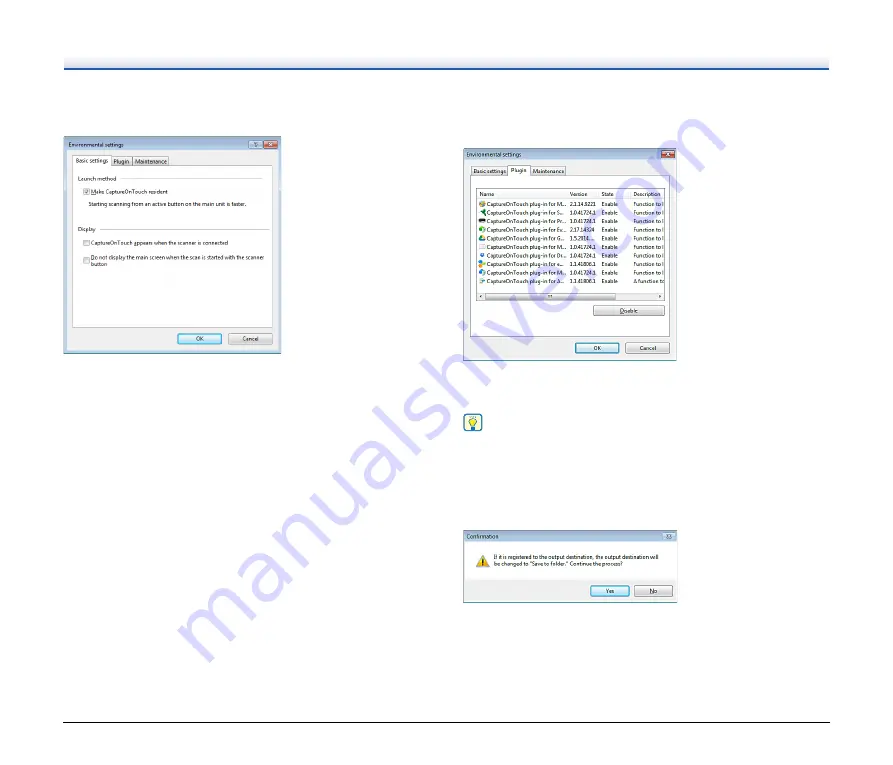
58
[Basic settings] Tab
On the [Basic settings] tab, configure the following settings.
Launch method setting
By default, CaptureOnTouch becomes resident in the system when
you start your computer. Clear the [Make CaptureOnTouch resident]
check box to not make CaptureOnTouch resident in the system.
Display
Select the [CaptureOnTouch appears when the scanner is connected]
checkbox to open the main screen of CaptureOnTouch automatically
when the scanner is connected to the computer. This setting is only
enabled when CaptureOnTouch is running (or resident in the system).
When this setting is enabled, the [Do not display the main screen
when the scan is started with the scanner button] setting is disabled.
If the [Do not display the main screen when the scan is started with the
scanner button] check box is selected, the main screen of
CaptureOnTouch is not displayed when the Scanning Shortcut
scanning is started by pressing the scanner's Start button. However,
dialogs and error messages during scanning and the pop-up screen
when the scan is completed will be displayed.
When this setting is enabled, the [Enable additional scan] and [Edit
after scanning] check boxes on the Edit Scanning Shortcut settings
screen are disabled.
[Plugin] Tab
On the [Plugin] tab, confirm the plugins that have been added to
CaptureOnTouch.
[Setting] button
Displays the detailed information on the selected plugins.
Hint
This button may not be displayed for some plugins.
[Enable] [Disable] button
This button is used to toggle between Enable/Disable modes for the
plugin selected from the plugin list.
If you click the [Disable] button, the following dialog is displayed.
[Maintenance] Tab
On the [Maintenance] tab, you can configure the log settings for the
maintenance of CaptureOnTouch and initialize the settings.






























